This post walks through what Google My Business is, the benefits of using it, how to post, and some of the other features. If you are already familiar with Google My Business, jump down to the How to schedule Google My Business posts section.
One of the newest ways to market your business is through Google My Business, sometimes referred to as GMB.
Google My Business allows you to stand out in Google search results by sharing photos, announcing sales or specials, posting what’s new, managing reviews, and keeping your contact information and open hours current.
You have probably seen Google My Business results in your Google searches, even though you may not have realized it.
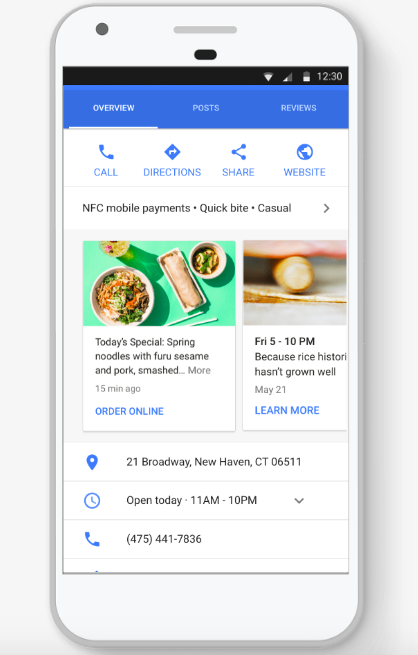
Should I be using Google My Business?
In short, yes. Google My Business is a free way to stand out in Google search results.
Because Google My Business is relatively new, most businesses are still not using it yet. For those who start using GMB early, you can get a huge leg up on your competition.
You are most likely already posting on social media, right?
Well unless you are paying to boost your posts, your audience will probably be limited to only people who already follow you.
However, with Google My Business, your posts have the opportunity to reach people outside of your existing audience.
Don’t take my word for it though. Here is what people have to say about Google My Business on Reddit:
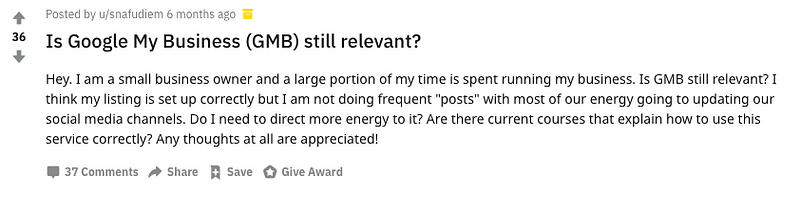






I decided to go a step further and personally ask if people saw tangible results from posting on Google My Business:
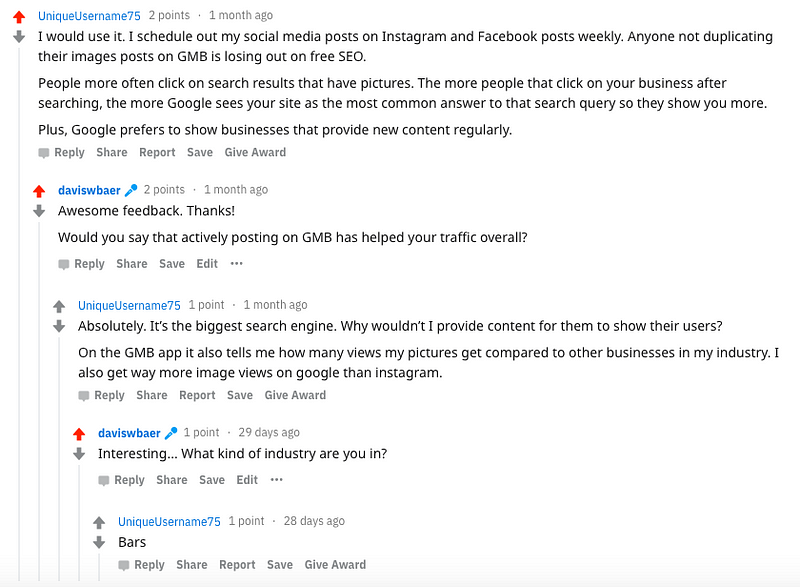

Does posting on Google My Business impact my search rankings?
According to this study by Search Engine Journal, posting on Google My Business has a positive impact on your Google search results ranking.
In addition to helping with Google search rankings, updating your Google My Business listing can lead to people choosing you over a competitor.
Let’s take a look at a hypothetical example:
Suppose you own a restaurant. It’s Monday and the weather is bad, so you know business is going to be slow this evening. You decide to run an extended happy hour deal from 4pm until close. You announce the deal on your Facebook and Instagram pages. Now you wait for all the customers to flock over. Right?
But what if someone who doesn’t follow you on social media is Googling a few different restaurants, trying to figure out where to eat tonight?
When they Google your restaurant name, they have no idea about your special happy hour deal. They end up eating and drinking at another restaurant 😢
That would be bad… but good thing you actually posted the extended happy hour deal on Google My Business as well. Those people end of seeing the deal when they Google your business’s name, and end up choosing your restaurant because of it 😀
How to post on Google My Business
So we’ve established that posting on Google My Business is important. Now let’s look at how to post on Google My Business.
- Sign up — You can do so here:https://www.google.com/business/
- Verify your business — Google will send you a physical postcard with a unique verification number to ensure that your address is legitimate.
- Post
When creating a new post, you will have 4 different posting options:
- What’s new posts: Posts that provide general information about your business. You can include a photo/video, link, Call-to-Action (CTA) button, and other information. For example, a restaurant could make a post to promote a new menu item.
- Event posts: Posts that promote an event your business is involved with or supports. Event posts require a title, start/end dates and time, and may include a photo/video, CTA button, and other information. For example, a bookstore may advertise a local author’s book signing or a book club meeting.
- Offer posts: Posts that provide promotional sales or offers from your business. Offer posts require a title and start/end dates and times. A “View offer” CTA button is automatically added to the post. You can also include a photo/video, coupon code, link, and terms and conditions with the post. For example, a pizza parlor may advertise a 20% off large pizzas for a week.
- Product posts: Posts that emphasize a specific product your business sells. Product posts require a title and photo or video. You can also include a CTA button and other information. For example, an electronics store may promote a new phone for sale.
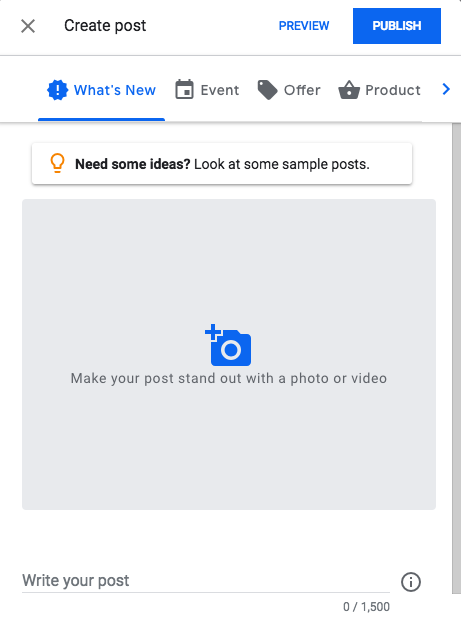
You can also add a button to your post if you wish, which you can link to whatever you’d like.
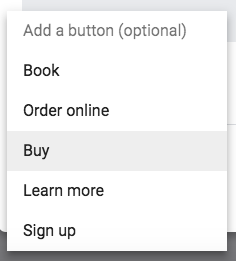
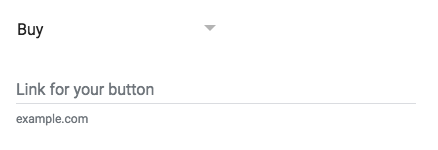
Here are a couple example posts that used the Order Online button:
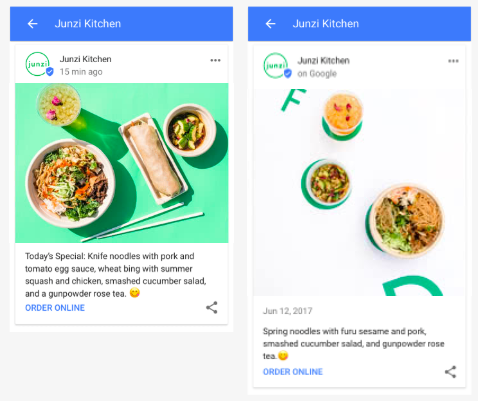
Overall, it’s a fairly simple process for posting on Google My Business.
Here is what your Google My Business post will look like on the Google search results page:
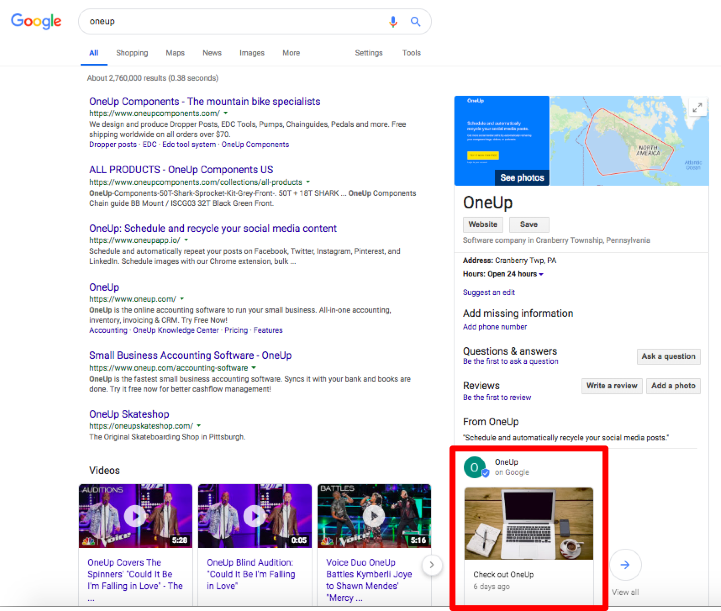
Ideas on what to post
So now that you know how to post on Google My Business, the question is what to post. Here are some ideas:
- High-quality images of your product, food, location, service, etc.
- Offer a special discount for searchers
- Sales and promotions
- Updated hours for holidays
- Promote an upcoming event
- Share a link to a new blog post
- Share a customer testimonial
- Call attention to an ad campaign you’re promoting elsewhere (print, billboard, radio)
Here are some examples of GMB posts provided by Google:
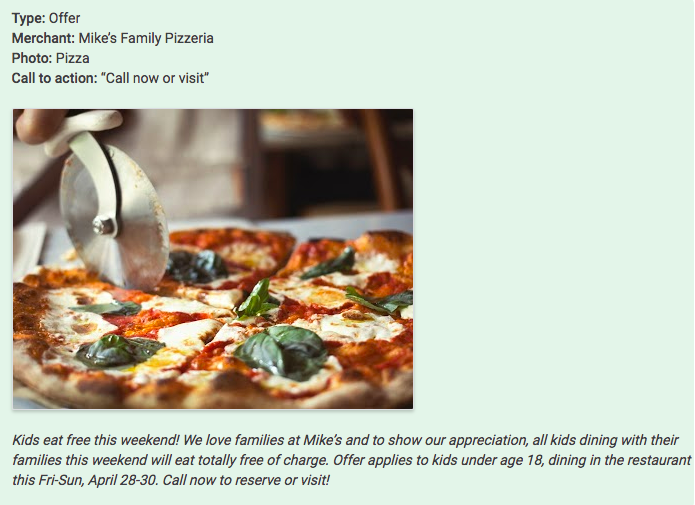
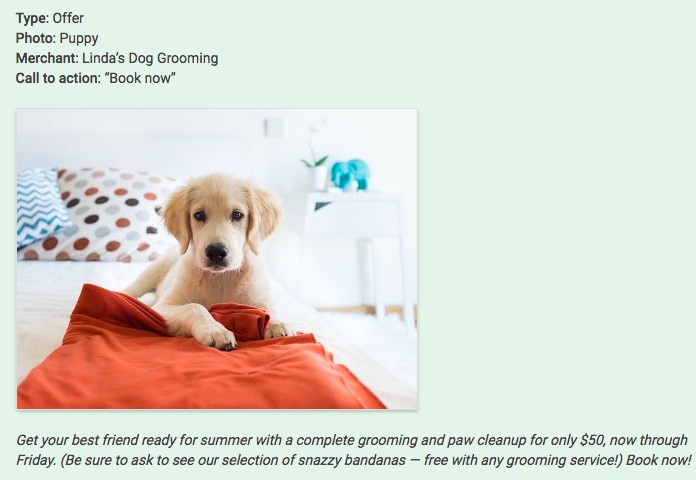
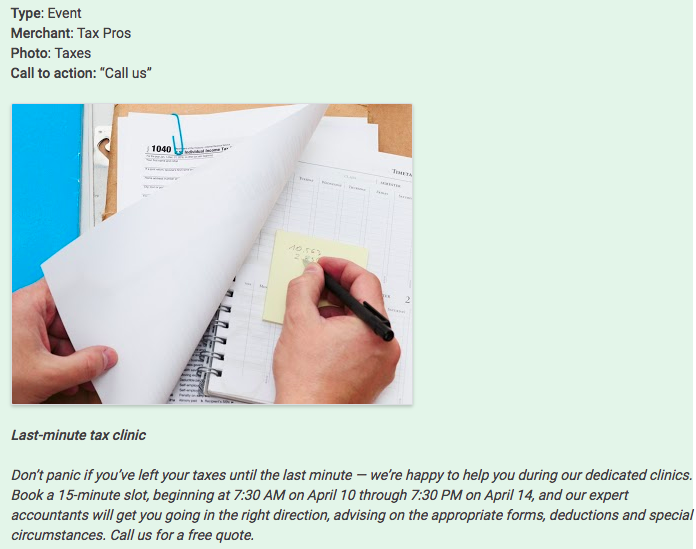
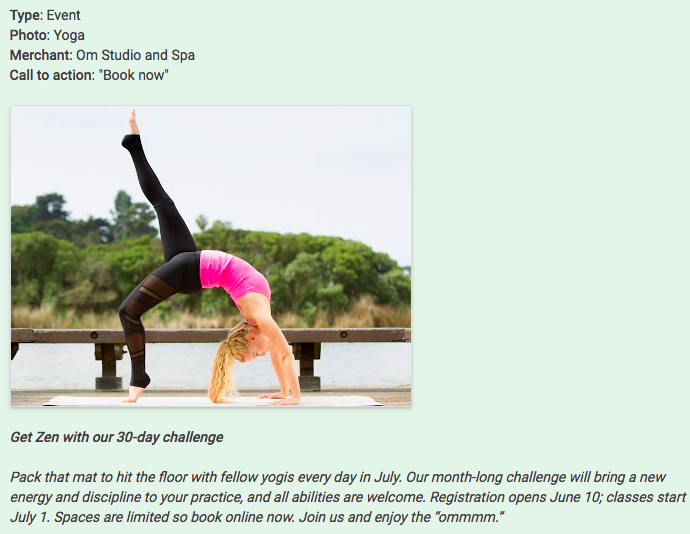
5 keys to writing a post
- Choose a suitable post type: Is your post about an event? An offer or time-sensitive deal? Do you have news to share? Consider what you want your post to do — whether to encourage customers to visit your store, sell something, or announce a new feature.
- Photos: Take a high-resolution photo reinforcing your message so your post stands out. Photos should be simple, direct, in-focus and well-lit, with bright, vibrant colors. Photos should have a minimum resolution of 400px wide by 300px tall, in JPG or PNG format.
- Title (if your post is an event): Describe your event in 4–5 words. You have up to 58 characters for your title.
- More details: Be clear about your offer/event. You have up to 1,500 characters for the description of your post, but the ideal length is between 150–300 characters.
- Call to action: Include instructions such as “Buy,” “Book online,” “Learn more,” “Call,” or “Visit.”
Writing a Google Post: Do’s and Don’ts
What to do
- Be precise: What are the 3 things your customer needs to know? What do you want them to remember, for how much, and when?
“Happy Hour! Half-price milkshakes from 5–6 PM every Friday.” - Be personal: Show what your business values:
“We love families at Mike’s and to show our appreciation, kids eat free this weekend!” - Tell your customers what they can do. Are you selling a product? Tell them how they can buy.
“Tickets range from $60-$160, and are available for purchase at the front desk starting at 12 PM EST today.” - Highlight what makes your business, product, or offer unique. Large selection? Free shipping? Tell people:
“Free shipping on orders over $50.” - Be timely — use a key selling point or popular item as the hook for your post:
“Spring is here. All flip flops now 30% off.” - Be sure to include any redemption instructions, unique codes, or restrictions on offers or sales:
“$10 off purchase of $50 or more. 50% off select women’s clothing.” - Use abbreviations for days and months, and don’t use periods, to allow more space for your post:
Jan, Feb, Mar… Mon, Tue, Wed… - Abbreviate hours in this way:
9 AM, 5 PM, 12 PM, 12 AM
What NOT to do
- Don’t use commercial slang:
“BOGO: 50% off men’s sneakers.” - Don’t use excessive exclamation marks or all caps:
“Crazy SALE today!!!” - Don’t include more than one theme or offer in one communication:
“Half price coffee and tea from 3–6 PM on Fridays, and buy 6, get one free donut on weekdays.” - Don’t craft a deal with too many exclusions:
“10% off new seasonal sandwiches. Not valid on lunch specials.”
Be aware that Google My Business posts expire after 7 days
When you post something on Google My Business, it will show in search results for only 7 days.
The only exception to this is Event posts, which stay until the date of the event passes.
When your post is about to expire, you will get an automated email from Google My Business.
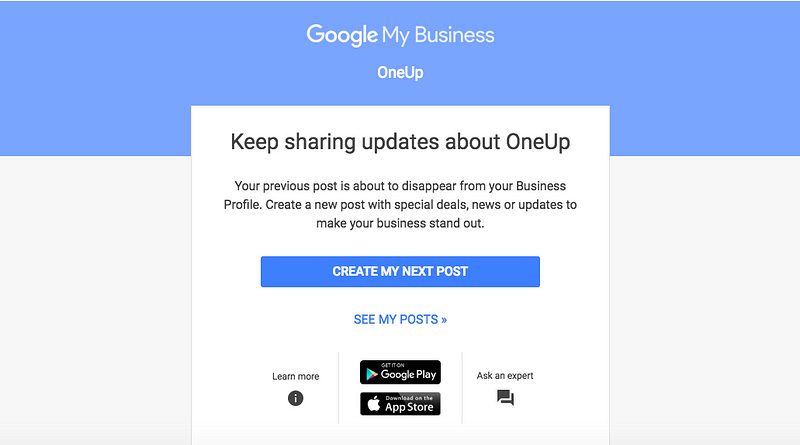
Insights
On each Google My Business post, you can see the views and clicks that the post has received.
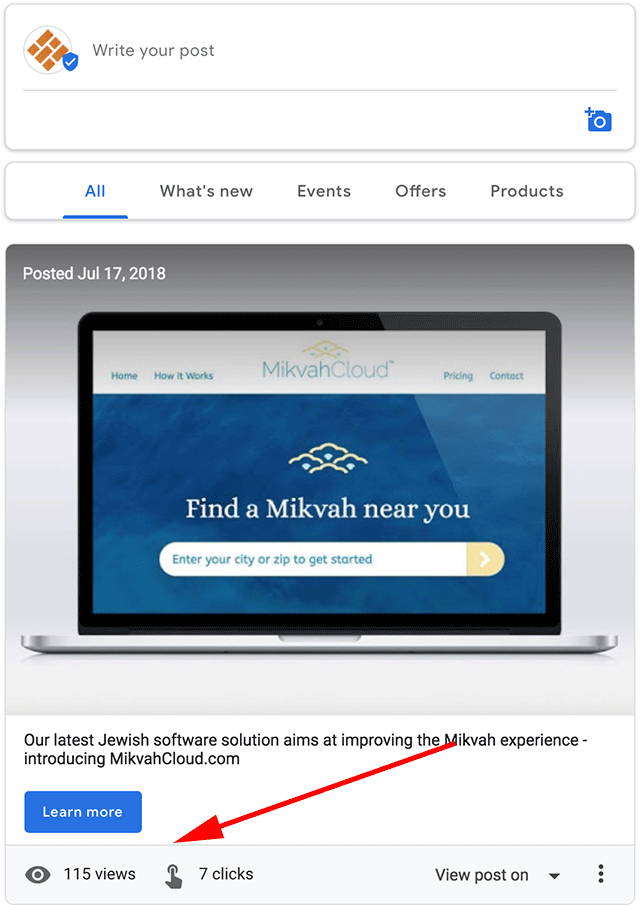
Post Insights help you better understand how your posts perform with potential customers. From the Posts tab, you can view insights for:
- An individual post
- All posts from the last week
- All posts from the last month
Queries
In addition, Google My Business shows you the actual search terms people are using to find your business. This is an extremely valuable insight.
Search queries show the terms that your customers used to find your business on Local Search and Maps.
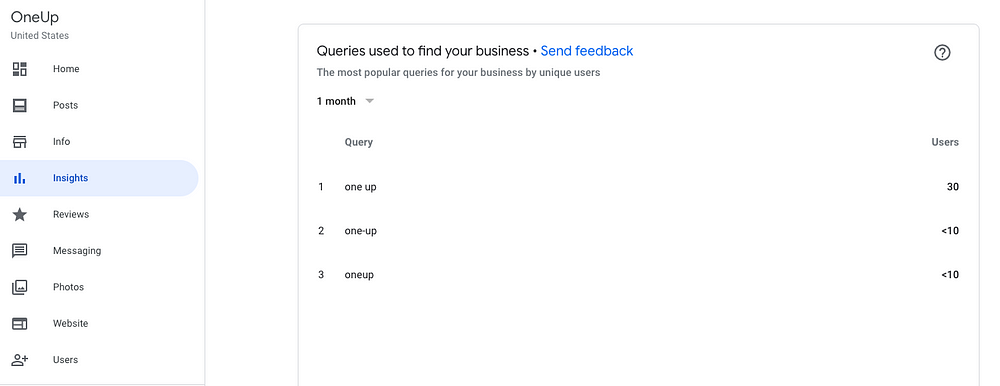
You can filter the search queries by the last week, month, or quarter.
Other Features
Google My Business has so many other features that might be of value to businesses that it is hard to cover everything in just one post.
Here is a quick review of some of GMB’s other features:
Messaging
If enabled, Google My Business allows customers who are viewing your listing to message you directly. This can significantly minimize the number of phone calls or emails received.
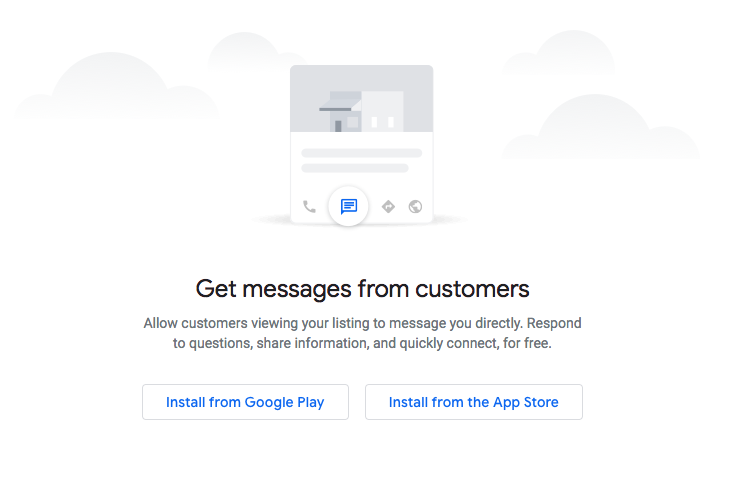
Website
Google My Business wants to get everyone online, including businesses that cannot afford a website, or aren’t tech-savvy enough to build a website.
So they created a simple website builder within GMB.
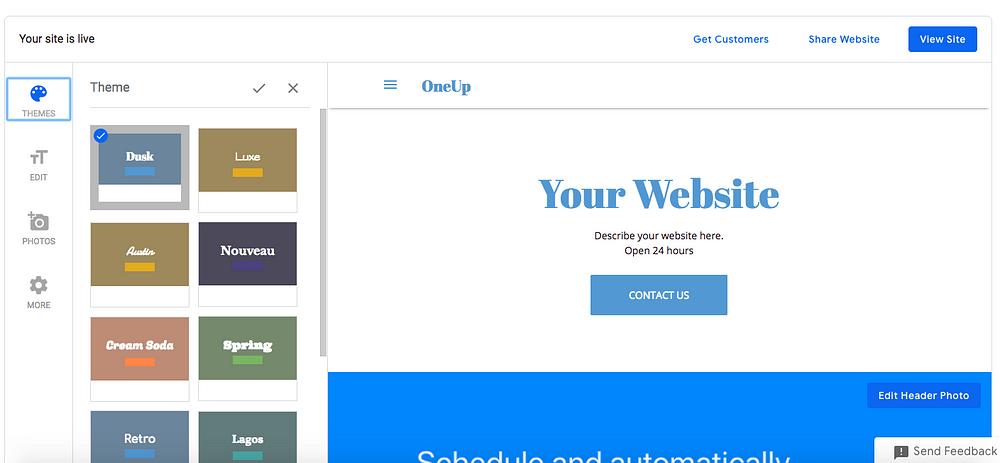
But I already have a website. Do I need a Google My Business website?
Good question. While it’s definitely not necessary, many people believe that having a GMB website helps. Google likes when you use Google products.
Here is what Vantage Point Marketing concluded about using a Google My Businesses website:

Create Ads
You can create ads directly in Google My Business.

Add Users
Do you have multiple people on your team? If so, you can add multiple users and assign different permission levels on GMB.
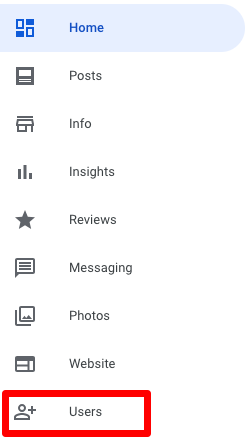
Add locations
For businesses with multiple locations, Google My Business allows you to add up to 10 locations manually.
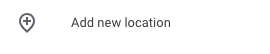
If you have more than 10 locations, you can request bulk verification by following these steps.
How to schedule Google My Business posts
- Connect your Google My Business accounts
- Click on “Schedule a post”
- Select the Google My Business locations that you would like to post to
- Create your post
- Optionally add a Call-To-Action button to your GMB post
- Choose whether you want it to post once, or if you would like for the GMB post to automatically repeat
- Post it now, or you can schedule it for a date in the future
Here are those steps with screenshots:
In OneUp, connect your Google My Business account on the Accounts page.
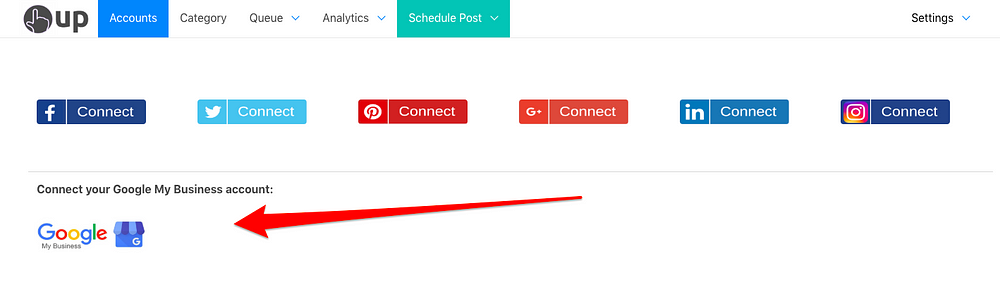
Then schedule your Google My Business post, optionally adding any link or image to the post.
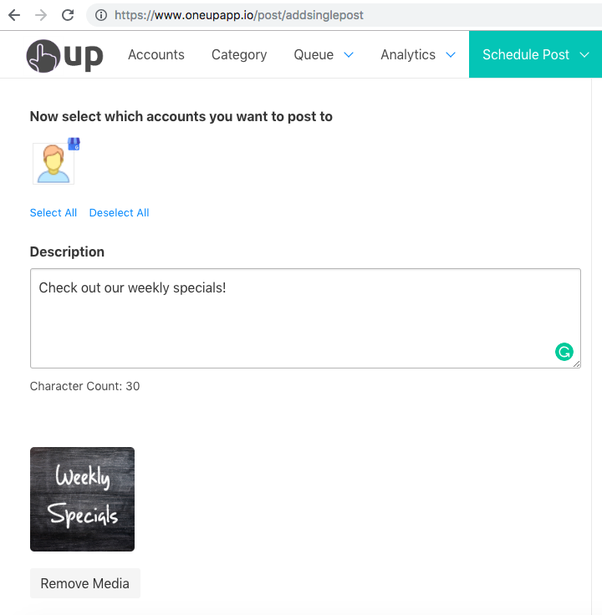
Then add your Call-To-Action button and a link.
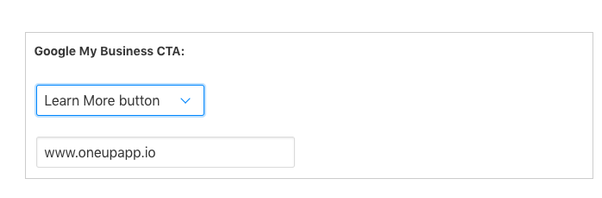
In addition to just scheduling Google My Business posts, OneUp allows you to set GMB posts to automatically repeat at whatever interval you choose, such as once every 3 weeks.
This allows you to reap the benefits of being active on Google My Business, without the hassle of constantly going back in every week to manually post something once your post expires.
Then choose to post it now, or schedule it for a date and time in the future.

Here is what the post looks like inside your Google My Business account:
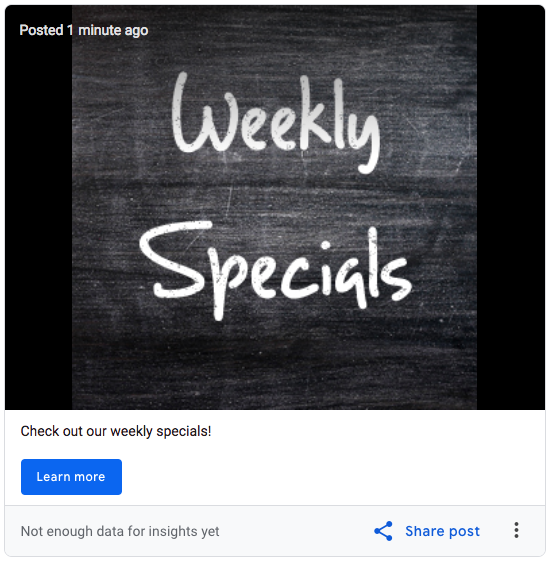
And here is what the post looks like on the Google search results page:
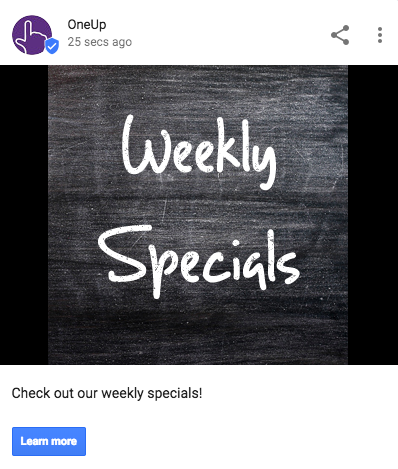

WOW just what I was looking for. This looks amazing