As of October 2022, you can now post to your Instagram account from a computer 🎉
While on Instagram from an internet browser, you will now see the + option for adding a post:
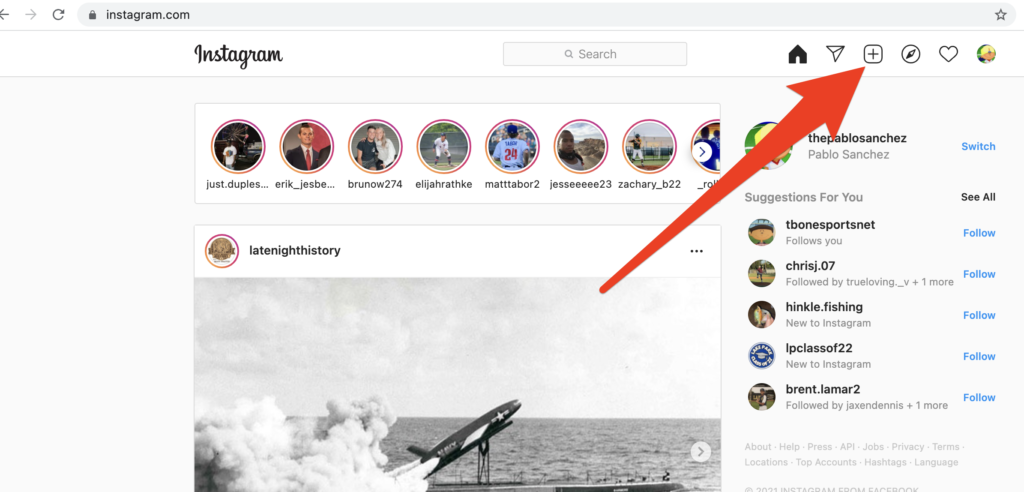
Say goodbye to download images, sending it to your phone, and then posting from the Instagram app.
If you need a FREE way of scheduling Instagram posts for the future, scroll to the very bottom of this article 👇
Here was how to post to Instagram from a computer prior to October 2021:
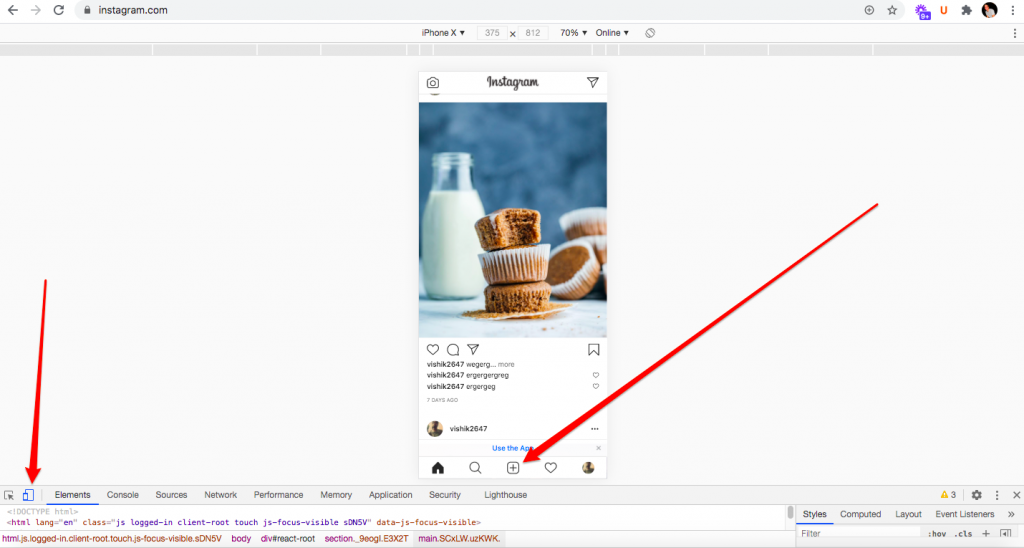
This post shows you how to post on Instagram from a desktop computer, laptop, Mac, or PC for free in 2021.
Instagram does not let you post pictures directly to their website from a web browser on a desktop computer, laptop, Mac, or PC – but there is a way around it 🤓
Sure, you can email yourself photos, open up the email on your phone, save the photos, then post them on the Instagram app. However, that can
The solution: Most browsers have a way of letting you change the way a website shows to you. So even if you are on a laptop or desktop, you can have a website like Instagram show you the mobile version of the website, which will allow you to schedule Instagram posts from a computer – for free.
That is what we are going to do 😊
If you want to schedule Instagram posts for the future from a computer FOR FREE, scroll to the bottom of this article.
How to post to Instagram from a computer for free
- Sign into Instagram
- Right-click anywhere on the screen and click Inspect
- Click the tablet/phone icon
- Refresh the browser window
- Click the “+” button to create your post
- Post to Instagram from your computer
Here are those steps with screenshots:
How to post to Instagram from Google Chrome
To post to Instagram from a computer using Chrome, follow these steps:
Using Google Chrome, go to Instagram.com and sign in. Next right-click anywhere on the page and select Inspect from the list.
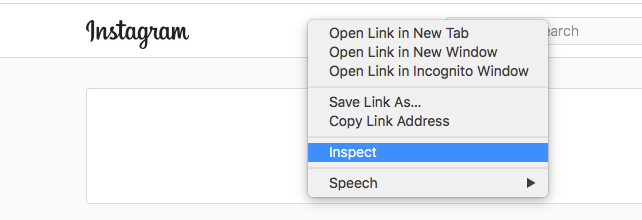
Part of the screen will be covered up with the Inspector tool, but we only care about the small icon of a tablet and phone, located in the top-left corner of the Inspector window. Click on it.
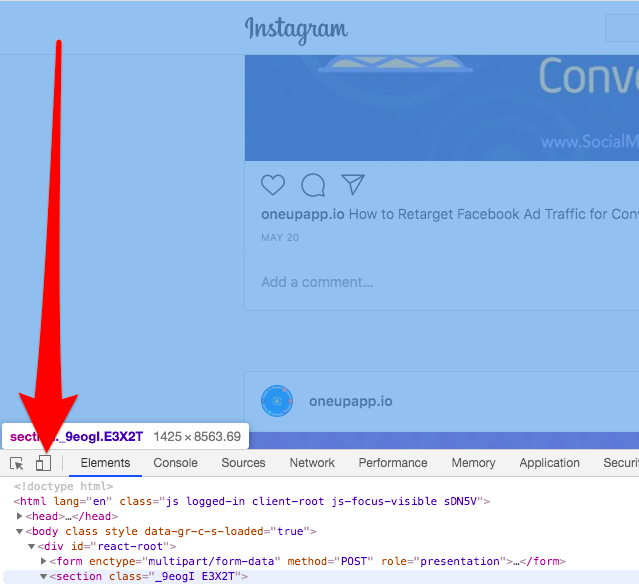
After, refresh the page (important step). Many people miss this step, so I will reiterate: You must refresh the Instagram tab in your browser!
Once refreshed, you should see the + icon to create a post on Instagram at the bottom of the window.
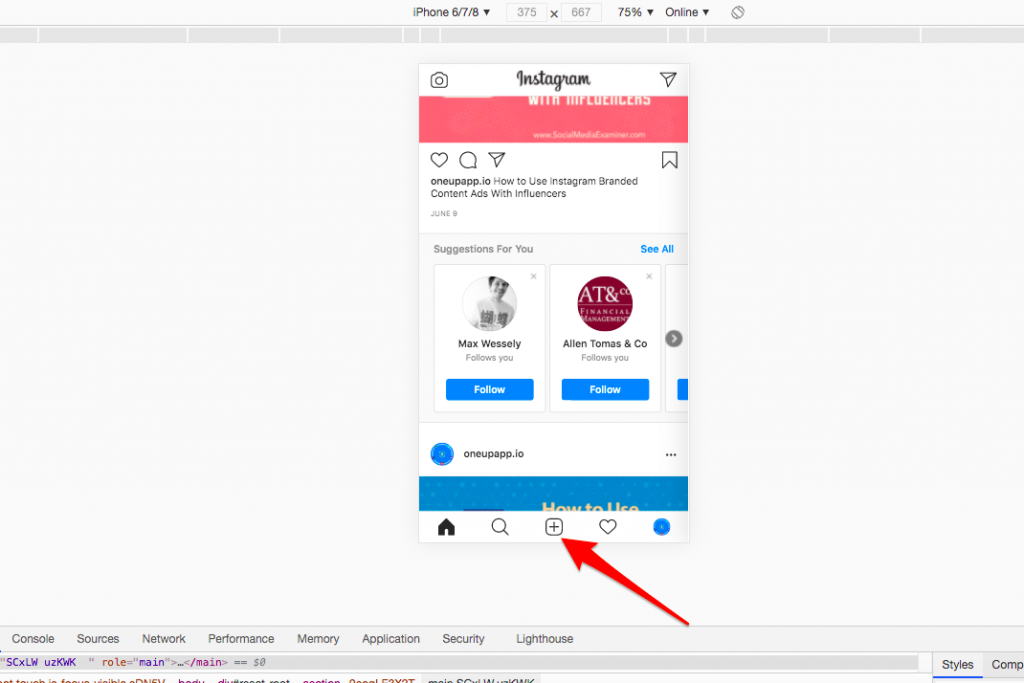
Tip: If you do not see the + icon, try zooming out from 100% to 75%.
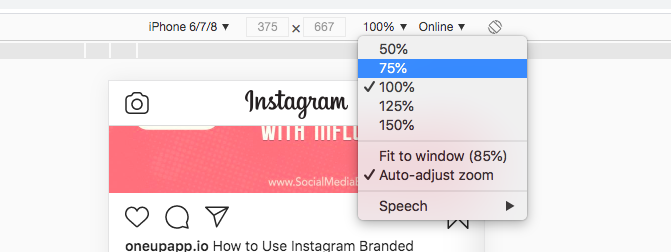
Once you are finished, click on the tablet/phone icon again. Close the Inspector tool and refresh the website to go back to the normal version of the site.
How to post to Instagram from Safari
To post to Instagram from a computer using Safari, on the top menu of Safari, go to Safari > Preferences > Advanced. Select the box at the bottom that show Show Develop menu in menu bar.
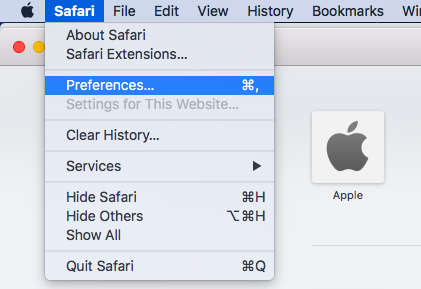

Next open a new Safari tab and click on Develop > User Agent > Safari — iOS — iPhone in the menu bar.
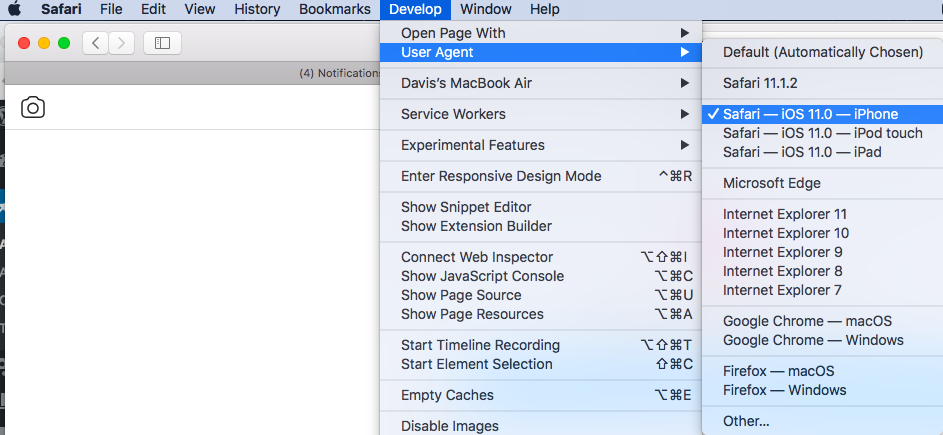
Next, go to Instagram.com and sign into your account. At the bottom of the screen will be a + icon — tap it and select a photo from your computer to upload. After the photo is uploaded, you can still apply filters and edit the photo as you would in the Instagram app.
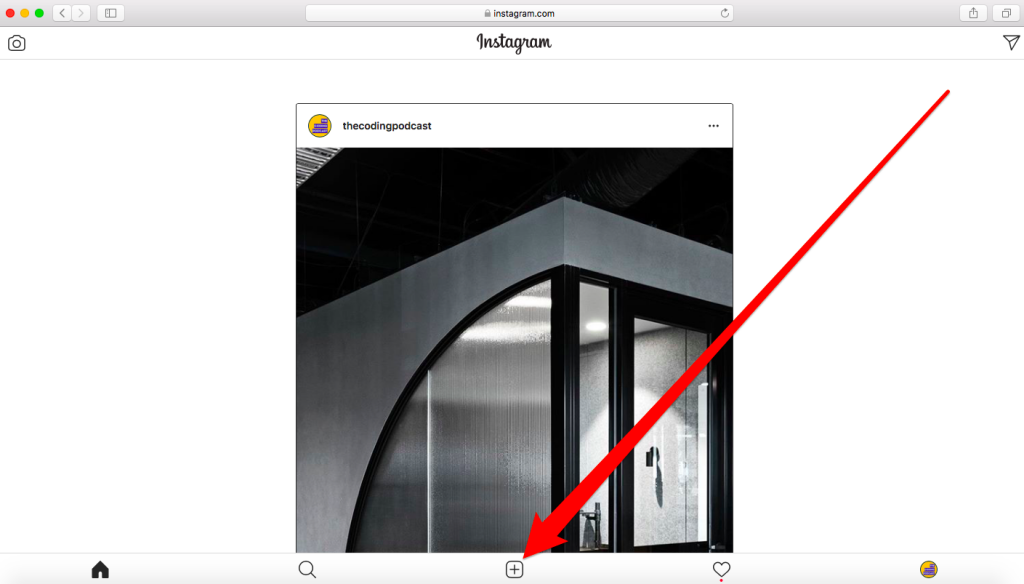
When you’re done, make sure you change your user agent back to the Default setting to avoid viewing all websites in their mobile state.
How to post to Instagram from Firefox
To post to Instagram from your computer on a Firefox browser, first go to Instagram.com and sign in. Next right-click anywhere on the page and select Inspect Element from the list.
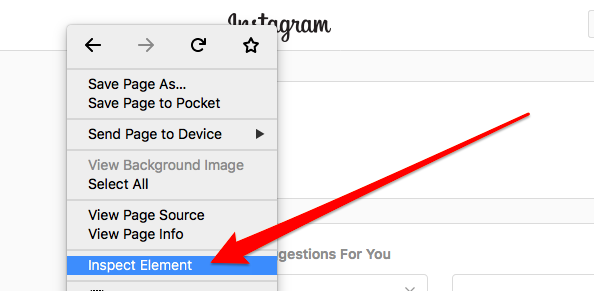
You will then see the Inspector tool popup.
Find the Phone/Tablet icon and click it.
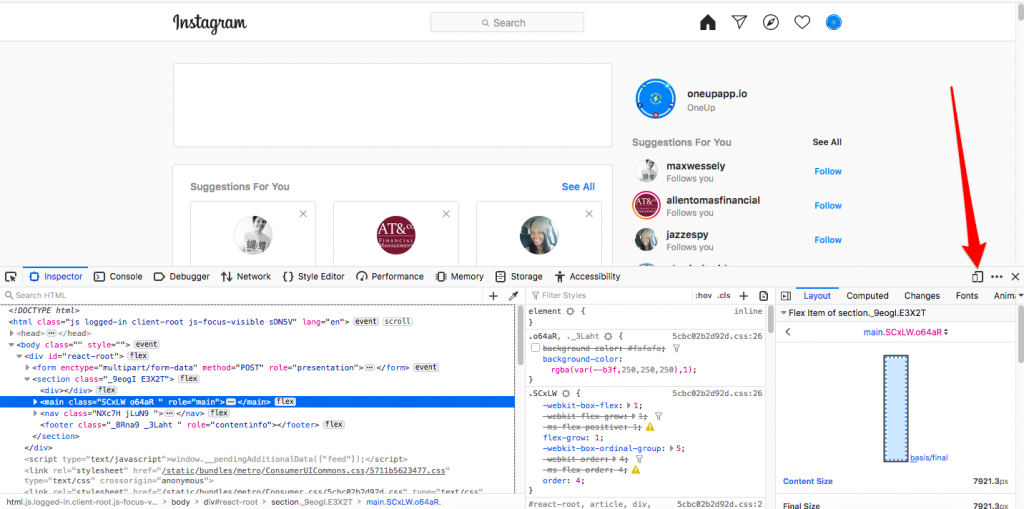
Next, drag the Inspector tool to the bottom of your screen, so you can see more of the phone view of Instagram.
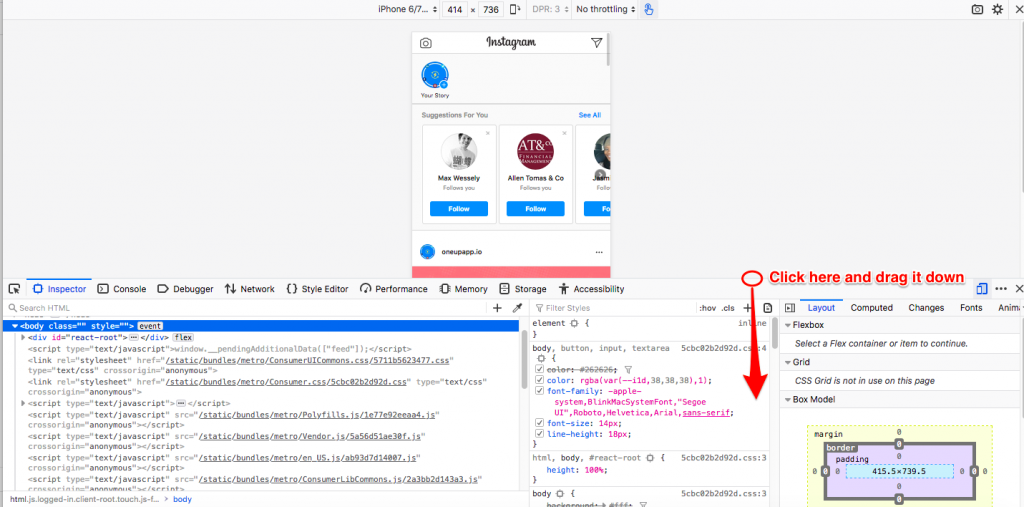
After, refresh the page (important step). Many people miss this step, so I will reiterate: You must refresh the Instagram tab in your browser!
You should now see the + icon to start creating your Instagram post.
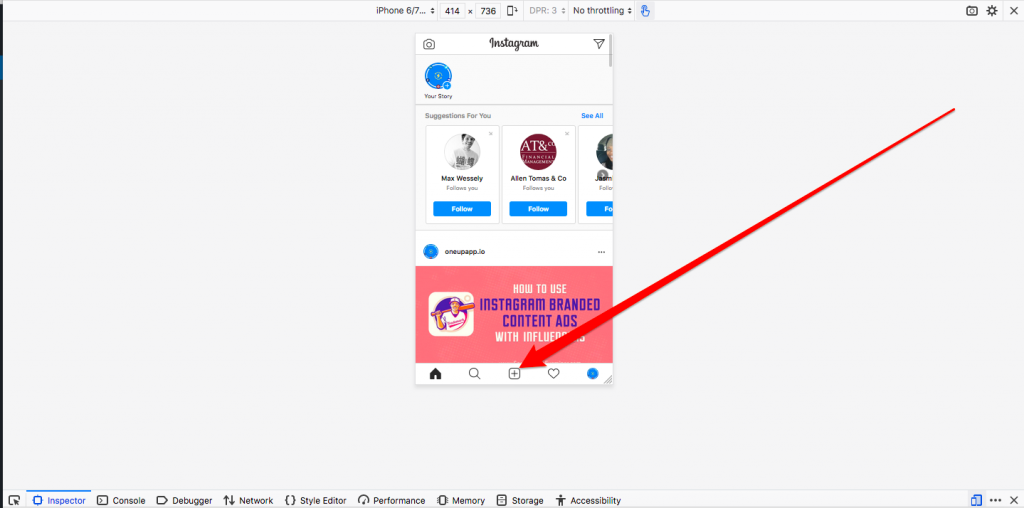
Tip: If you do not see the + icon, you may need to go to your Firefox settings and zoom out a little bit.
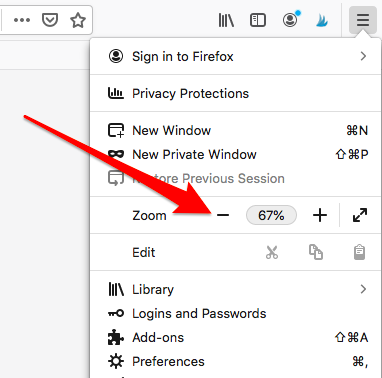
How to schedule Instagram posts for free
The methods above show how to post on Instagram from a computer, however, it does not let you schedule Instagram posts for the future.
To schedule Instagram posts, you need a social media scheduling tool like OneUp.
And yes, OneUp has a Free Plan 😊
In OneUp, first connect your Instagram account:

In the Schedule Post dropdown, choose “Schedule a post”.

Choose which account you want to schedule this post to, and create your post:

Then choose to either post once or repeat this post, and either “Post Now” or schedule it for a future date and time.

Single image posts, multi-image posts (AKA carousel), video posts, and Instagram Stories are all supported with OneUp, on both Personal and Business Instagram accounts 😊
Try out OneUp‘s Free Plan

WOW just what I was searching for. Came here by searching for
instagram marketing service
Glad you found it helpful 🙂
Davis – I can’t get it to work for me – I follow all the steps but it seems to revert back and I never see the “+” at the bottom of the window?? 🙁
Hey Vicki, what browser are you using?
I followed every step. I do not see the ‘+’ sign. I hit refresh after changing the phone/tablet mode. I am using Mozilla Firefox browser.
Hey Aswini, try zooming out on your browser. You should then see the + icon.
This method used to work for me on Chrome. As of today, it’s not working. Any other suggestions? I’m not seeing the “+” and the other buttons at the bottom.
Hey Robyn, try refreshing the page and zooming out on your browser.
same for me im doin it from google
Help it worked the first time and now it wont 🙁
Hey Tiger, try refreshing and zooming out on your browser. You should then see the + icon.
Not working for me either, there has got to be a way to he he plus sign back
Make sure to refresh the page and it should work
did not work for me either…is there an update to this ? ty
Hey Jenn, make sure you refresh the page and then you should see the +
it didn’t work for me
Hey Jessie, which part are you getting stuck at?
This doesn’t work anymore for some reason. Not on windows anyway.
Hey Mike, where in the process are you having issues?
Thanks for sharing this information with us. This article is really helpful for me. Article solve my big problem so thanks u. Keep sharing.
Glad it was helpful!
thanks this was really helpful. Toggled with that option for other sites and did realize that it could be used this way. So thanks man.
Also checking out OneUp for scheduling posts 🙂
You guys really help me out . I really need this information.
Glad it was helpful for you
Everything is very open with a really clear explanation of the challenges.
It was really informative. Your site is very useful.
Thank you for sharing!
Happy it was helpful for you
Thank you it helped 🙂
Begins to sing Disney’s Aladdin song “A whole new world”
Thank you.
Glad it was helpful!
This option does not work anymore…even when I click on the tablet/phone mode, the look changes but the + sign to add a new post does not come anymore.
Wonder why Instagram is trying to block this function 🙁
Hey Shiwani, you just need to refresh your screen once you change it to phone mode
Still doesn’t show the + for me
Hey Rory, make sure to refresh your browser window after changing to phone view.
not helpful – you missed a step.
millineals always take for granted steps….
in the directions of safari-. it says then hit another safari tab and hit developer WHERE IS THAT?
Hey Jenifer, I added additional screenshots to show you exactly what to click 🙂
This was very helpful. It looks like you have to do that every time you want to post a pic or am I missing something. Thanks for the info!
Hey Andrew, when you do this, it should stay this way until you change your settings back to normal view, so you should be able publish many posts in the same session.
Thank you for these clear cut instructions which I was able to follow the first time trying! Please ping me if add or update your site!!!
REALY use full for me!!!!!!!!!!!!!!
This was extremely helpful. Question – I’m unable to upload videos, only pics. What would you advise?
Unfortunately this method only works with pictures
Easiest instructions I have used as yet!! Thank you!
I am not savvy at this stuff and really appreciate the pictures attached explaining the steps. Can I create graphics for Instagram on my MacBook Pro?
Hey Diane, glad it helped 🙂
Yes, you can create graphics using a tool like Snappa or Canva.
Hey, I’ve followed your suggestions tried this a dozen times and it just doesn’t work, no plus at all. I’m using chrome, ipad as mobile device and it just doesn’t give any option to post. I’ve refreshed everything, it doesn’t work!
Hey Lee, you may need to zoom out on your browser once you have switched to phone view.
I have added screenshots showing this 🙂
For awhile there I really thought you were blowing smoke up my skirt.
It was the “refresh” I needed.Thanks for your help.
Hi Davis. Thank you for sharing this – it’s a brilliant trick!
Quick Q – is there any way of adding multiple images to the same post ? (I use Layout when posting from the phone normally). Thanks again
Hey Ed, unfortunately this method only supports single-image posts.
I tried everything you’ve suggested, but no + sign appears.
Hey Nancy, what browser are you using?
Hi! I can’t seem to find the “+’ button. I am using Chrome for this and yet it does not appear. 🙁
Hey Christine, try refreshing your browser once you are in the phone view.
same here i can’t see the + icon antwhere
how do i fefresh the browser window
Hey April, you just click the circle-like button. Or you can use the keyboard shortcut Control+R (or Command+R on a Mac)
Thank you for posting this!
Thanks so much for this. It was doing my head in until refreshed the page & then saw the + option appear.
Is there a way, on the desktop, to add multiple images to one post?
Cheers
Hey Lee, unfortunately there is no way to add multi-image posts from a desktop.
Okay, I see the plus, I clicked the plus, but now I can’t see over half my pictures stored on my PC for some reason. What gives?? Does Instagram not want this to happen? They sure are making it difficult.
Hi there and thanks for the tutorial. Is there a way to make this permanent, like everytime I open Instagram I will be able to post or interact same way I would do on my phone? Thank you
Unfortunately you will need to do these steps each time, but it is just a few clicks and is pretty quick once you know what to do 🙂
This technique has worked well for me up until 5 minutes ago! Has Instagram wised up and made it impossible to post from a PC? I no longer see the + sign.
Hey Carole, make sure to refresh the page and it should work 🙂
Thank you. I did exactly what I did yesterday( refreshing etc) but today it’s working fine. I have bad electronic juju.
Thank you a million, works as a charm in Opera 🙂
Glad to hear 🙂
I continue to get an error, “Post did not upload” with the option to “retry” but it never works. Using Chrome on a new MAC. I’ve tried with the developer tools window open and closed. Continual refreshing. Any other suggestions? Perhaps a Chrome setting prohibiting it?
Thank you! Plus sign come back. Cheers!
I am searching such type of tricks for posting from my PC. Thanks
I have tried your Firefox instructions numerous times (always refreshing). My icons appear at the top of the phone image, rather than the bottom. The + never shows up. Yet if I click on my profile photo, it will let me upload from my pc to change that and it works. Please help if you can. I have been on Instagram for a while and it is difficult to not be able to post anymore. Thank you!
Thanks a lot!!
I was so frustrated, this post saved so much of time 🙂
Thank you for your post! Very helpful, but the refresh really does not work no + appears. I have tried every way around this with out success. I too believe that this work around has been removed. Again thank you for your helpful post but a no goer for me.
Hey Elizabeth, it is indeed still working for me.
What browser are you using?
This was amazing, thank you!
Thanks for this, Davis. Weirdly, I have the + box on three of my four IG accounts. I can desktop post on all three, but not the fourth. Have you heard of this? I’ve tried logging in and out, switching accounts, force-refreshing, re-booting, and still that one IG account doesn’t have the + button. Thoughts?
Its Really Helpul For me,Easy to Understand with Images
Thank you so much
This is amazing, thank you
While on Instagram from an internet browser, you will now see the. It’s Really Helpful For me I can desktop post on all three good looks for you
Thank you for your post It was doing my head in until refreshed the page & then saw the + option appear. Not on windows anyway.