IMPORTANT NOTE: You can only schedule posts to multiple Facebook Groups at the same time if you are the Admin of EVERY SINGLE one of those Facebook Groups.
So you are looking to post to multiple Facebook Groups at the same time.
The first question is, are you trying to post to multiple Facebook Groups that you are only a member of?
Or are you trying to post to multiple Facebook Groups that you are the Admin of?
Posting to multiple Facebook Groups at the same time that you have joined and are only a member
If you are trying to post to multiple Facebook Groups where you are NOT the Admin, but are just a member, there is no Facebook-approved tool to do this.
Any tools that say they support this are violating Facebook’s terms of service, and will most likely result in your account getting temporarily or permanently banned.
I would recommend either posting manually in the Facebook Groups yourself, or hiring a Virtual Assistant (VA) to do this for you.
Posting to multiple Facebook Groups at the same time that you ARE the Admin of
OneUp is a Facebook-approved social media scheduling tool that allows you to schedule posts to multiple Facebook Groups at the same time (in addition to Facebook Pages, and other social networks).
HOWEVER, to use OneUp with a Facebook group, you MUST be one of the Group Admins. Facebook does not allow scheduling tools to post to Groups unless you are an Admin.
Using OneUp, you can connect your Facebook Groups and Pages by clicking the Facebook Connect button, then click “Create a post”:
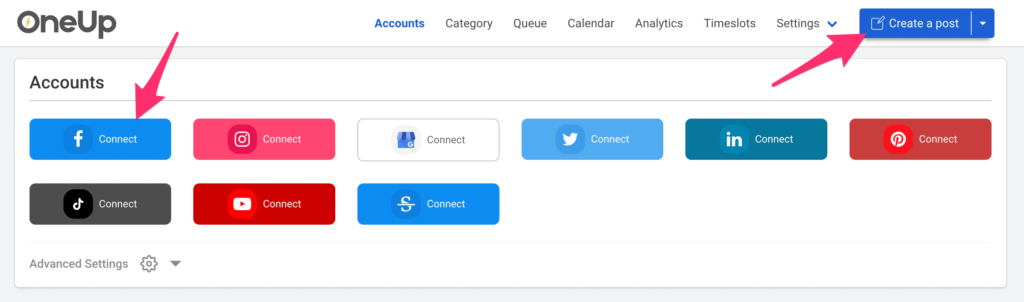
First select which of your Facebook Groups (and/or Facebook Pages) you want to post to:
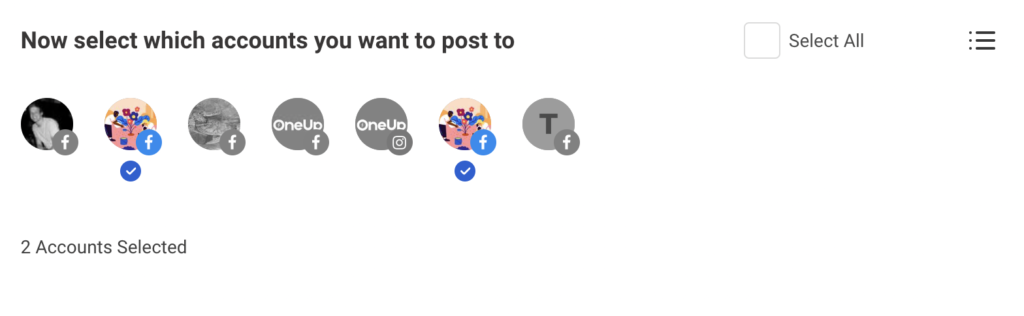
If you select a Facebook Group, you will see the option to post to the Facebook Group as either your personal profile, or post to the Facebook Group as your Facebook Page. (Note: Your Facebook Page MUST be an Admin of your Facebook Group to post as your Page to the Group)
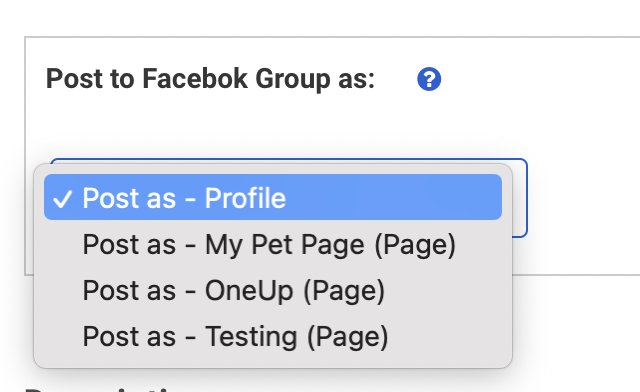
Next, create your post:
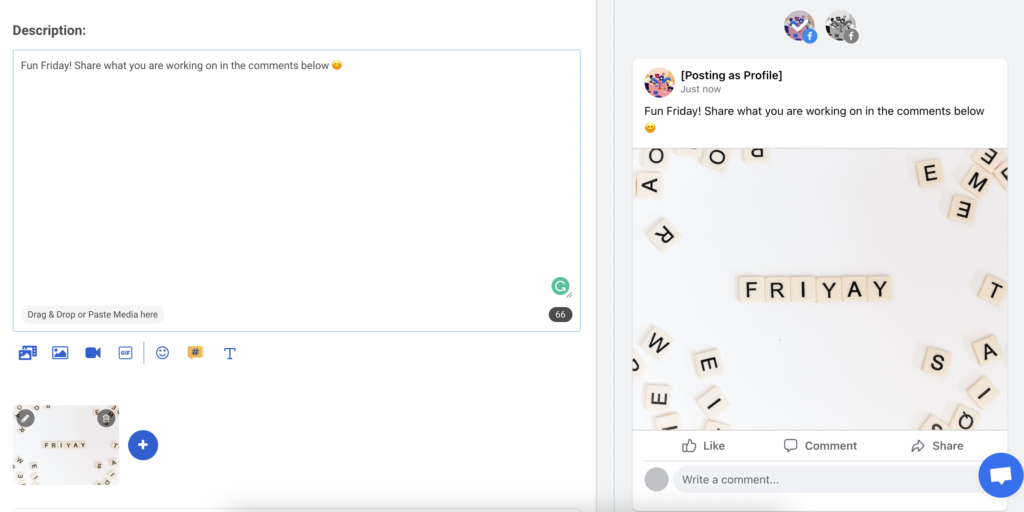
You can add image(s), a video, or GIF to your post. OneUp has both a Canva integration and an Unsplash integration, so you can find and create images for your post, right inside of OneUp 🤓
You can set your post to publish once, or have it automatically repeat at whatever interval you choose:
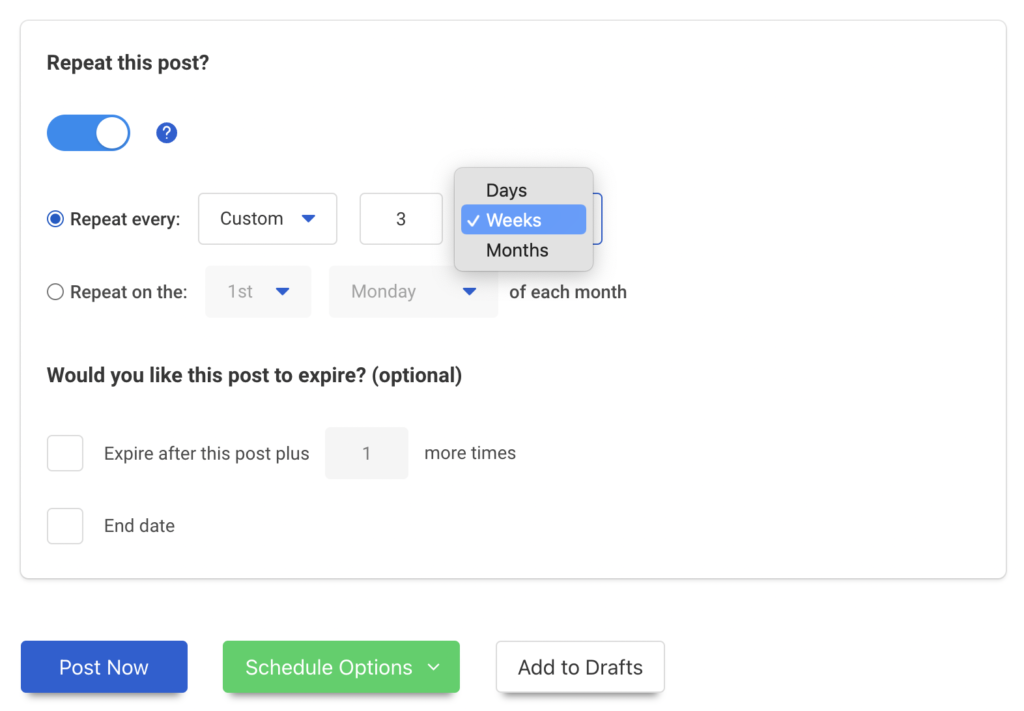
Once done, you can either post it now to your multiple Facebook Groups (and Facebook Pages), schedule the post for the future, or save it to your Drafts folder.

Awesome advice and all packed into one space. It certainly reminded me of so many “To do’s” to add to my list.thanks for sharing 🙂
Great advice – Exactly what we were looking to post to all our groups!
Glad it was helpful Carlos 🙂
Thank you for this! If I post to multiple groups at the same time and edit my post, will it also update in those groups or only the one I updated the post in?
Hey Kate 🙂 You would need to edit the post in each of the groups if the post was already published.
such an important msg, I found this trick many days before
thanks
Do I need to be admin in the group where I like to Post or only member of the group is enough?
You would need to be Admin of the Group to post to it with OneUp
Is there any daily restriction on number of groups i can manually post if i am just the member (not admin) of the group?