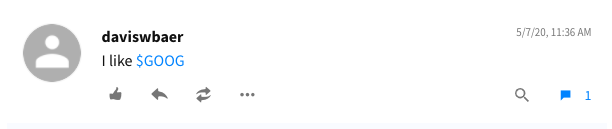This post goes over how to schedule posts on Stocktwits.
Stocktwits is a real-time social network for investors and traders. It is the largest social network for finance.
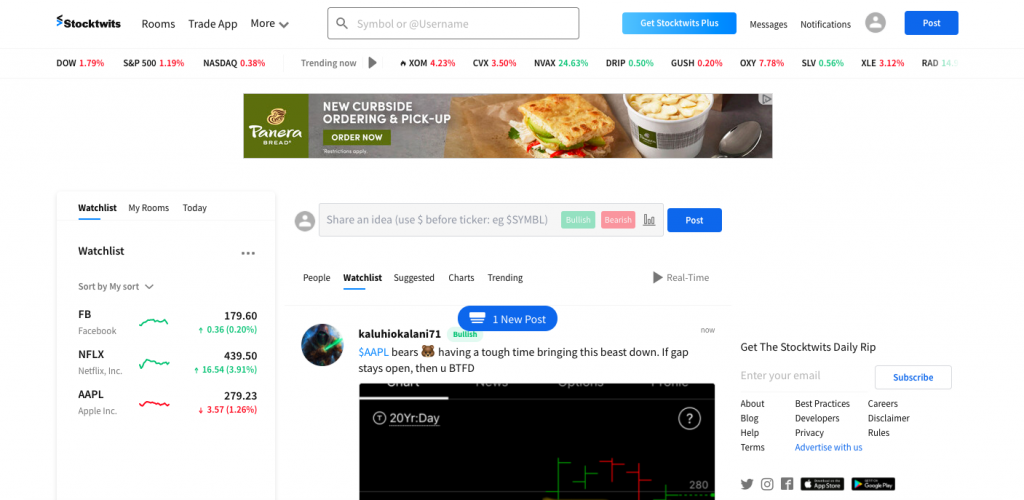
Many Stocktwits users would like to be able to schedule their posts for the future, rather than publishing all their posts in a short amount of time.
OneUp is a social media scheduling tool that supports Facebook, Instagram, Twitter, LinkedIn, Pinterest, Google My Business AND… Stocktwits.
How to schedule a post on Stocktwits
On the Accounts page of OneUp, you can connect your Stocktwits account (under Advanced Settings):
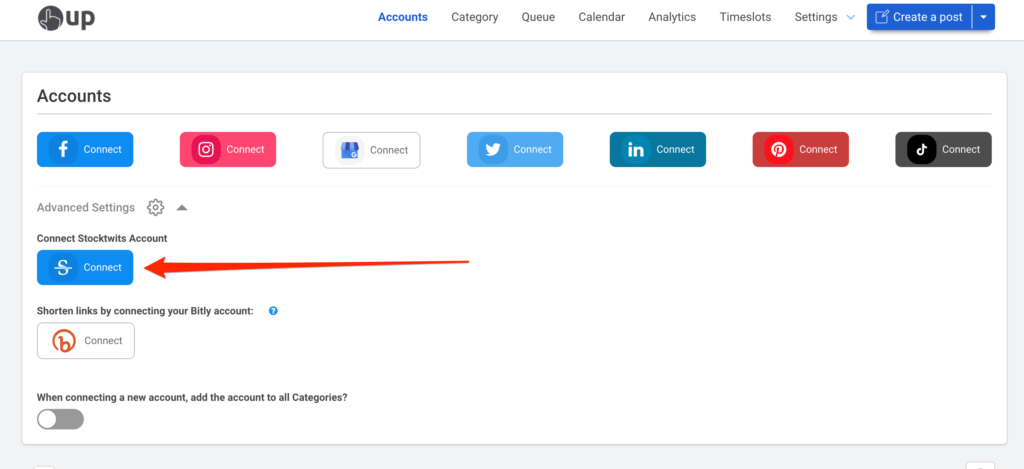
Then click “Create a post”:

Select your Stocktwits account, then type in your post. Just like on Stocktwits, you can add cashtags to your post by adding a “$” followed by a ticker symbol.
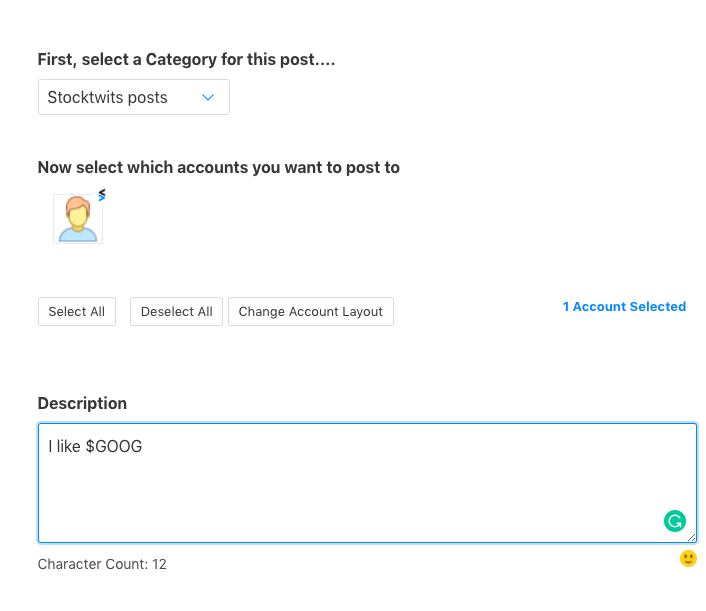
Then optionally add an image to your post, and choose whether you want it to publish once, or to automatically repeat.
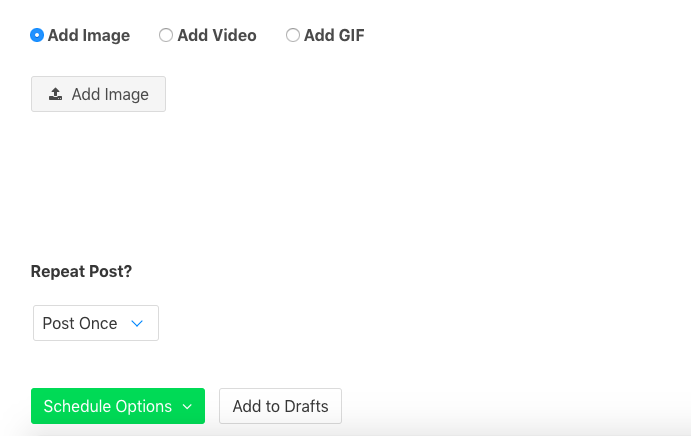
After, you can either post it now, or schedule it for a date and time in the future.
Here is how the post looks once it’s published on Stocktwits: