This post goes over how to schedule and publish posts on TikTok with OneUp. And yes, they post DIRECTLY (no need for mobile notifications).
TikTok is one of the fastest-growing social networks. TikTok is a social media platform where people can watch, create, and share video content in real-time.
However, in the TikTok mobile app, there is no way to schedule a TikTok post for the future. You can only post your TikTok videos at that moment.
If you want to schedule TikTok posts for the future, you have 2 options:
- Use TikTok’s scheduler on a web browser (not in the mobile app, and it only works with Business or Creator accounts), OR
- Use a 3rd-party TikTok scheduling tool (works with all account types)
If you use TikTok’s scheduler on a web browser, you will see the “Publish at a later date” option while creating your post, but ONLY for Creator and Business accounts (not Personal accounts):
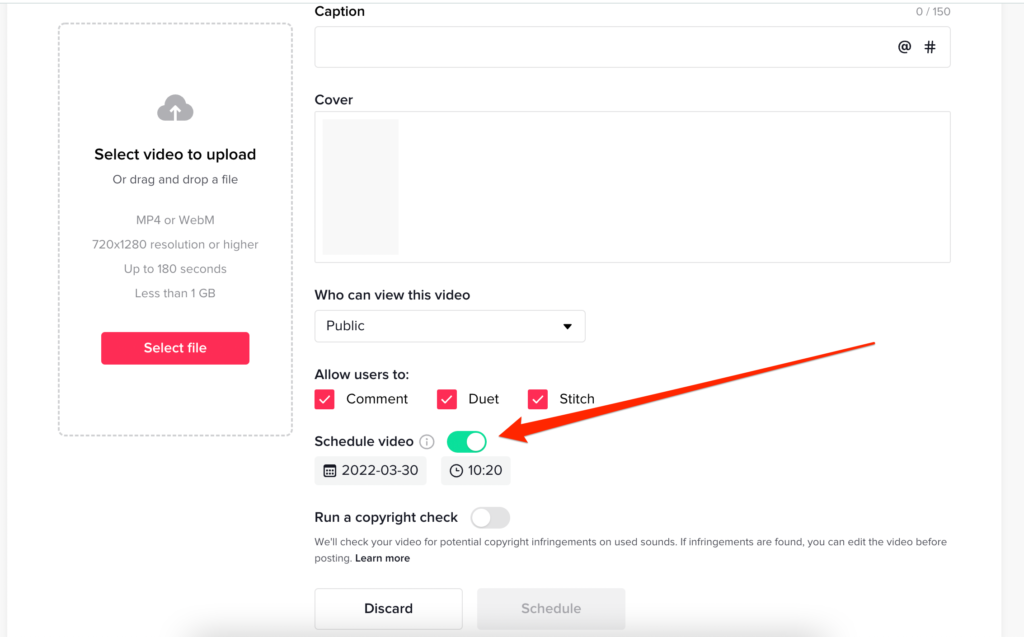
However, TikTok’s scheduler only allows you to schedule videos up to 10 days in advance. If you try to choose a date more than 10 days into the future, it shows those dates as grayed out:
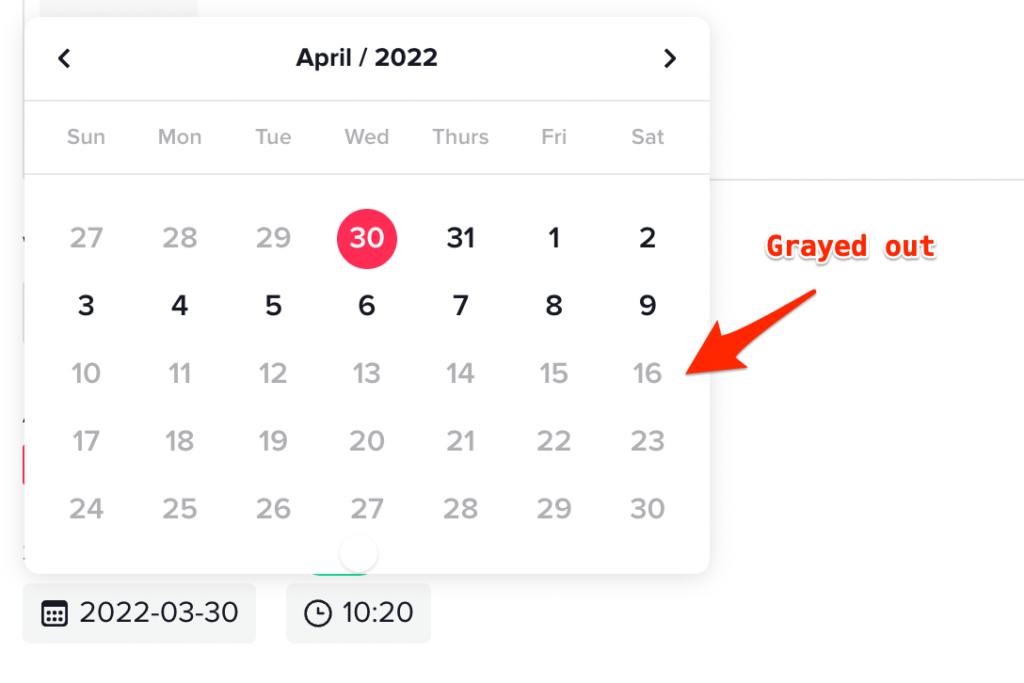
If you want to schedule TikTok videos as far into the future as you’d like, you can schedule TikTok videos using a 3rd-party TikTok scheduling tool like OneUp.
Using OneUp, you can schedule TikTok posts, and it works with all TikTok account types (Personal, Creator, or Business accounts).
Here is how scheduling TikTok posts with OneUp works 👇
How to schedule TikTok posts
- Connect your TikTok account on the Accounts page of OneUp
- Click “Create a post”
- Select which TikTok account you want to post to (if you have more than 1 TikTok account connected)
- Upload the video you want to schedule to TikTok
- Schedule your TikTok video
Here are those steps with screenshots:
- Connect your TikTok account on the Accounts page:
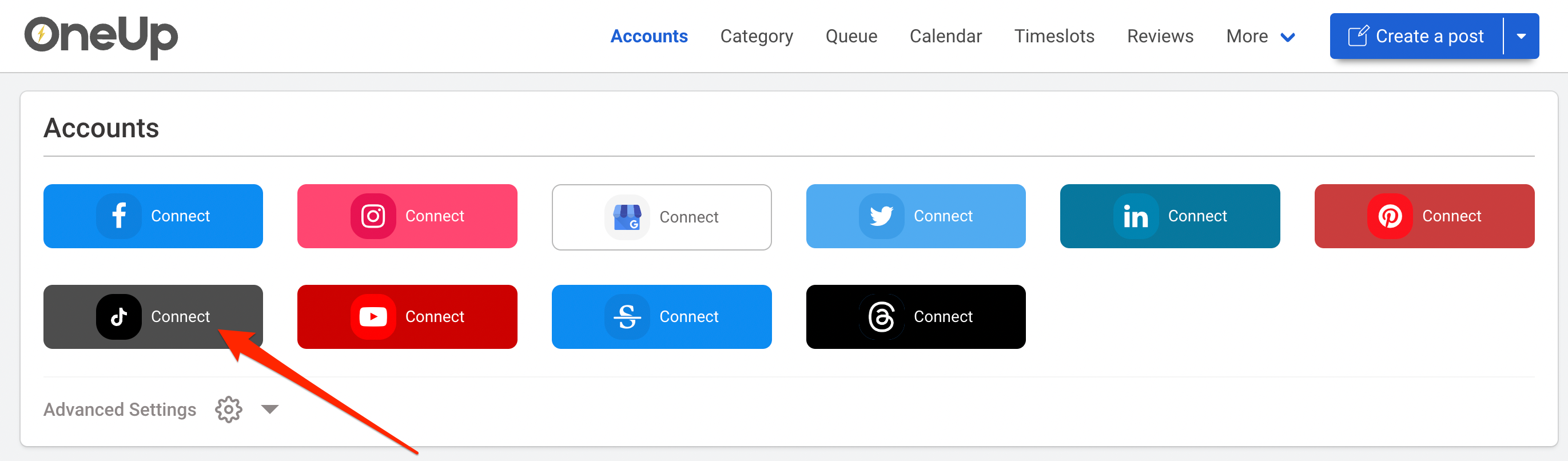
2. Click “Create a post”:
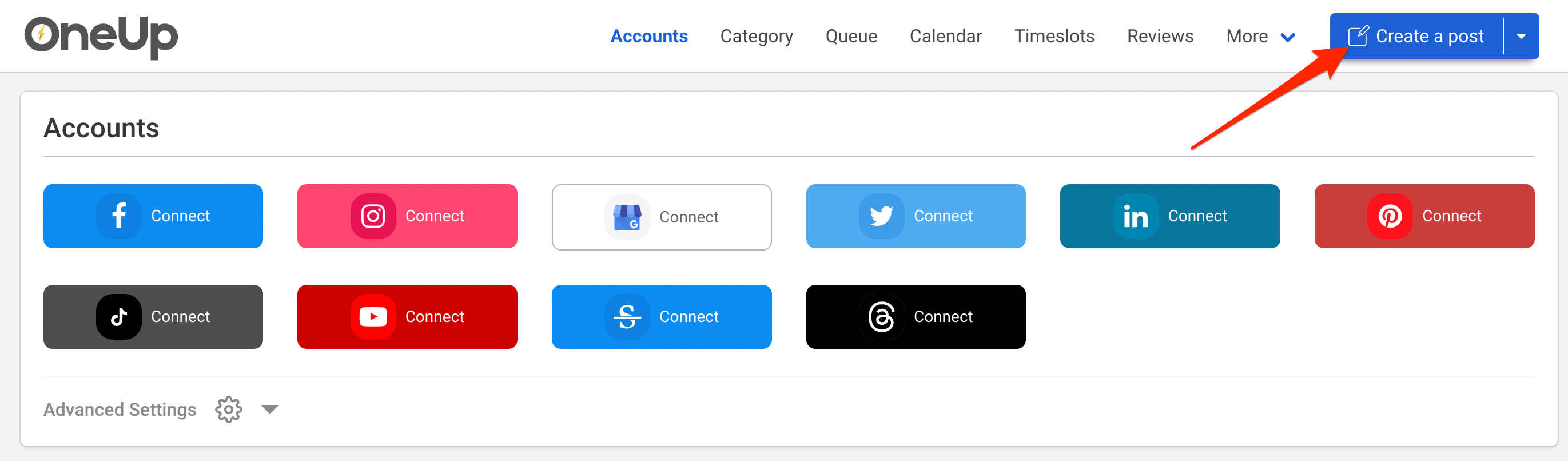
3. Select which TikTok account you want to post to (if you have more than one TikTok account connected):
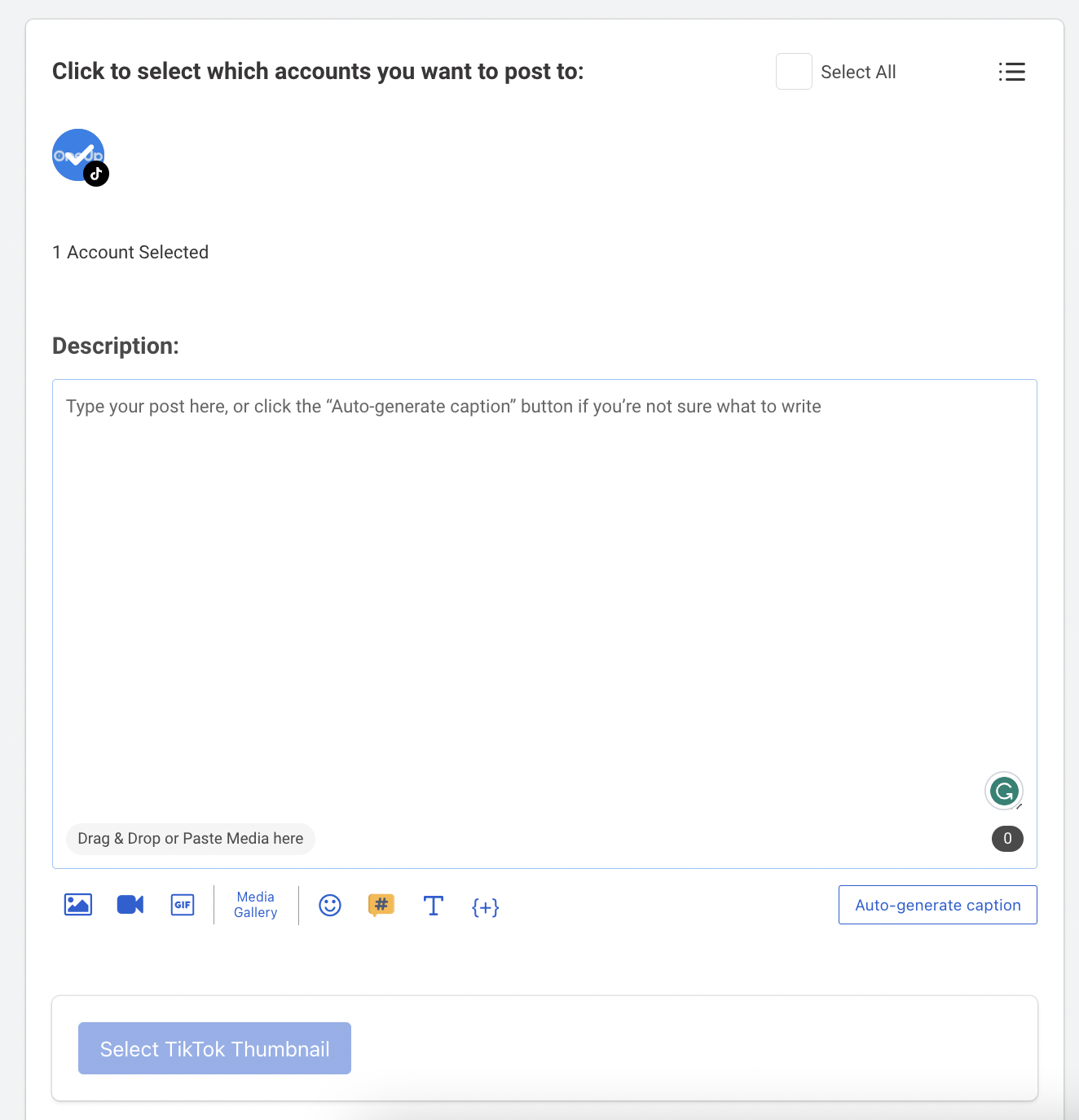
4. Upload the video you want to schedule to TikTok. OneUp also supports choosing your TikTok thumbnail:
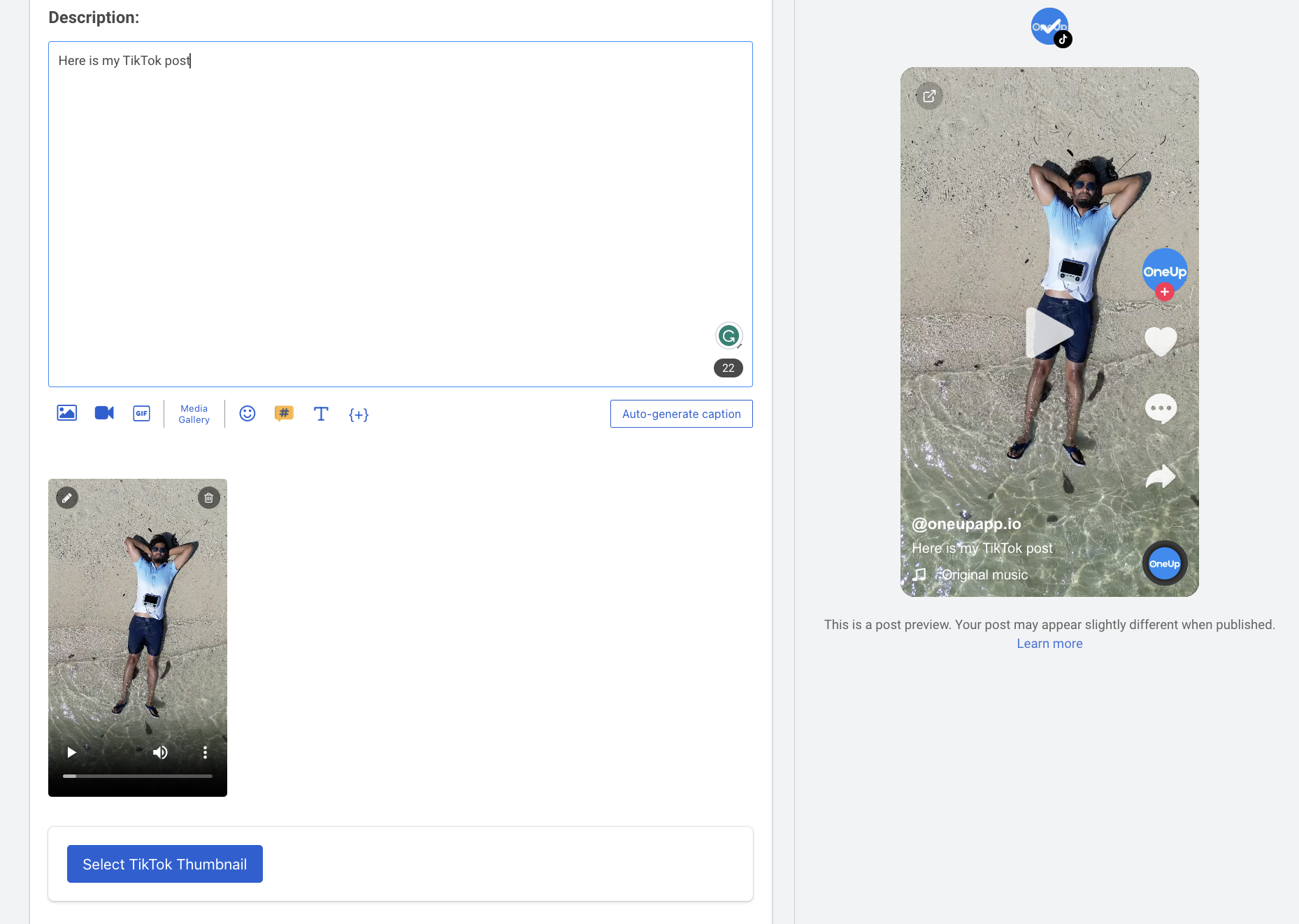
OneUp has a post preview so you can see how your post will look on TikTok once it’s published.
5. Schedule your TikTok video:
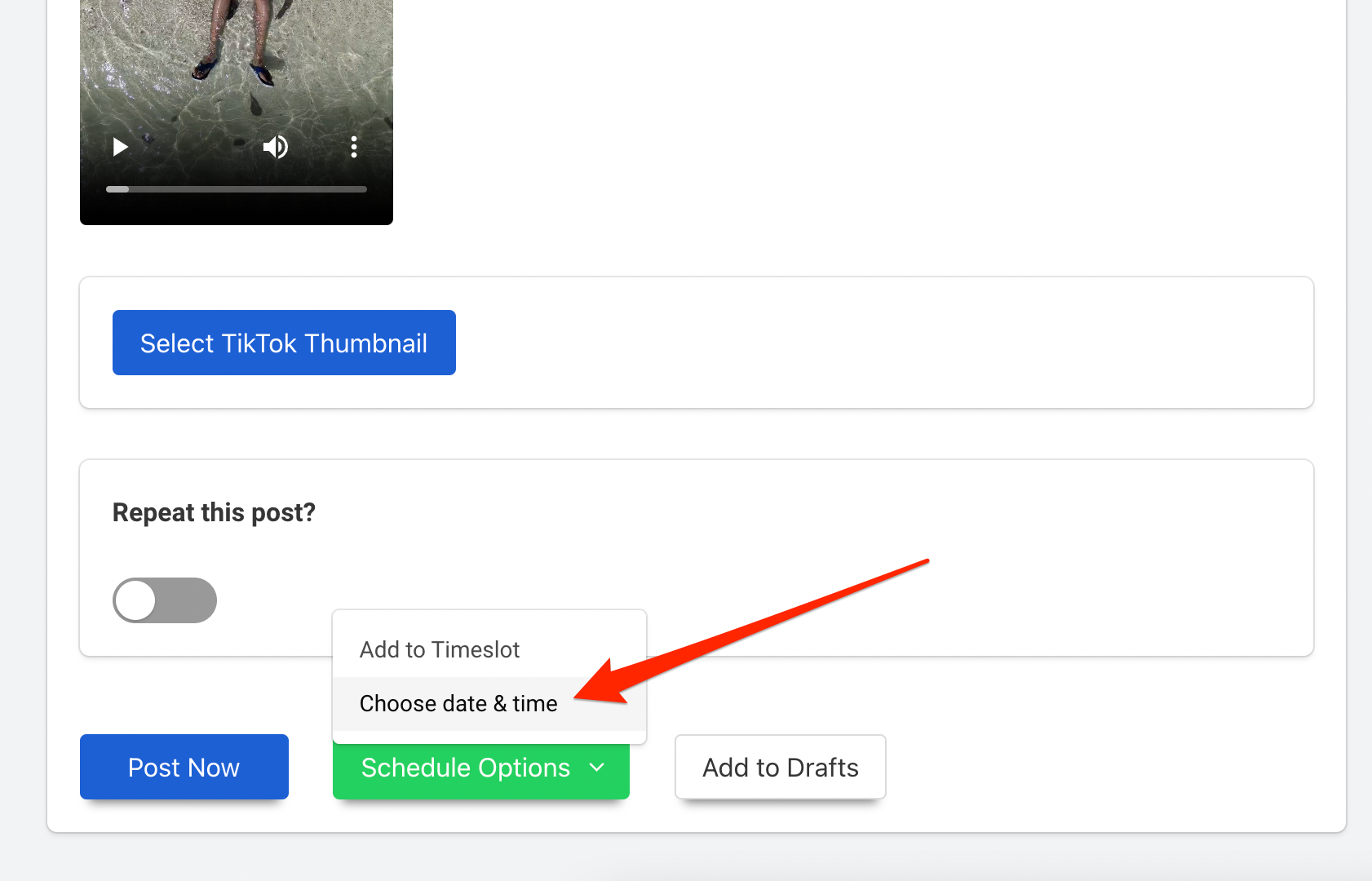
That’s it! Your video will then post to TikTok DIRECTLY (no need for mobile notifications).
OneUp also supports Instagram Reels, Facebook Reels, and YouTube Shorts, so you can schedule to Reels, Shorts, and TikTok all at the same time with OneUp.
In addition, OneUp also supports Twitter, LinkedIn, and Pinterest, which means that a single video can be posted to TikTok, Instagram Reels, Facebook Reels, YouTube Shorts, Pinterest, LinkedIn, and Twitter – all at the same time with OneUp!

Leave a comment