Here are the steps to schedule LinkedIn posts
- Go to OneUp and Connect your LinkedIn account(s) (you can connect both personal profiles and company pages)
- Next click on the “Create a post” button
- Choose which LinkedIn company pages or personal profiles you want to post to
- Create your post, and optionally add a link preview, image, GIF, or video
- Add a First Comment (if you want)
- Select for it to post once, or choose to have the post repeat
- Choose to either Post Now, or you can schedule your LinkedIn post for a date and time in the future
Here are some screenshots explaining the steps above
In OneUp, go to the Accounts page and connect your LinkedIn account(s). You can connect both LinkedIn personal profiles and company pages.
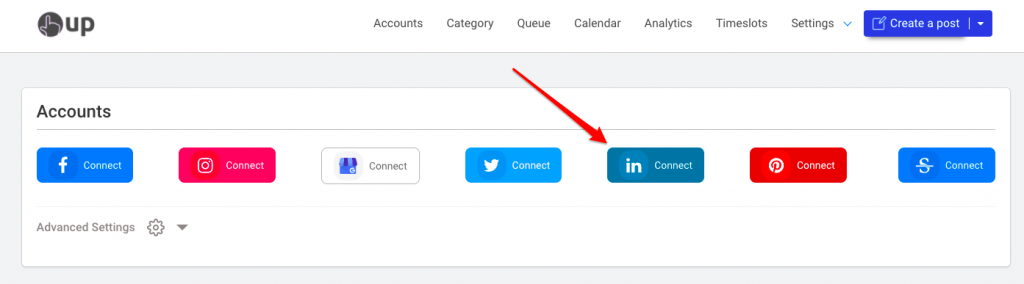
The next step is to click the “Create a post” button:
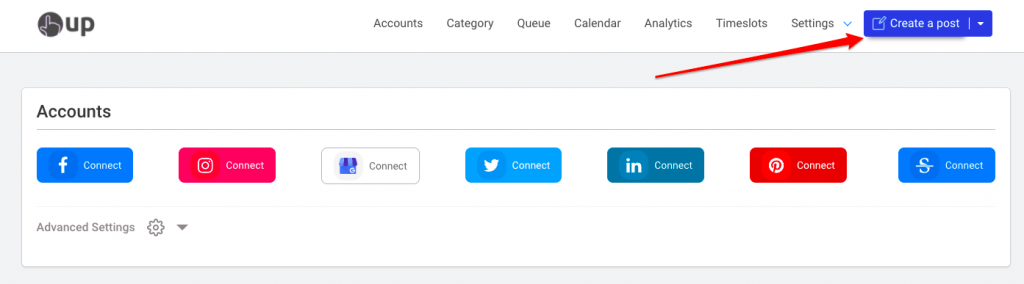
Once on the Create A Post page, select which LinkedIn accounts you’d like to publish this post to. If you have more than one LinkedIn account, you can choose to post to multiple personal profiles and company pages at the same time.
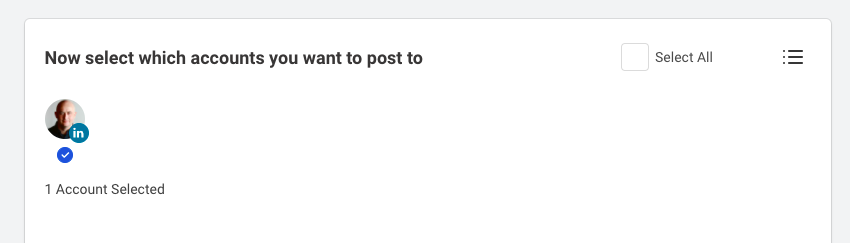
Then type in or paste in your LinkedIn post, and optionally add a link preview, image, GIF, or video to your post.
You can also @tag any company page in the text box (however tagging of personal profiles isn’t supported by LinkedIn’s API, so it can only be done on LinkedIn itself).
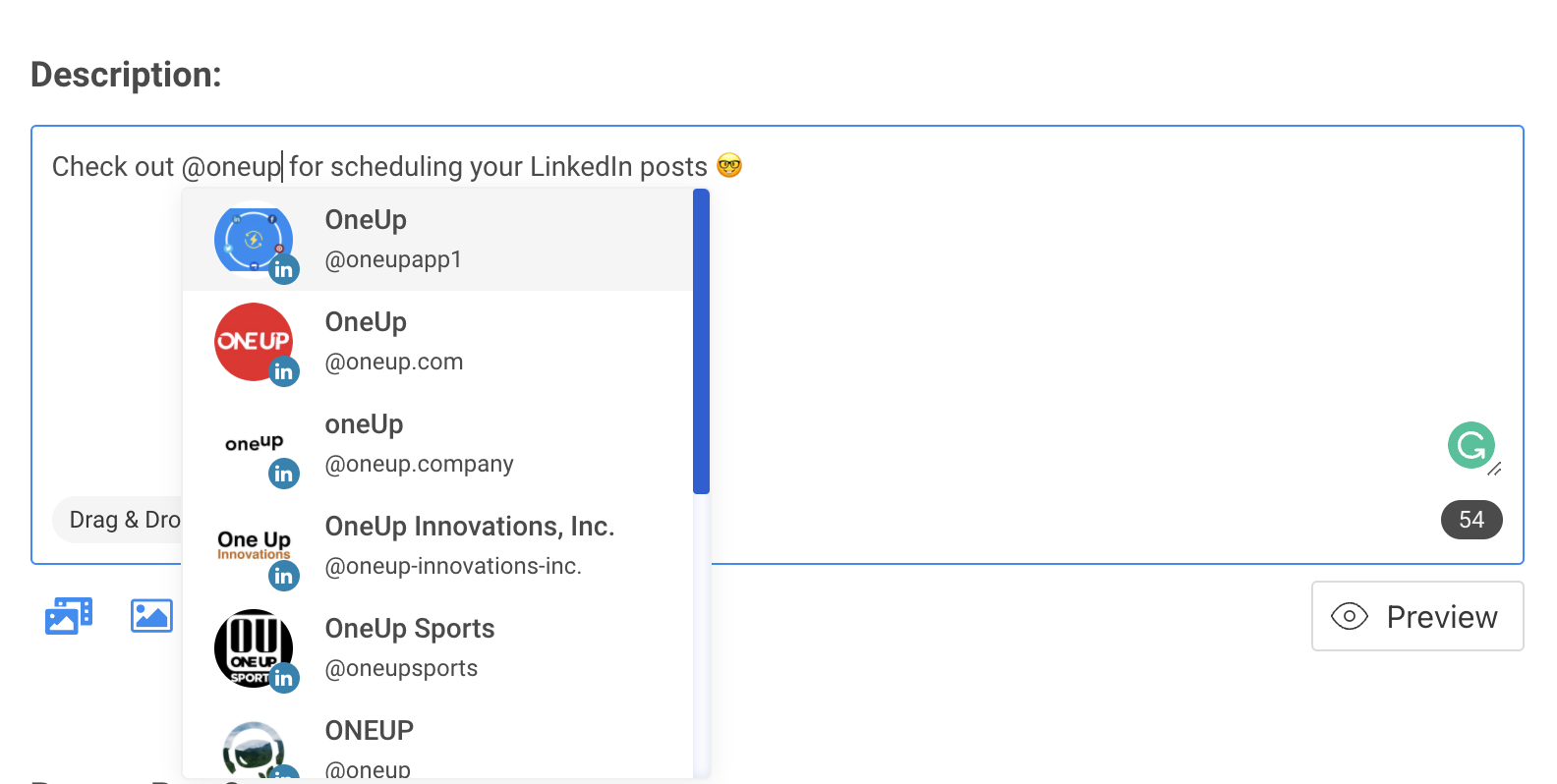
OneUp allows you to add photos, GIFs, or videos directly from your computer, or you can create an image in OneUp’s Canva integration, or choose a professional photo from the Pexels, Pixabay, or Unsplash integration:
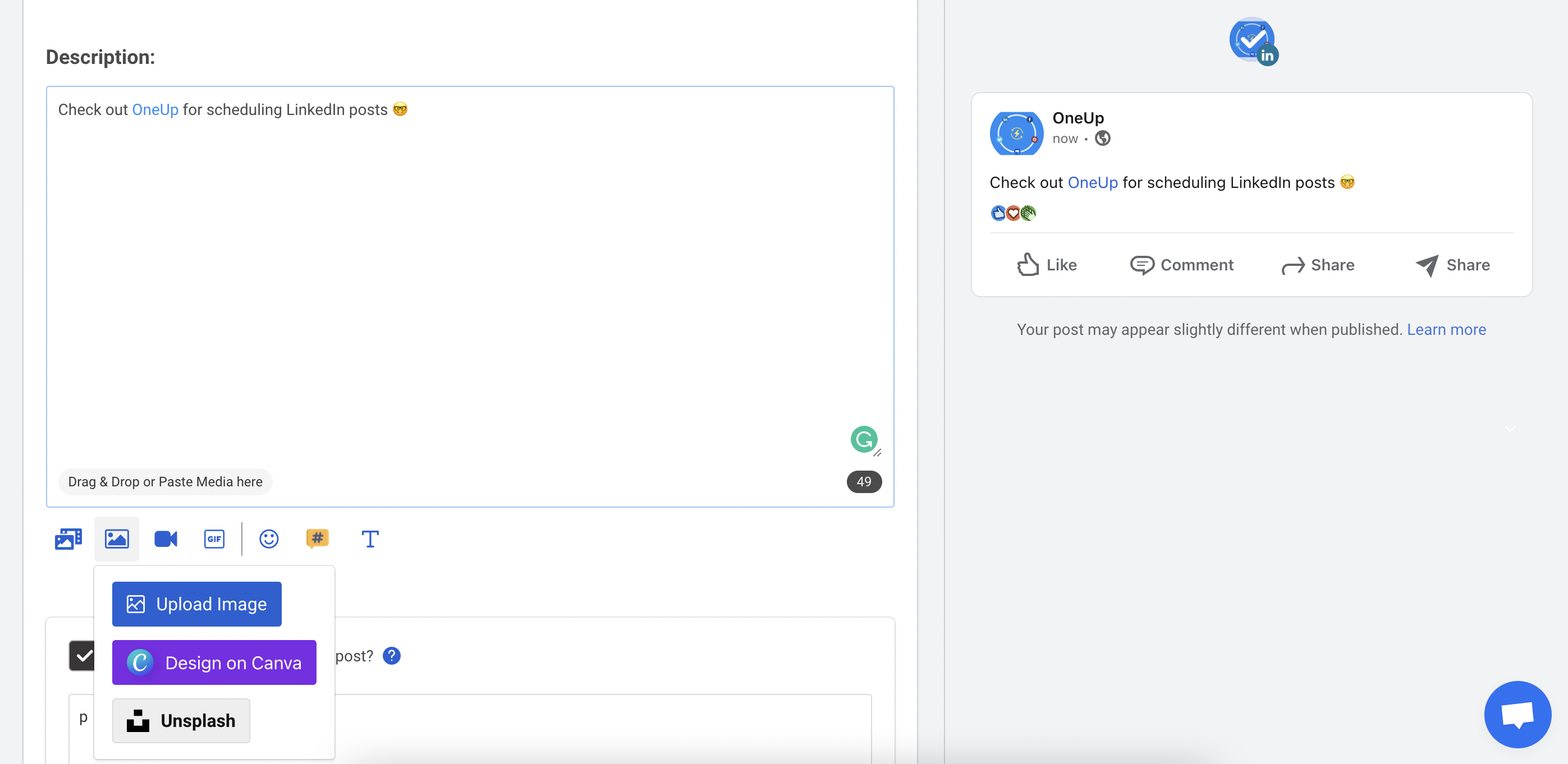
Just like on LinkedIn itself, OneUp allows you to add up to 9 images for LinkedIn posts. Document attachments are supported as well.
While you are creating your LinkedIn post in OneUp, you will see a preview of how your post will look once published on LinkedIn:
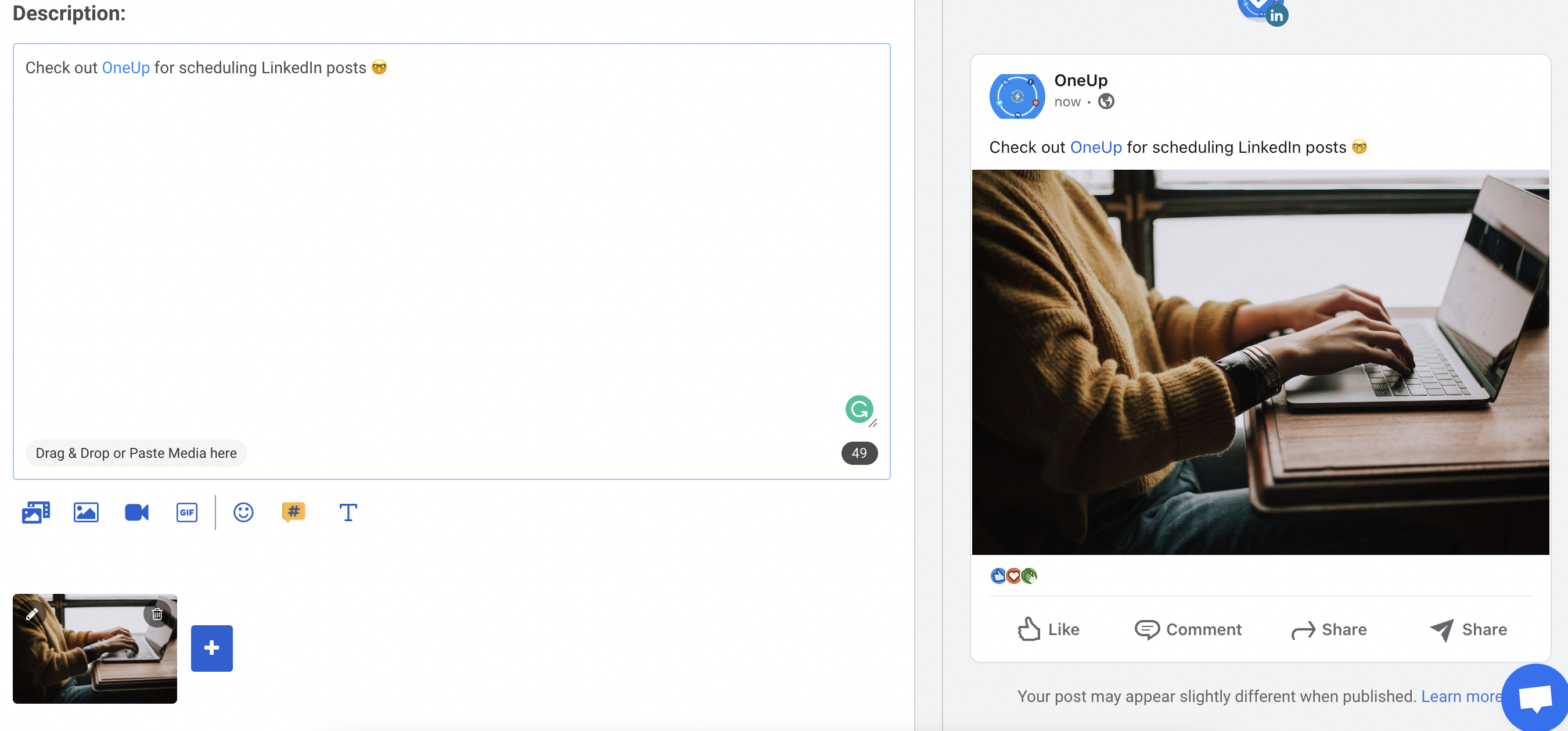
Then choose whether you’d like to add a First Comment on your LinkedIn post:
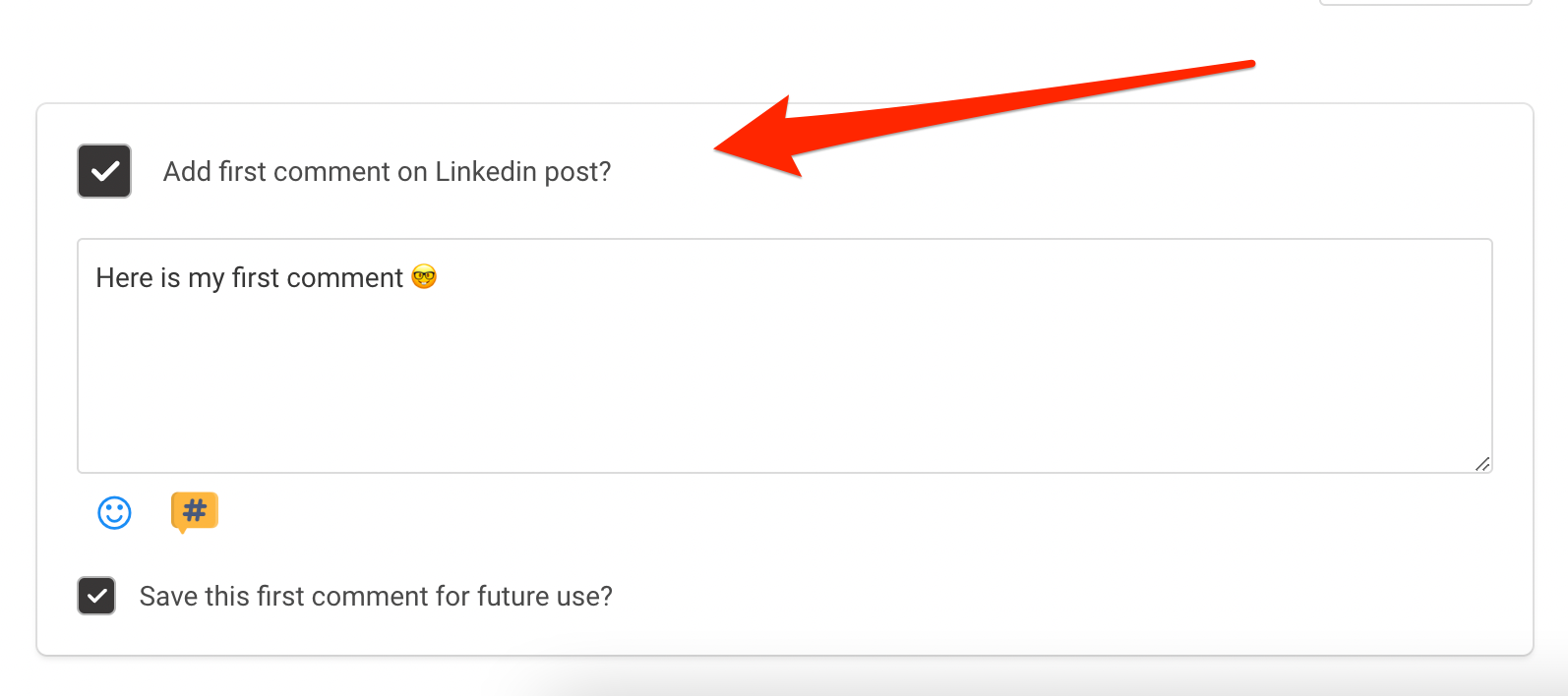
If you add a First Comment, it will automatically be added as the first comment on your post whenever the post gets published.
When your post is good to go, in OneUp you can choose to either post it once, or have the post repeat automatically at whatever interval you choose
Example: This LinkedIn post is scheduled to repeat every three weeks.

Then choose to either Post Now, schedule your LinkedIn post for the future, or you can add it to your Drafts, where it will be saved for later.
In addition to LinkedIn, OneUp also supports Twitter, Facebook, Instagram, Threads, YouTube, Pinterest, TikTok, and Google My Business.
OneUp’s website: www.oneupapp.io
FAQ about OneUp
Does OneUp support multi-image posts to LinkedIn?
Yes, OneUp allows you to add up to 9 images on each LinkedIn post.
Does OneUp support tagging/mentioning in LinkedIn posts?
Yes, you can tag any LinkedIn company page in OneUp by typing “@” and then the company page name. Unfortunately tagging/mentioning personal profiles is not supported by LinkedIn’s API, so it can only be done on LinkedIn directly.
Does OneUp support video posts to LinkedIn?
Yes, OneUp supports video posts to both LinkedIn personal profiles and company pages. Videos will post to both LinkedIn company pages and personal profiles as a native video (meaning it looks the same as if you posted directly from LinkedIn, and it will autoplay 😊).
Does OneUp support adding a First Comment on LinkedIn posts?
Yes, you can add a First Comment on your scheduled LinkedIn posts with OneUp.
Does OneUp support document attachments on LinkedIn posts?
Yes, OneUp supports videos up to 200MB.
Is there a size limit on videos posts by OneUp?
OneUp supports videos up to 200MB.
Does OneUp support GIF posts to LinkedIn?
Yes, OneUp supports GIF posts to both LinkedIn company pages and personal profiles. There is no size limit for GIFs 😊
Does OneUp support hashtags on LinkedIn?
Yes, OneUp supports hashtags in LinkedIn posts.
Does OneUp support scheduling LinkedIn Articles?
No, unfortunately LinkedIn’s API does not allow scheduling tools to schedule Articles, only regular posts are supported.
Here is a one-minute video showing how to schedule Linkedin posts using OneUp:
Why post content on LinkedIn?
LinkedIn is often overlooked as a social media marketing channel. With over 706 million users, LinkedIn has become one of the most popular social networks. And best of all, it’s free to use.
If you are selling Business-to-Business (B2B), having a presence on LinkedIn is a must.
A few years ago, LinkedIn may have had a reputation of being boring, stuffy, and impersonal social network.
But that has changed over the past few years. You will now find more personal posts and communication throughout LinkedIn.
On top of that, when you post on LinkedIn, the organic reach of your post has a much higher ceiling.
How many views does your average Facebook post get? If you are like most people, the answer is not many.
With LinkedIn, your posts have the potential to reach thousands, if not tens of thousands.
Why is that?
Well Facebook has 2.6 billion users. If every Facebook user posts just once a day, that is a lot of posts you are competing with. On top of that, Facebook decided to basically require you to Boost your post if you want any reach at all.
However, LinkedIn has a much smaller user base. That means fewer posts published each day, which means less competition for each of your LinkedIn posts.
On top of that, LinkedIn’s algorithm really wants to reward good posts.
LinkedIn wants to shed its reputation of being old and boring, so if you create a post that creates engagement and comments from your followers, LinkedIn’s algorithm will then show your post to thousands of other LinkedIn users.
If the post keeps getting traction in the form of comments and likes, you are on your way to a viral LinkedIn post seen by millions of people potentially.
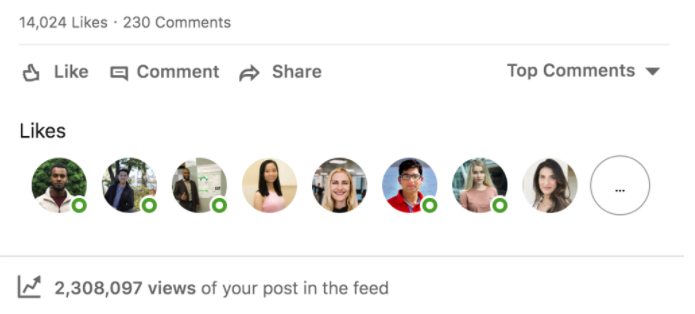
LinkedIn posts vs articles
LinkedIn posts (formerly known as status updates) are the standard way to publish something on LinkedIn. You create them by simply clicking the “Start a post” text box.
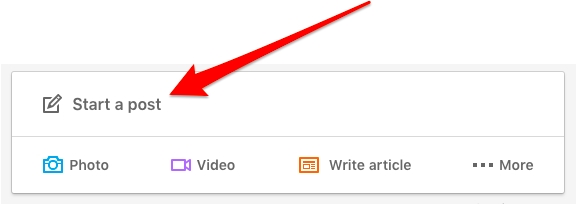
LinkedIn articles (formerly know as LinkedIn pulse) are more of a long-form post type, more similar to a blog post.
To create a LinkedIn article, click the “Write article” option.
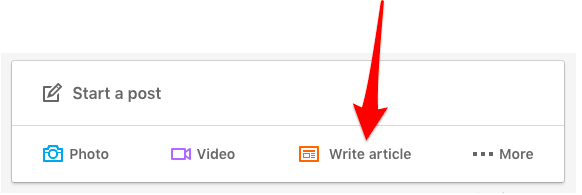
It will then take you to the LinkedIn article creator.
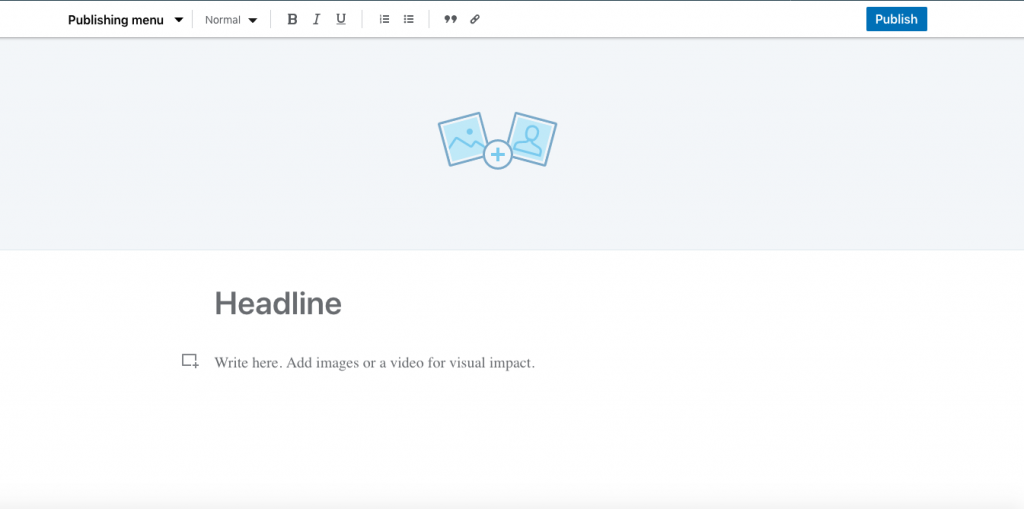
So should I publish a LinkedIn post or article?
According to most experts, LinkedIn posts (the first one mentioned above) get you more reach.
However, LinkedIn articles have a longer shelf-life. LinkedIn articles are indexed by search engines, and can be found for months and years into the future by people searching on Google.
Typically, shorter form content should be a post. Posts have a character limit of 1,300, but once you get over 210 characters, it will require people to click the “See more” button to view the entire post.
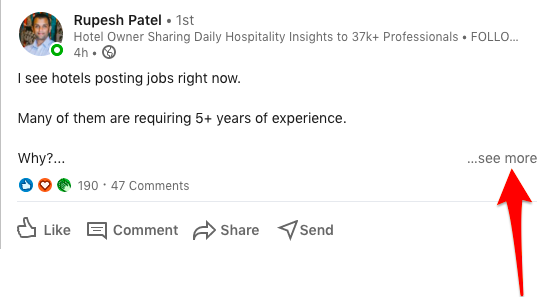
However, longer LinkedIn posts typically perform better than shorter posts (but keep in mind the 1,300 character limit).
This is normally due to the fact that longer posts provide more value. Shorter LinkedIn posts are usually all fluff or “look at me” type posts.
If what you have to say cannot be written in 1,300 characters or less, then a LinkedIn article is the obvious choice.
Other times a LinkedIn article makes sense instead of a LinkedIn post would be when you have many images or screenshots that you want mixed in throughout your article, such as a “How to” guide.
LinkedIn company pages vs. personal profiles
LinkedIn supports both company pages and personal profiles. You can schedule posts on either using a social media scheduling tool.
However, there is no way to schedule a post directly on LinkedIn for either company pages or personal profiles.
Here are a few of the key differences:
- Company pages represent collective organizations, while personal profiles represent individuals.
- Your personal profile has connections. Your company page has followers.
- You can only run ads on LinkedIn through a company page.
- You must have a personal profile to set up a company page.
- Your personal profile includes sections like Activity, Experience, Skills & Endorsements, Recommendations, and Interests. A company page includes sections like an Overview, About, Jobs, and People.
- One important thing to note: both are free!
One other difference: LinkedIn makes it easy to comment on other people’s LinkedIn posts as a personal profile, but difficult to comment as a company page. However, there is a way to comment on other people’s LinkedIn posts as a company page (it involves “Community Hashtags”).
What should I be posting on LinkedIn?
You ought to just be posting on LinkedIn about themes that are applicable to you and your niche.
If you work in a marketing related field, keep all your posts about marketing-related topics.
Do not post on LinkedIn about your new cat. That is for Facebook and Instagram.
Here are a couple of rules for posting on LinkedIn:
- Post often
- Posts in a consistent manner
- Speak your audience’s language
- Dont link to irrelevant things
- Narrow down your niche
What kind of LinkedIn posts go viral?
- Make the first couples sentences compelling
Your most memorable sentence needs to offer something that quickly makes different clients quit looking over. Just the initial 210 characters of a post are seen on LinkedIn before clients need to click “see more”, so you really want to catch their eye immediately. - Research The Right Topic
One of the most important parts of creating successful LinkedIn content is researching a winning topic that will go viral by using specific keywords. You can identify previous viral posts on LinkedIn using BuzzSumo. Choosing the right topic with the help of some research will pay dividends, rather than just randomly choosing something to write about, which may have poor visibility and reach. - Reply to Comments
A great way to increase the odds of your post going viral is to reply to comments after publishing your posts. In your reply, try to say something that encourages another reply from the other person. The more comments and engagement on the post, the further it signals to LinkedIn’s algorithm that this post should be shown to more people. - Repurpose previously successful content
Did you post something on your blog that got a ton of views and shares? Maybe you posted something on Facebook a few months ago that was a big hit. Take those posts and repurpose them for a LinkedIn post. - Use LinkedIn Hashtags
Yes, hashtags aren’t just for Twitter and Instagram. Using hashtags that many people follow gives you a much better chance to go viral on LinkedIn. - Post on LinkedIn at the optimal times
If you post something on LinkedIn at 3:00 AM, almost nobody will see it. Without the initial burst of comments and likes, it will signal to LinkedIn’s algorithm that this post is not worth showing to other people. According to LinkedIn, the best time to post is early morning, lunchtime and early evening between Tuesdays and Thursdays. The absolute best time to post on LinkedIn is between 10 a.m and 11 a.m every Tuesday. - Add a Call-To-Action (put them in the first comment)
Want to direct your readers to your website, or some other place? Put your call-to-action in the first comment of the post. Studies suggest that posts with no links in the main post perform better than posts with links, so add your link in the first comment, rather than in the post itself.
How often should I post on LinkedIn?
To keep a predictable presence and to develop your devotees on LinkedIn, it requires posting frequently. Studies recommend that posting on LinkedIn something like once a day is best
But physically posting something on informal organizations like LinkedIn consistently can be difficult.
You neglect, something comes up working, your canine ate your schoolwork, and so forth. There are a lot of reasons that a great many people don’t post on LinkedIn consistently.
To make things considerably more troublesome, LinkedIn doesn’t give a method for booking LinkedIn posts locally. That implies you would have to physically login to LinkedIn each time you need to post something, and preferably do it during top hours.
But you CAN schedule LinkedIn posts. You just need to use a social media scheduling tool, such as OneUp.
When you plan your LinkedIn posts, it empowers you to cluster all your post making into a solitary meeting, instead of attempting to recollect each day.
If you require an hour making LinkedIn posts, you can most likely concocted basically possibly 14 days worth of content for posting on LinkedIn.
The other advantage of utilizing a booking device for LinkedIn posts is that it permits you to plan posts for the ideal time each day.
That implies you don’t really have to be available during those great posting hours, you can simply plan your LinkedIn posts, and know that your posts will distribute during those pinnacle hours each day.
However, even if you plan your LinkedIn posts, it doesn’t mean you can just put everything on autopilot. You actually need to engage and reply to comments that you get on your LinkedIn posts
How to schedule LinkedIn Stories
In 2020, LinkedIn revealed LinkedIn Stories, a feature very similar to Instagram Stories, Facebook Stories, and Snapchat Stories.
However, in 2021, LinkedIn decided to shutdown LinkedIn Stories, so they no longer exist anymore.
How to schedule posts in LinkedIn Groups
LinkedIn Groups have never quite caught on like Facebook Groups, but there are still many large and active LinkedIn Groups.
However, LinkedIn does not provide a way to schedule posts to LinkedIn Groups: There is no way to do it on LinkedIn itself, and LinkedIn’s API does not support it either, meaning no scheduling tools can schedule LinkedIn Group posts.

Really interesting and great post. This is a topic that is poorly talked about and so little is known, especially if you are like me in the beginning. I will definitely try to use these tips. I especially like the part where you explained how often you need to post. I think a lot of Linkedin users have wondered that many times. Thank you for sharing.
Hi there! thanks for sharing this informative article with us. I was searching for something like this as I know how to schedule posts on insta and facebook but I didn’t had any idea about scheduling posts on linked in. Thanks again for sharing this article. I got the information I was looking for.
Hi
This looks like a very good scheduling tool ….. however your basic package only allows 3 channels … I use more than that so not suitable for me.
Hey Rhona, you can choose one of the higher plans if you need more accounts 🙂
Hi, I found OneUp very useful. I use it for a part-time activity, so I don’t need to interrupt my full-time job to post something on LinkedIn. Thank you!
I didn’t know that there is a tool for scheduling posts on LinkedIn. Thanks for posting this detailed guide related to it. It will be of great help to me.
Social media is a great platform, and LinkedIn is amazing for networking businesses. LinkedIn can help businesses to establish better networking. Also for networking and branding, we can use a digital business card, as well. Thanks for sharing your knowledge with us!
I’m very familiar with the OneUp app but had no idea about LinkedIn really. Until I read this article. Thanks SO much.
Wow nice post social media is a good place to list and promote. I will try using the OneUp.
Thanks for this wonderful blog. I really got much valuable information through it.
Social Media Management Agency
Thank you so much!
Glad it was helpful!
so I don’t need to interrupt my full-time job to post something on LinkedIn.