Buffer used to support RSS feeds via their Content Inbox feature, where you could have posts from the RSS feeds come into your Buffer account, and then choose which of the posts from the RSS feed you would like to publish.
Unfortunately in May of 2020, Buffer has gotten rid of its RSS feed Content Inbox feature:

So what are your options for posting to social media from RSS feeds now that Buffer does not support it?
How to post to social media from RSS feeds
Using OneUp, you can auto-post to social media from RSS feeds, or you can have each post from the RSS feed go into your Drafts folder so you can choose which posts to publish (similar to Buffer).
- In OneUp, connect your social media accounts. OneUp supports Facebook, Twitter, Instagram, LinkedIn, Pinterest, and Google My Business.
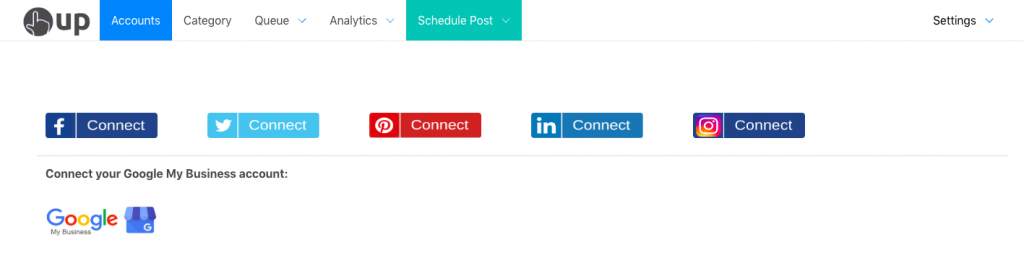
- Then choose “Auto-post from RSS feeds” in the Schedule Post dropdown.

- Then paste in your RSS feed URL.

- Then choose a category, and the social account(s) you want to post to. You can select as many accounts as you want, and the RSS feed will auto-post to all of them.

- Then choose whether you would like to auto-post new items in the feed, or add the new items in your feed to your Drafts folder. If you prefer reviewing and editing each post before publishing (similar to Buffer’s Content Inbox), then the drafts option will be the better choice.

- Next, choose whether you want it to publish just the most recent post from this feed, or whether you want it to queue up all posts now (up to the max) from this feed.

That’s it!
Moving forward, OneUp will automatically fetch any new posts that come through your RSS feed and post them to your selected social media accounts, or add them to Drafts folder (like Buffer’s RSS feed feature), depending on which option you chose.
With OneUp, you can connect as many RSS feeds as you want and they will automatically post to your social media accounts.
