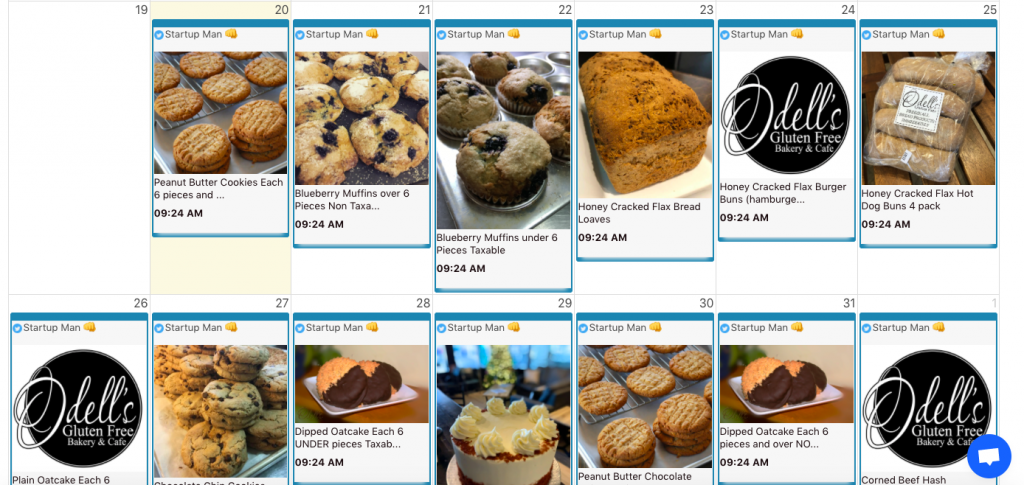This post goes over how to auto-post the products from your Shopify store to Facebook and other social media.
You have a Shopify store.
You want an easy way to automatically post the products from your Shopify store to Facebook, Twitter, LinkedIn, or maybe even Google My Business.
Here is how to auto-post your Shopify products to social media using OneUp.
How to auto-post Shopify products to Facebook
- Find your Shopify store’s product RSS feed (more on that below)
- Go to the “Auto-post from RSS feeds” section in OneUp
- Paste in your RSS feed URL into OneUp
- Choose which social media accounts you want to auto-post to
- That’s it. Your products will now be auto-posted to Facebook (or whatever social media accounts you selected) each time there is a new product.
Here are those steps with screenshots and additional info.
To find your Shopify store’s RSS feed, simply take your store URL and add “/collections/all.atom” to the end.
So for example, www.odellsgfcafe.com/collections/all.atom
After, go to the social media scheduling tool OneUp and connect your social media account(s). Then choose “Auto-post from RSS feeds” in the Schedule Post dropdown, and click “Add new feed”.
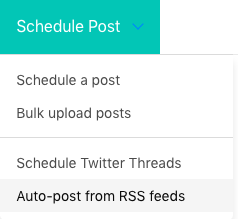
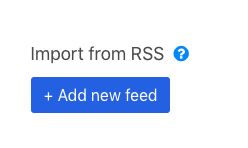
Then paste in your Shopify store RSS feed URL from step 1, and choose which social media accounts you want to auto-post to.
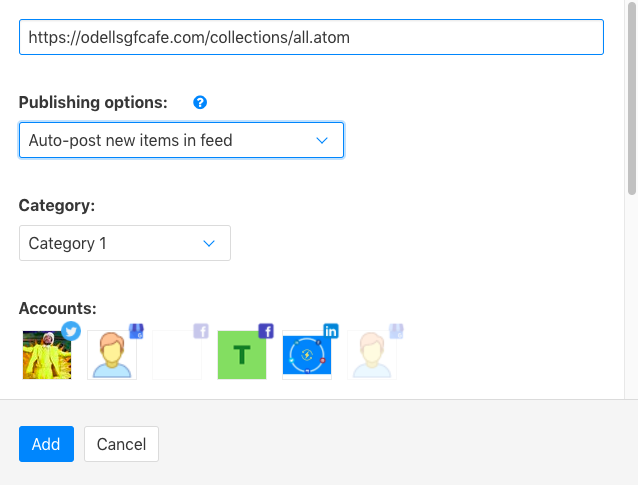
Click “Add” and that’s it. The products from your Shopify store will be automatically posted to the social media accounts you selected.
You can go over to the Queue section in OneUp and see all the posts that have been scheduled (OneUp will grab the 10 most recent posts, and then automatically check for new posts moving forward).
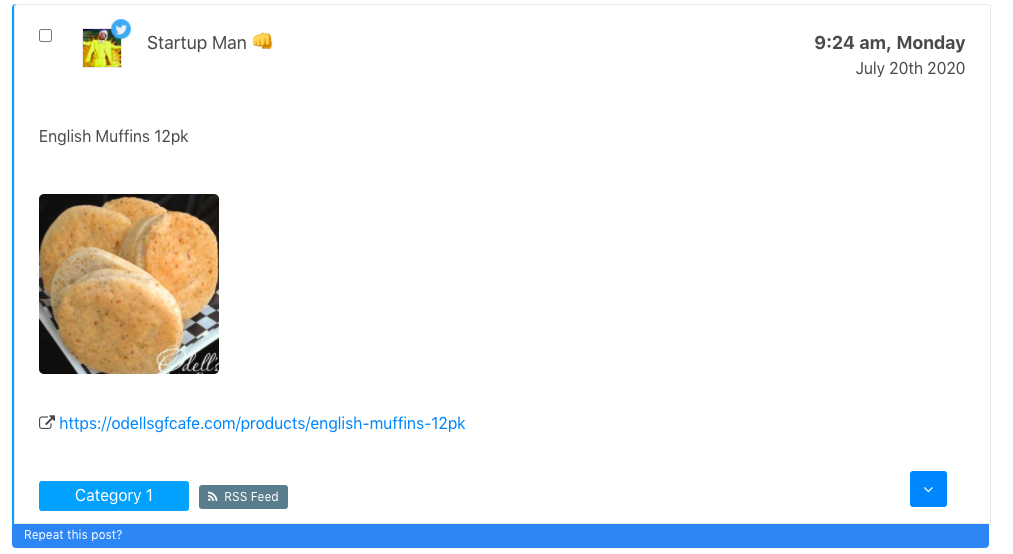
From the Calendar view section in OneUp, you can get a visual overview of all your upcoming posts from your Shopify store RSS feed: