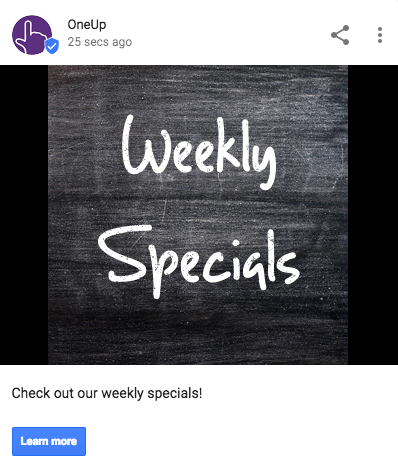Bing My Business: This post goes over the Bing equivalent to Google My Business, Bing Places for Business.
Step 1: Go to Bing Places for Business
Visit Bing Places for Business, and then click on Get Started.
Step 2: Enter your information
Enter a phone number in the field labeled Phone number.
Or you can enter in your Business/Professional Name and Location of your business.
After, click the Search button.

Step 3: Claim Your Business
If your business has already been indexed by Bing Places, the search results should show your business listing.
Click the green Claim Business link next to your business name.
If your business is new, or if there are no results, you can add your business to Bing by clicking on the green Create new business button.

Step 4: Confirm your Business Information
On the left side of the page, you will be presented with a box where you can enter your basic business info. Most of the information should already have been filled in, but verify that it’s correct.
Click on Next to move to the next section. Finally, hit Submit once you’re satisfied with the information presented.

Step 5: Verify Your Business Listing
You now need to verify that you are indeed the owner of the business listing.
You can choose a few different options to receive your Verification code.
After verifying your business, you will receive notification from Bing Places confirming that you have successfully claimed or added your business to Bing.

Need an easy way to schedule and automatically repeat Google My Business posts?
The fact that your Google My Business posts expire after 7 days means that you have to constantly go back into GMB and post something week after week, again and again.
The solution: schedule out your Google My Business posts weeks or even months ahead of time.
OneUp allows you to schedule and set your Google My Business posts to automatically repeat. You can schedule the same post across multiple Google My Business accounts and locations at the same time.
The process is simple. Just connect your Google My Business account on the Accounts page.
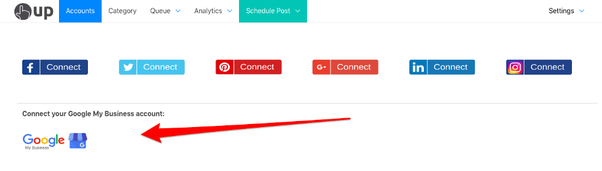
Then schedule your GMB post, optionally adding any link or image to the post.
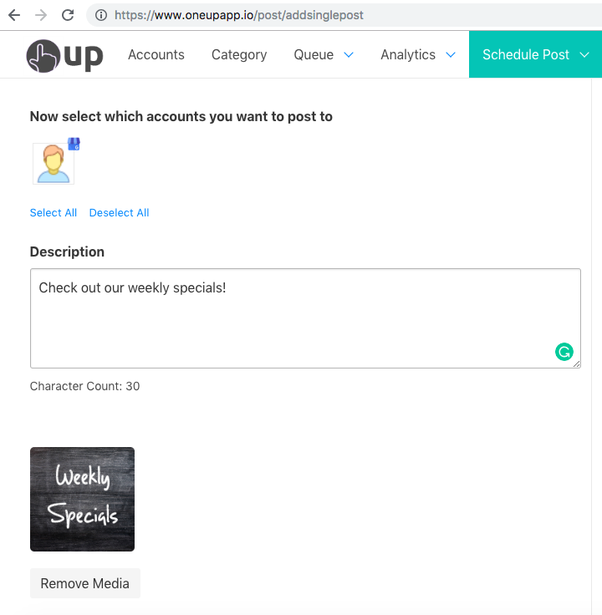
Then add your Call-To-Action button and a link.
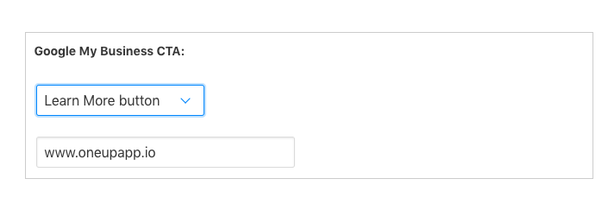
In addition to just scheduling posts, OneUp allows you to set GMB posts to automatically repeat at custom intervals — such as once a week or once a month.
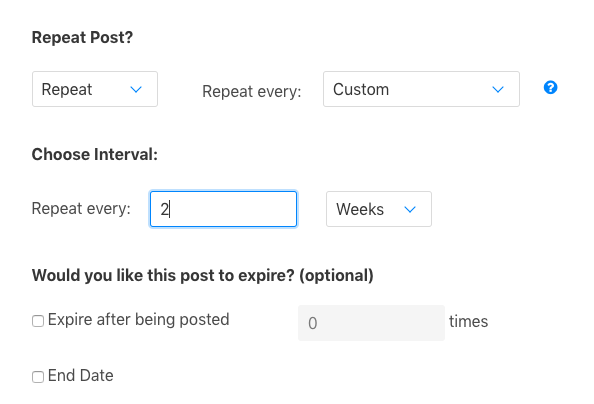
This allows you to reap the benefits of being active on Google My Business, without the hassle of constantly going back in every week to manually post something once your post expires.
Then choose to post it now, or schedule it for a date in the future.
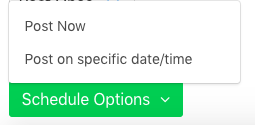
Here is what the post looks like inside your Google My Business account:
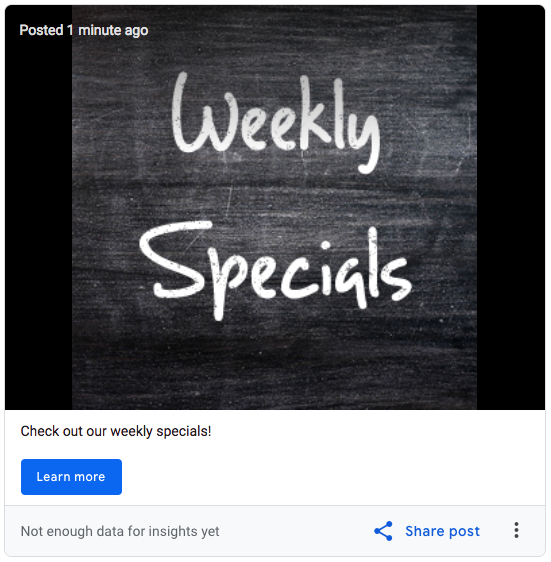
And here is what the post looks like on the Google search results page: