Using OneUp, you can schedule posts to multiple Facebook Location Pages at the same time.
Yes, we are talking specifically about Facebook Location Pages, as opposed to regular Facebook Pages 🤓
Facebook Location Pages
Facebook Location Pages have one single “parent” Facebook Page, of which all of the Location Pages are considered “child” Location Pages beneath the “parent” page:

For example, in the image above, the top result is the main Starbucks Facebook Page (aka “parent” page), and all the other results are Location Pages (aka “child” pages).
How to schedule posts to Facebook Location Pages
Using OneUp, you can schedule posts to both regular Facebook Pages (including “parent” pages), as well as Facebook Location Pages.
To connect your Facebook Location Pages to OneUp, click the Facebook “Connect” button on the Accounts page of OneUp:
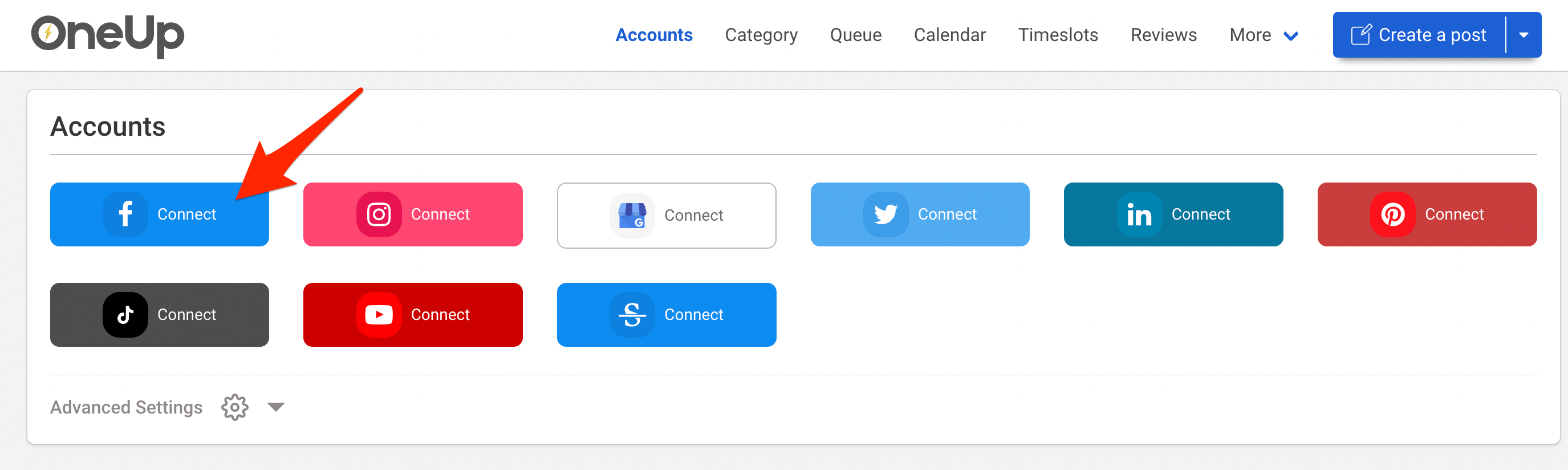
It will then prompt you to connect your Facebook Pages and your Facebook Locations Pages.
NOTE: If you are trying to connect Facebook Location Pages, you must add your personal Facebook profile (and not just your parent Facebook Page) as the Admin of all the Location Pages. After doing so, you will be able to connect all of the Location Pages to your OneUp account.
Once all your Facebook Location Pages are connected, click “Create a post“:

Then select which of your Facebook Locations Pages (and regular Facebook Pages) you want to post to, and create your post:

You can add alt text to your image if you’d like.
Then add a first comment if you want, and choose whether the post should automatically repeat or not:
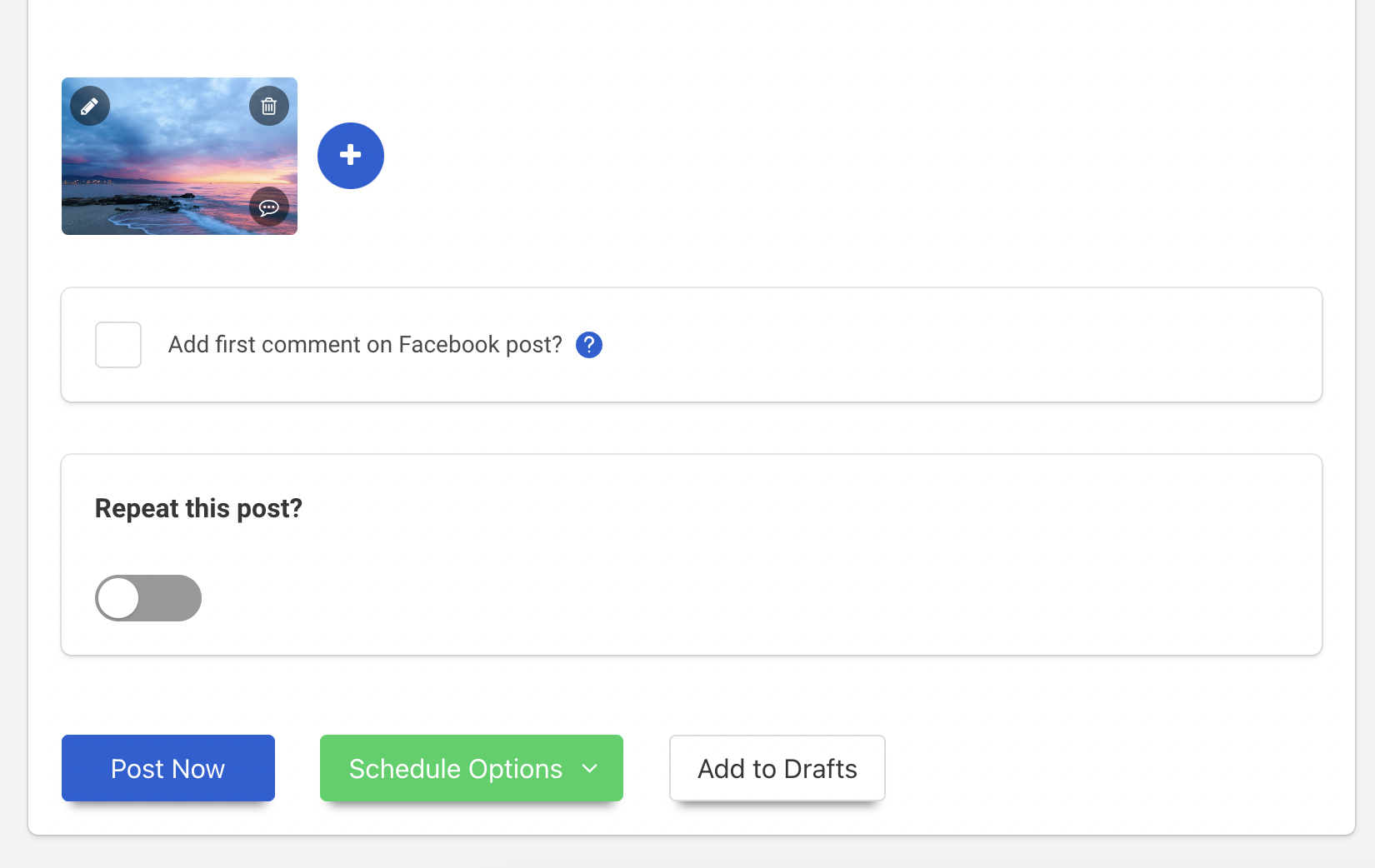
Then either Post Now, schedule your post for the future, or save it as a Draft.
