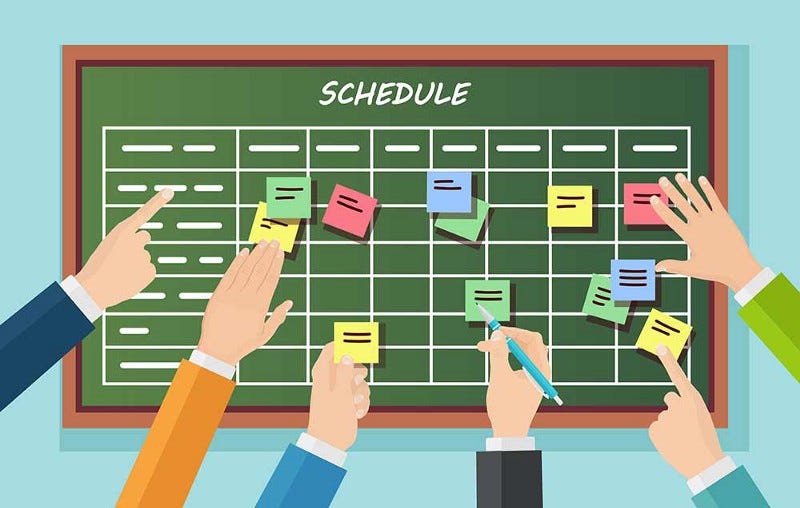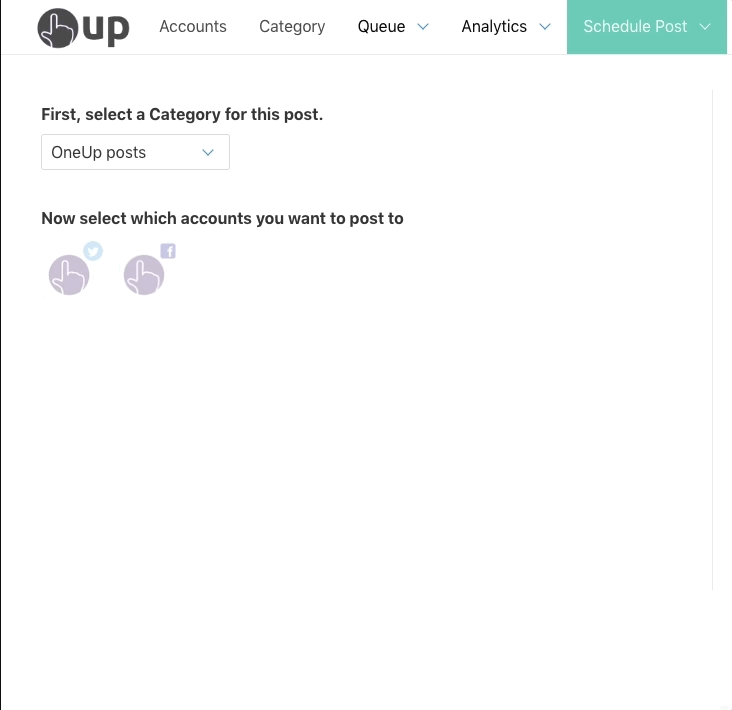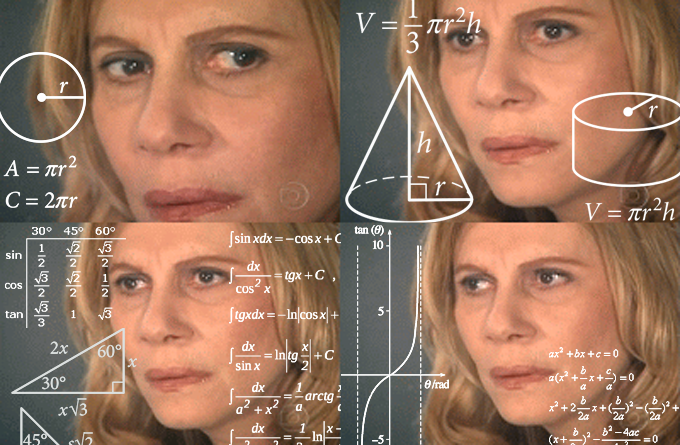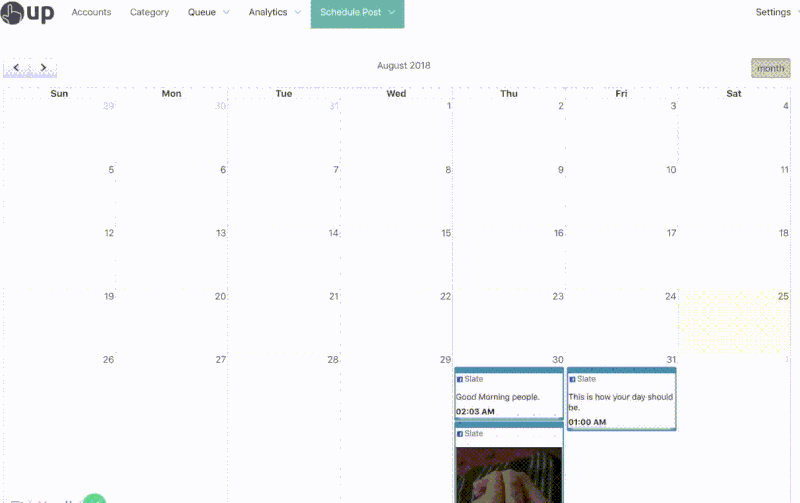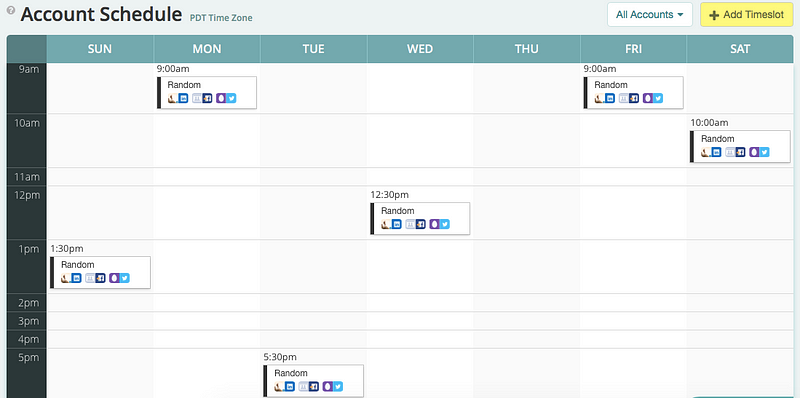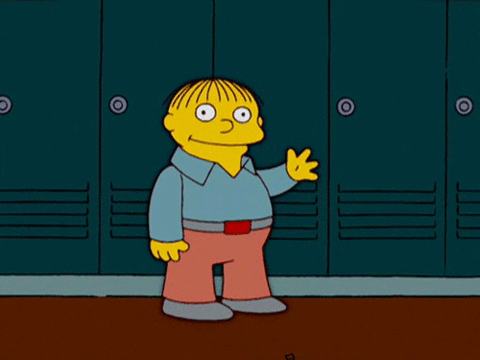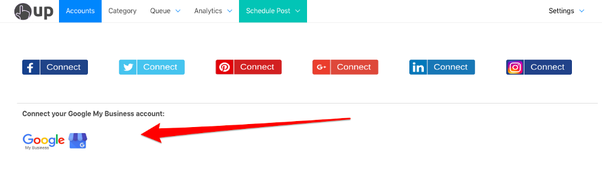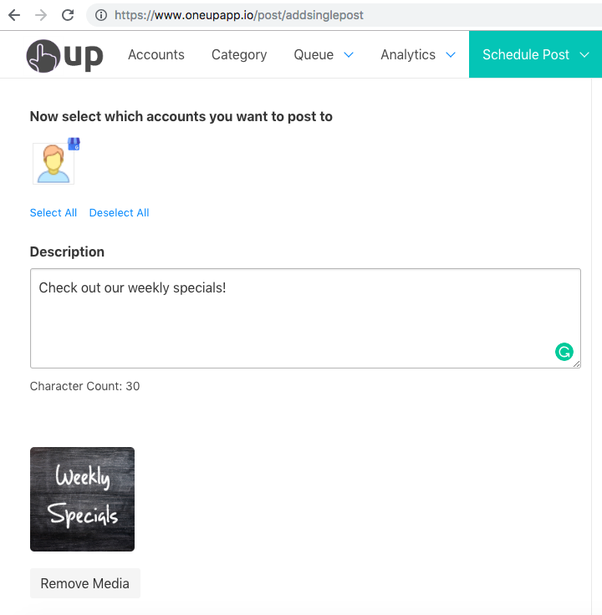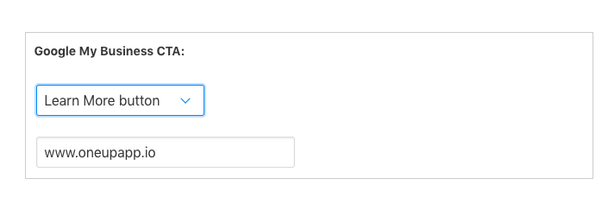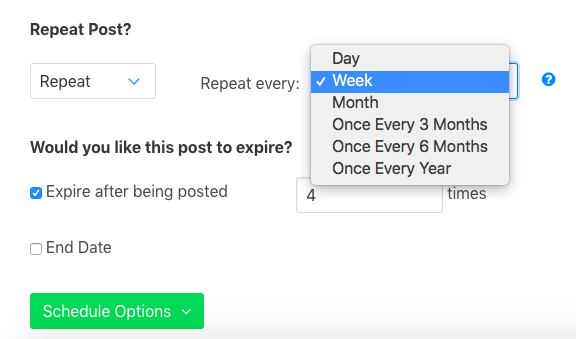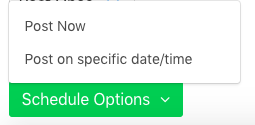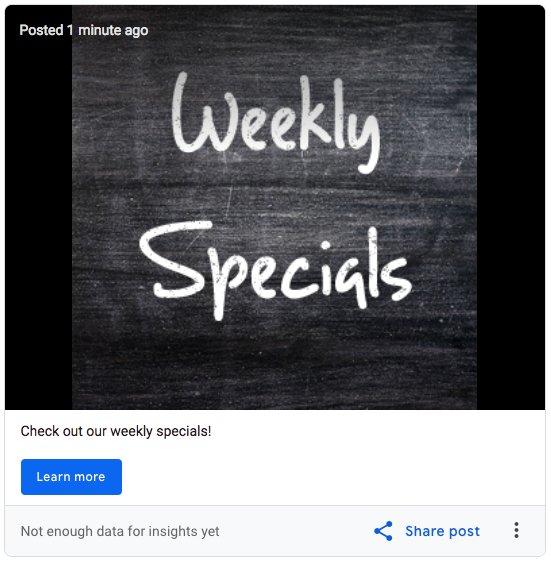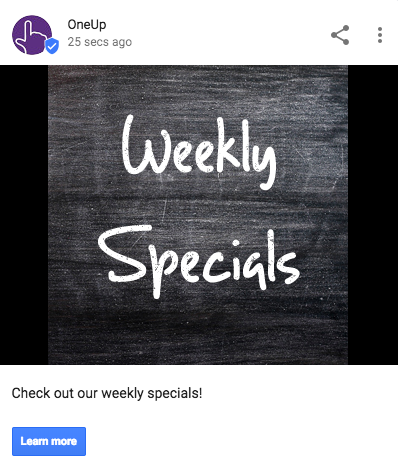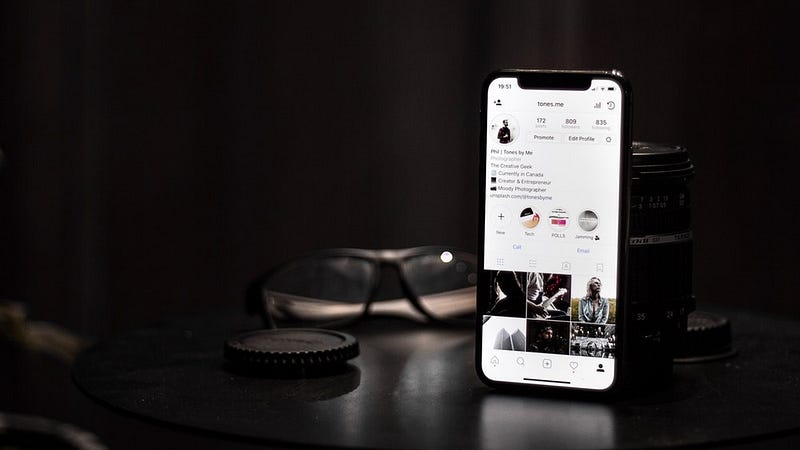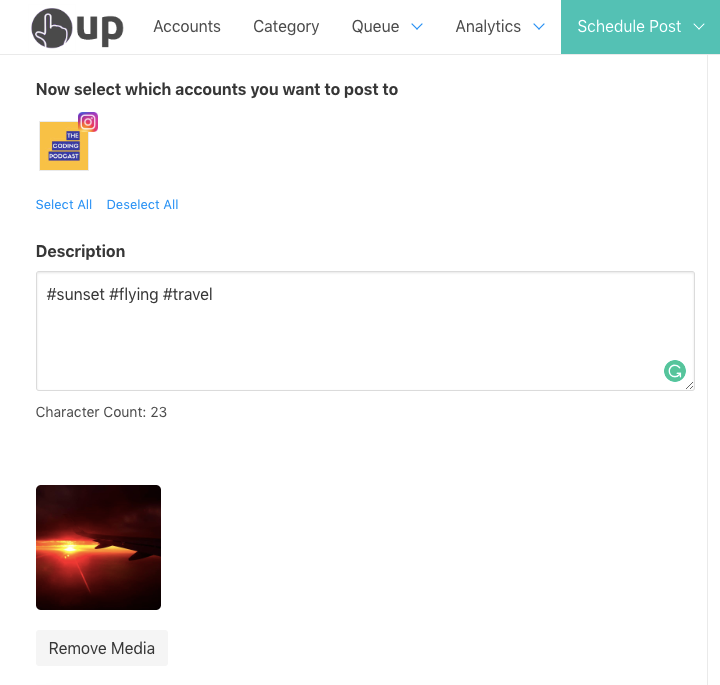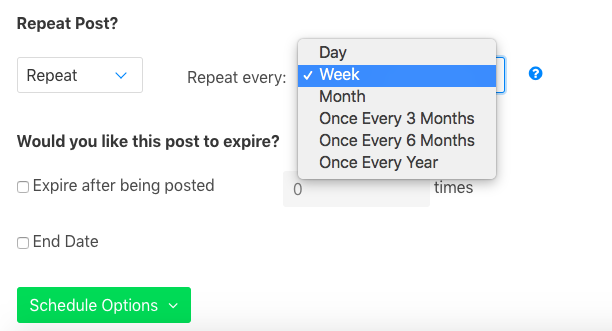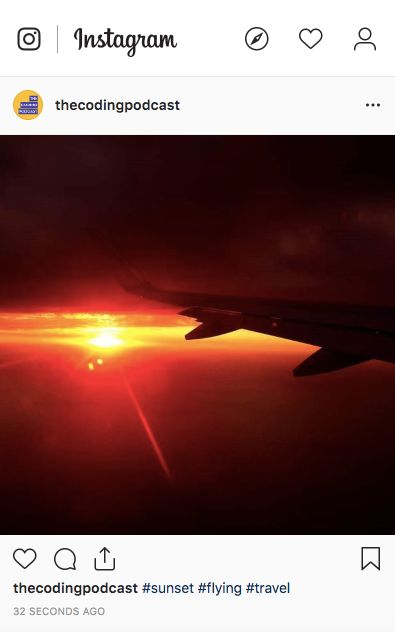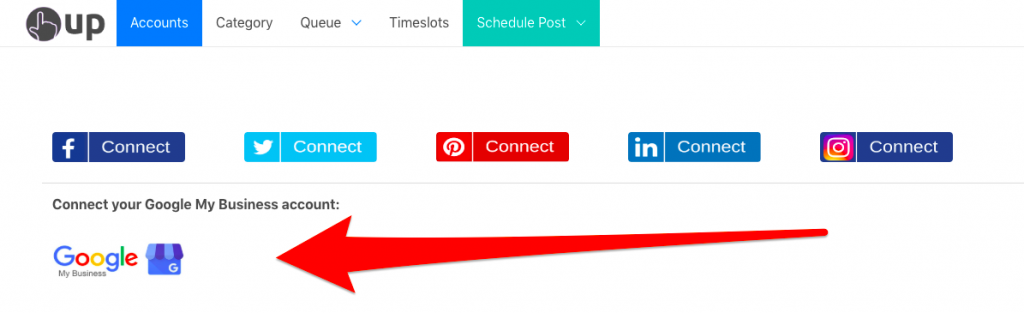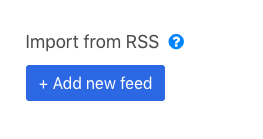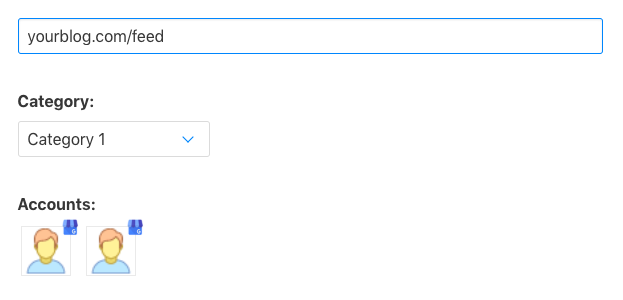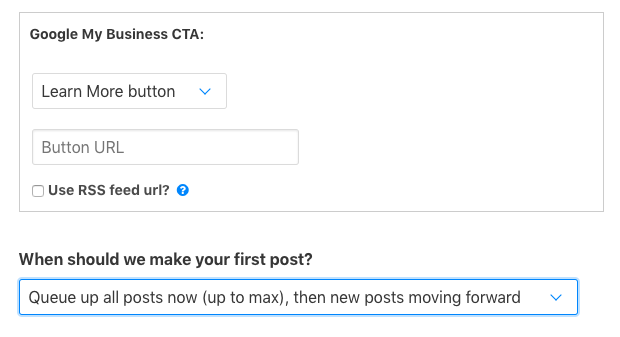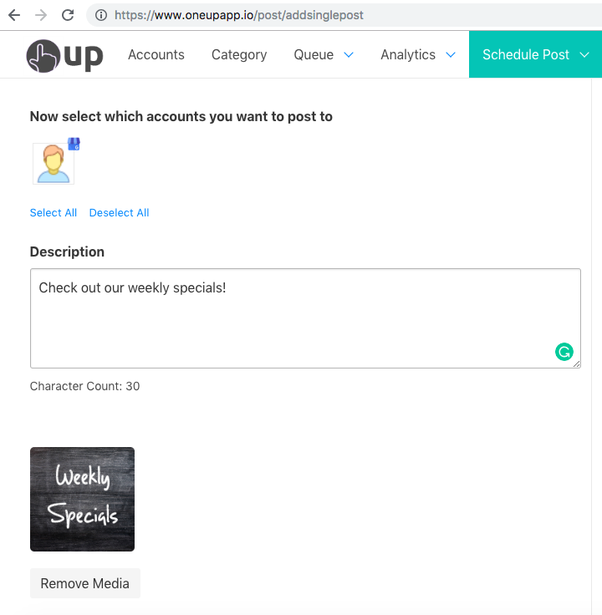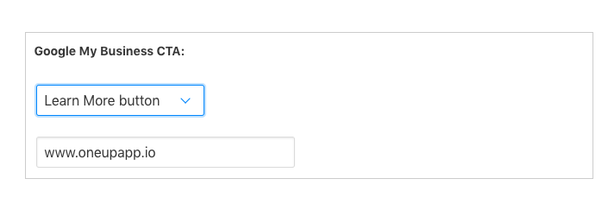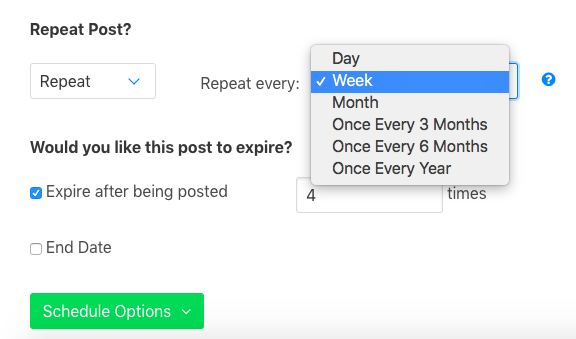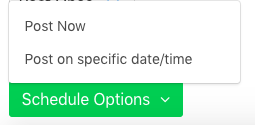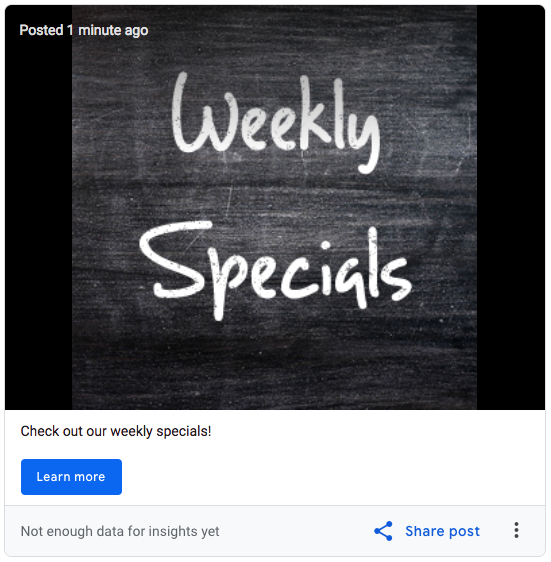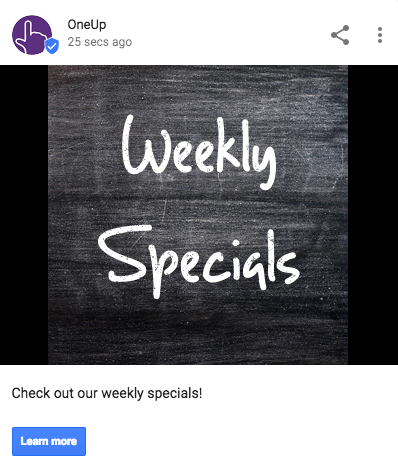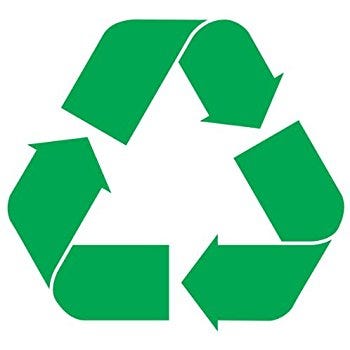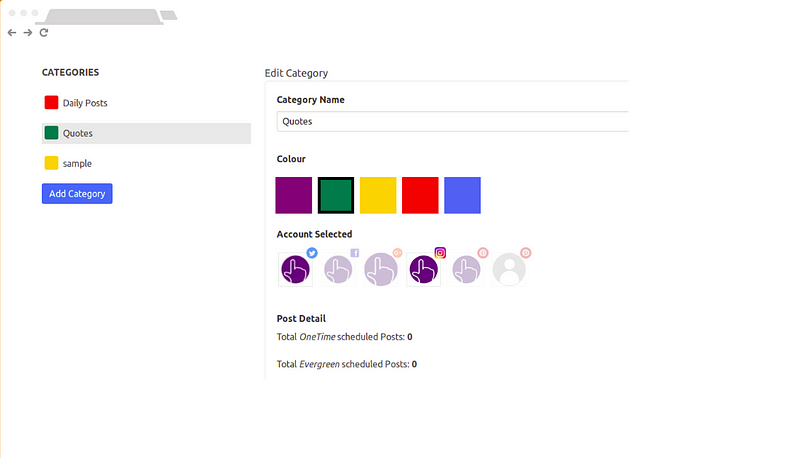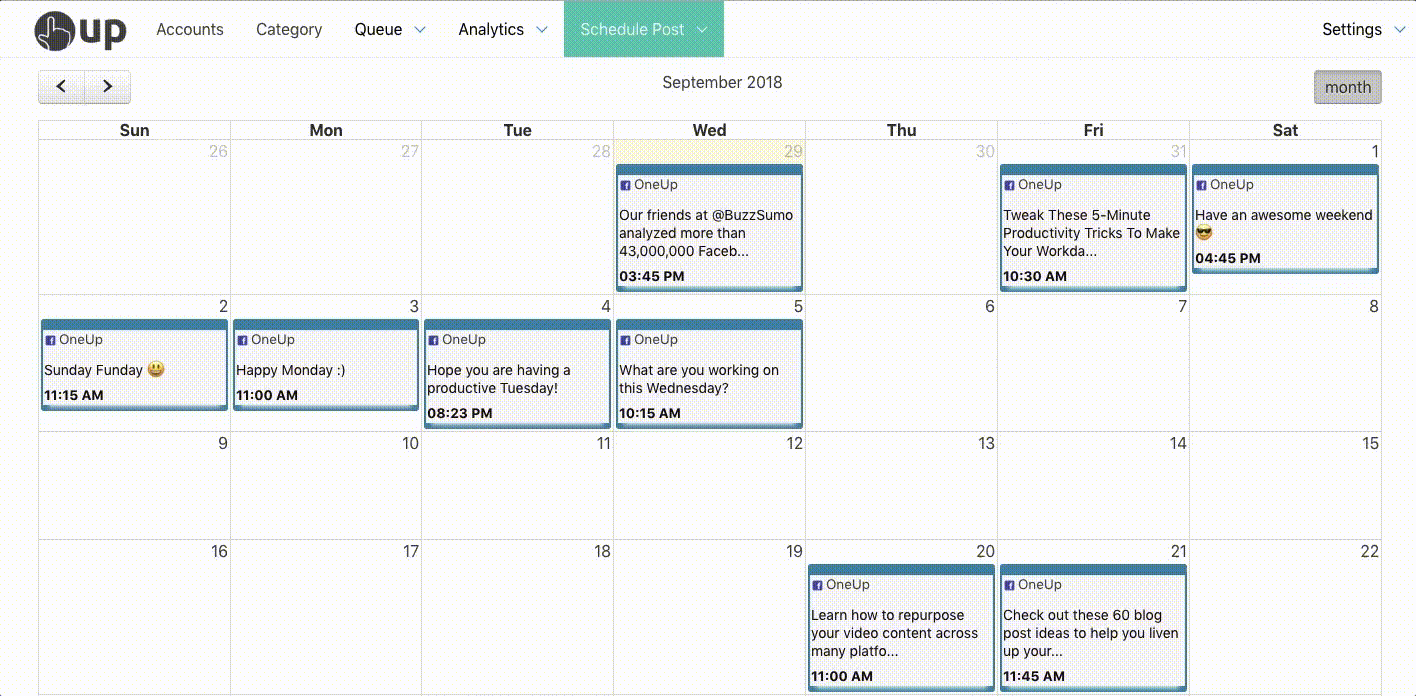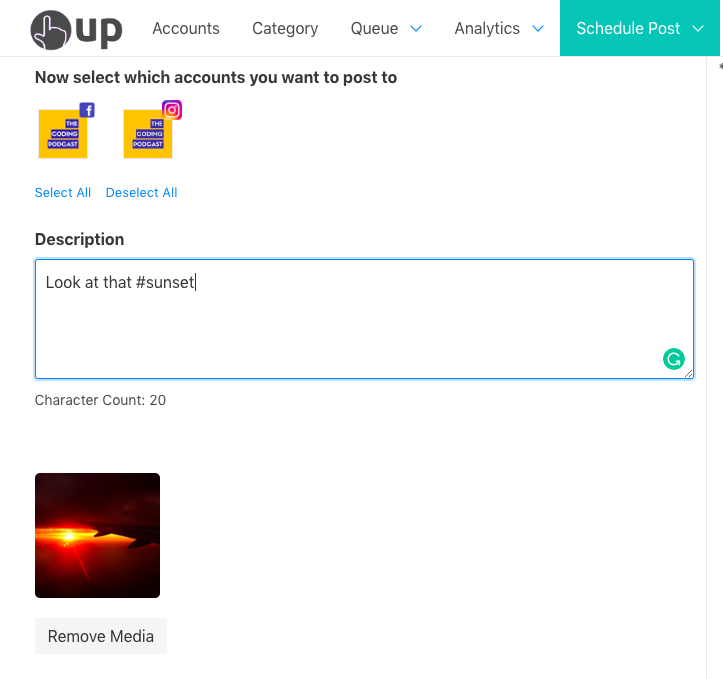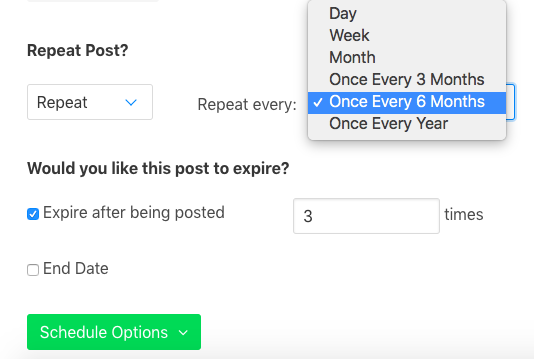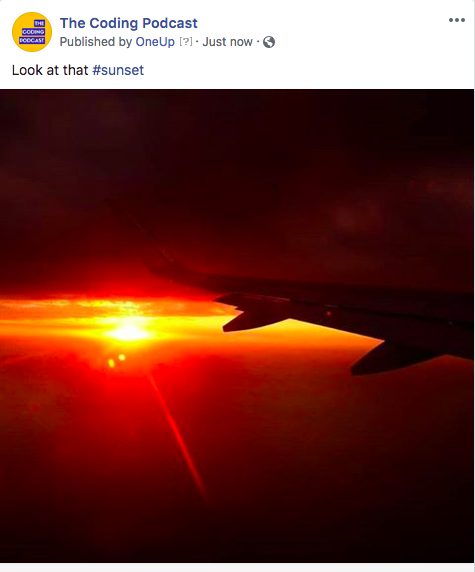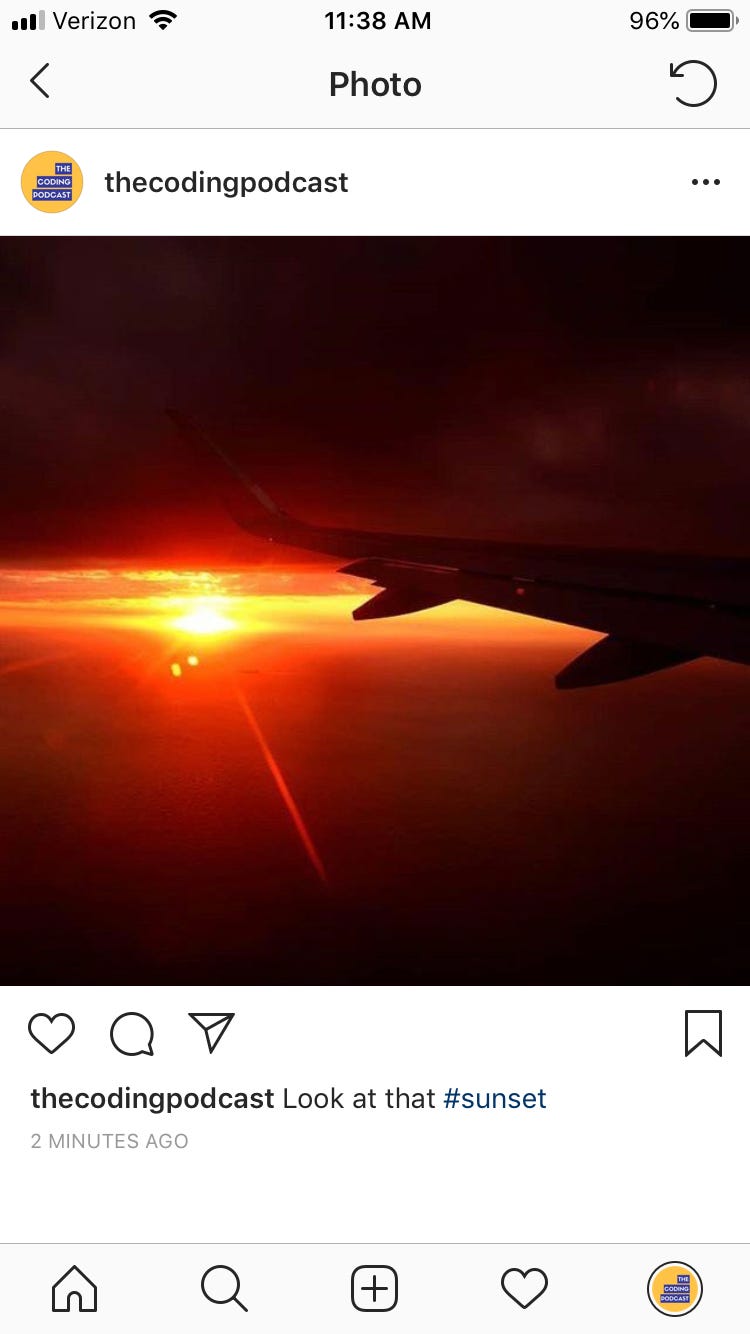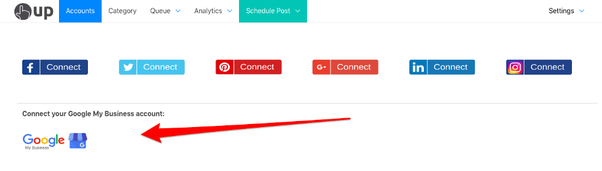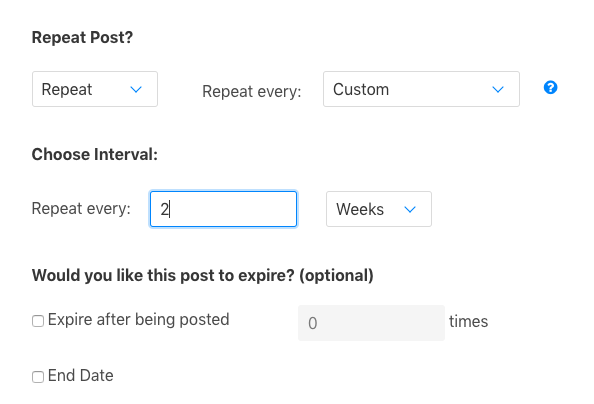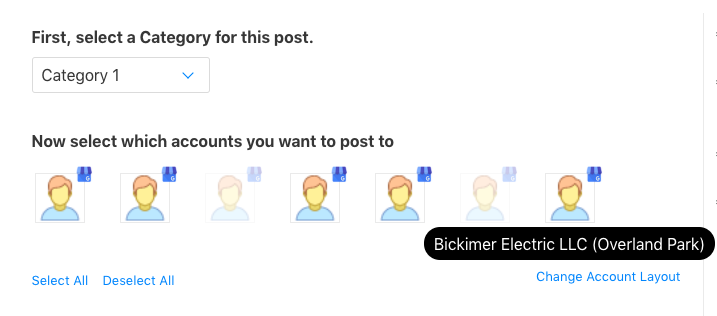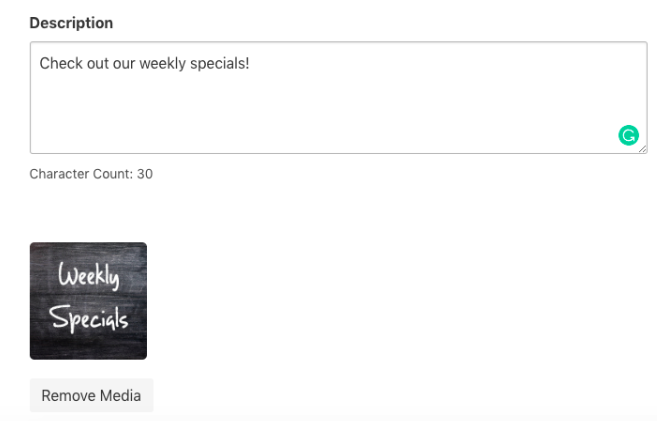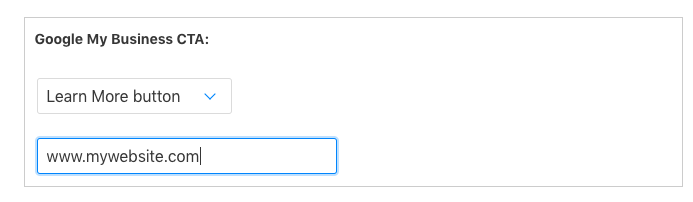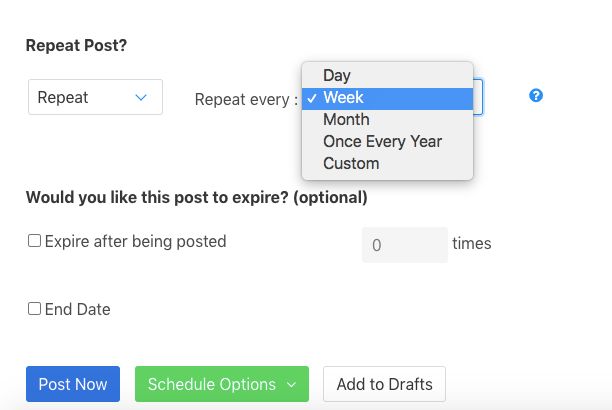This posts shows you how to schedule repeating posts in Facebook groups.
Many Facebook group admins often have themed posts for each day of the week, where group members are supposed to engage with the post based on the theme. Some of the ones I have seen are:
- Share Your Blog Monday
- Tell Me A Story Tuesday
- What Are You Working On Wednesday
- Throwback Thursday
- Follow Friday
In most groups like this, the admin’s goal is to get participation and engagement, but keep everything neatly in the comments thread of each particular post.
Most admins who run a Facebook group schedule the same post for the same day of the week, again, and again, and again.
I will show you how you can automate those posts so that you just set your posts to repeat weekly once, and they automatically post on the same day of the week moving forward.
How to schedule repeating posts in Facebook Groups
- Connect your Facebook Group(s)
- Click “Schedule a post” from the menu
- Select your Facebook Group(s)
- Create your post
- Select how often you want your Facebook post to repeat
- Choose to post it now, or schedule it for the future
Here are those steps with screenshots:
OneUp is a Facebook-approved social media scheduling tool that allows you to repeat posts at set intervals.
To use OneUp with a Facebook group, you MUST be one of the group admins. Facebook does not allow scheduling tools to post to groups unless you are an admin.
Using OneUp you can click the Facebook button to connect your Pages and Groups.
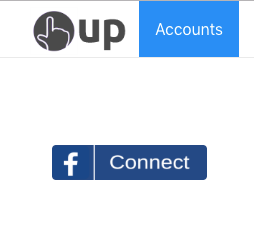
Then you are set to schedule a post.
Once you select your Facebook group, you can choose to post as either your personal profile OR as a Facebook Page (however your Page must be an Admin of the Group).

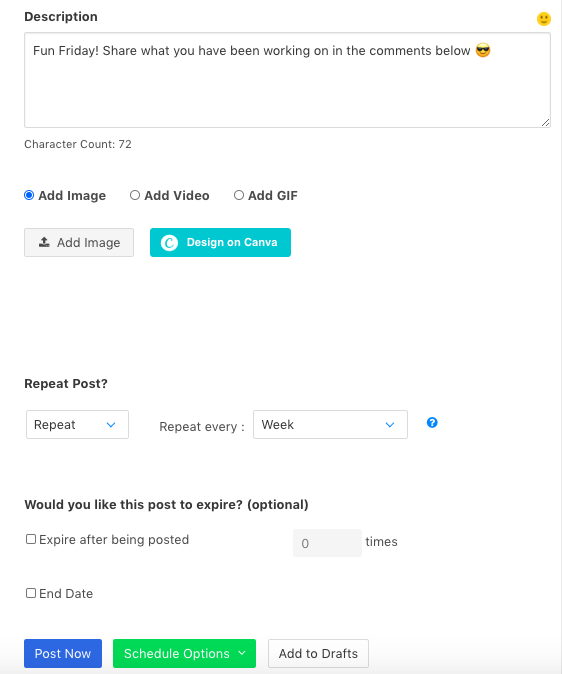
OneUp allows you to schedule your posts to repeat on the same day and time every week. You can have it repeat indefinitely, or you can set it to expire after posting a certain number of times.
You can also add images to the post if you want.
Once this is set, you just choose when you want it scheduled.
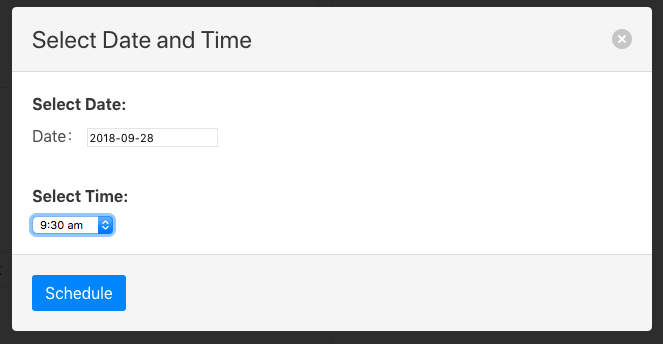
For example: If you have a post scheduled for 9:30 AM on Friday, set to repeat weekly, it means that post will re-post every Friday moving forward at that same time.
The very first time, you will need to add OneUp to your Facebook groups apps. You only have to do this once for each Facebook group. To do so, go to your group’s settings in Facebook.
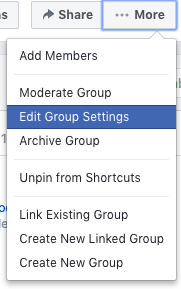
Then click “Add Apps”.

Do a search for OneUp, and add it.
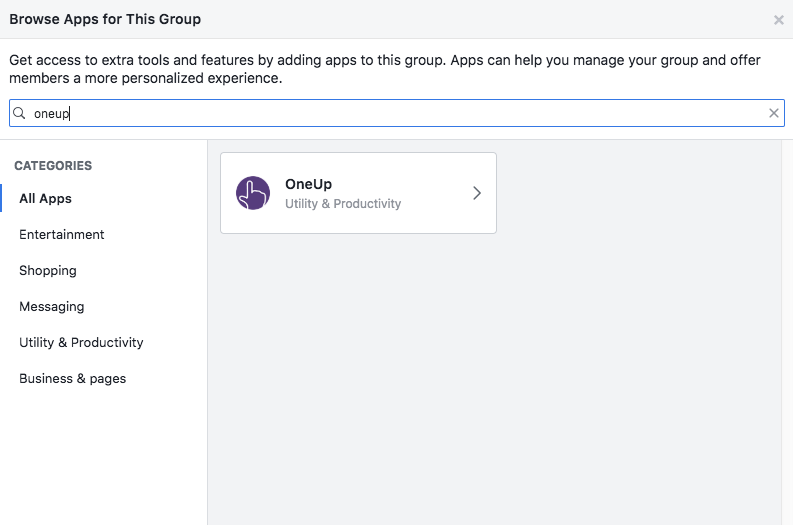

OneUp makes it easy to schedule repeating posts in Facebook groups, making an admin’s job much easier. Check it out at:
www.oneupapp.io
OneUp works with Facebook, Twitter, LinkedIn, Pinterest, and Google My Business.