This post goes over how to bulk upload photos to multiple Google My Business (AKA GMB, Google Business Profile, or GBP) locations at the same time, without spreadsheets.
How to bulk upload images to the Photos section of Google My Business
- Using OneUp, connect your Google My Business accounts:

2. Once your Google My Business accounts are connected, click “Bulk upload posts” in the Create A Post dropdown menu:

3. On the Bulk Upload page, you have a few options. We’ll choose”Upload multiple images”, and then upload your images from either your computer, Google Drive, Dropbox, or other sources. You can upload up to 50 images at a time:
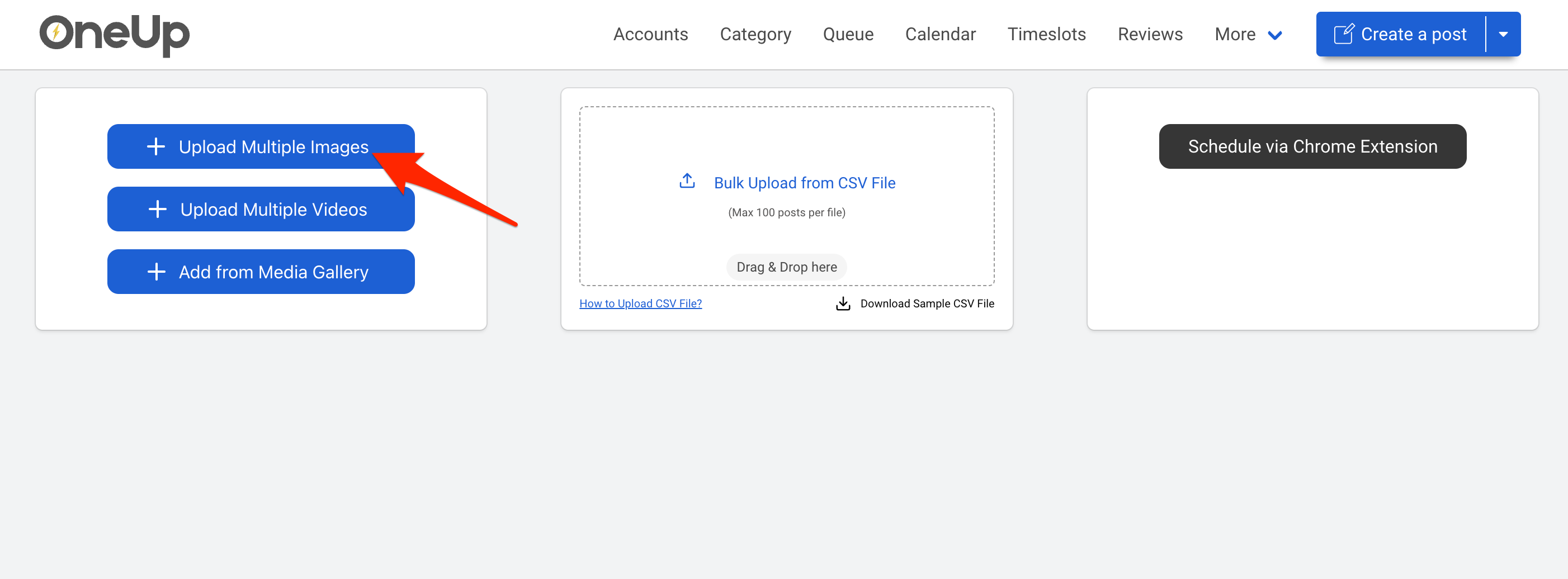

4. Once your images have been uploaded, you will select which Google Business location(s) you want to add your image to (you can select multiple at the same time).
If you ONLY want this image added to the Photos section of the Google Business Profile, then check these 2 boxes:

However, if you leave the 2nd box unchecked, your image will ALSO be added as a Google post as well (which some people prefer).
If you want your image added as a Google post as well, you can choose a CTA button and type what you want in your Google post in the text box.
NOTE: You can choose your checkbox settings for ALL your uploaded images at once by clicking on this blue bar at the top 👇

5. Then you just need to click “Bulk update date and time” to choose how quicly the images will be added to the Photos section of GMB (for example, if you had 30 images, you could choose to add one image per day for 30 straight days to the Photos section).
6. Then click “Submit”, and that’s it!
Now you can bulk upload a photo to multiple Google My Business locations at the same time, without having to deal with spreadsheets and CSV uploads.
To bulk upload your photos to GMB, check out OneUp at www.oneupapp.io.
FAQ
Can I bulk upload images from a CSV spreadsheet to the Photos section of GMB?
Yes, OneUp supports CSV uploads as well. To do so, you can choose this option on the Bulk Upload page:
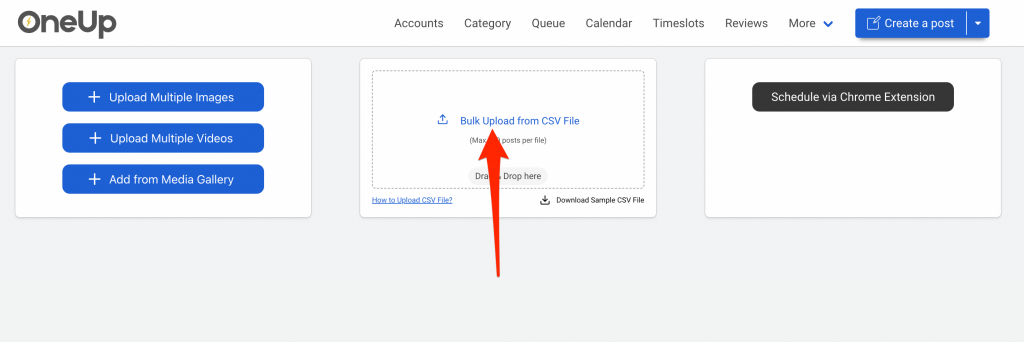
Does OneUp support Offer and Event posts?
Yes, OneUp supports Offer, Event, and What’s New post types on Google. All CTA button types are supported as well.
Does OneUp support replying to Google reviews?
Yes, OneUp supports replying directly to Google reviews.

You can even click the “Suggest a reply” button and get an AI-suggested reply (which you can edit to your liking before submitting):


Can you bulk upload more than 20 images at a time to a multi location group in GBP?
Can you upload a logo to a multi location group at one time
Can you upload a cover to a multi location group at one time
Yes 🙂