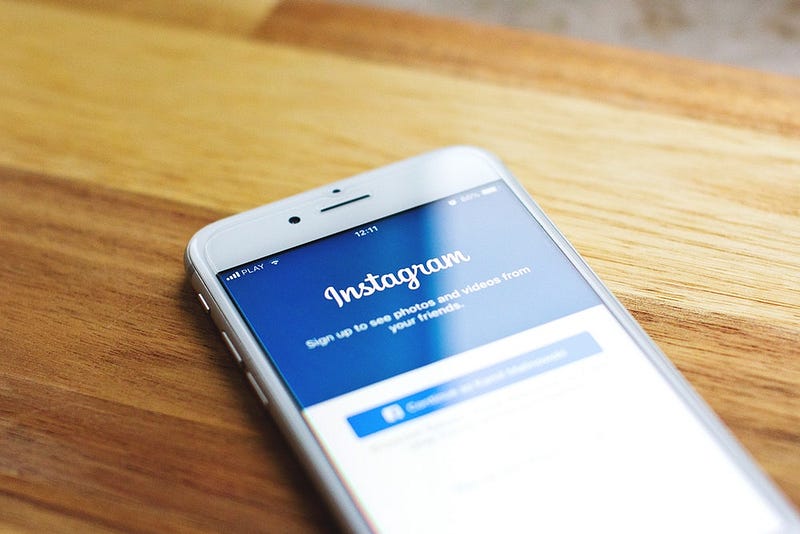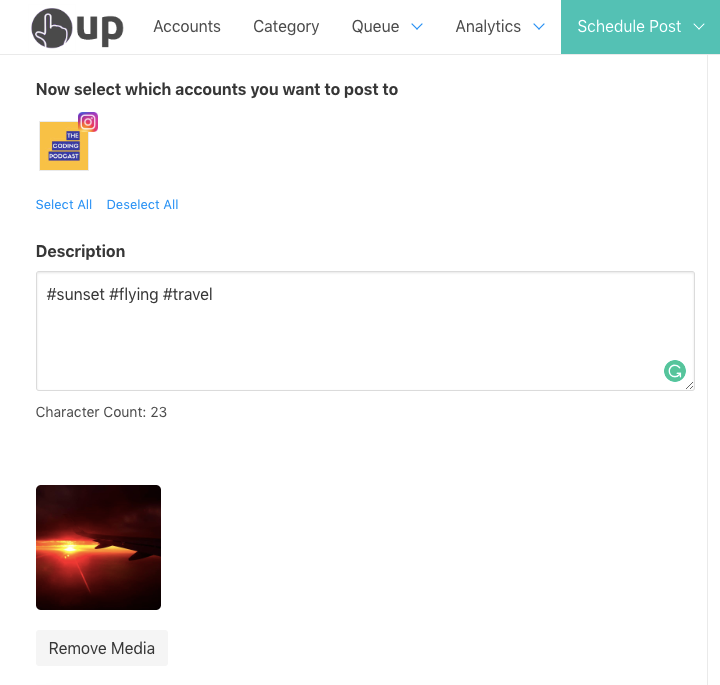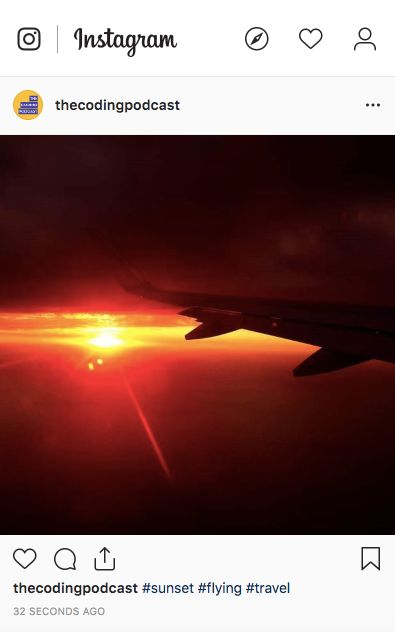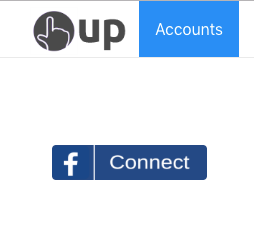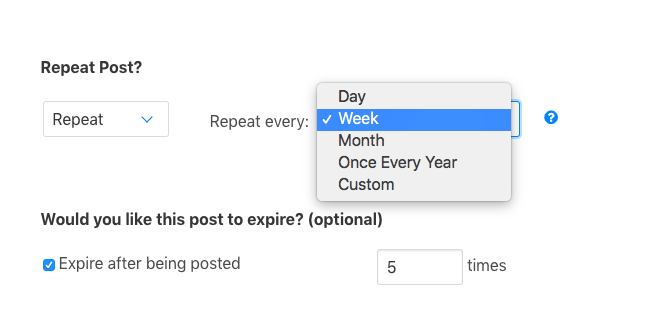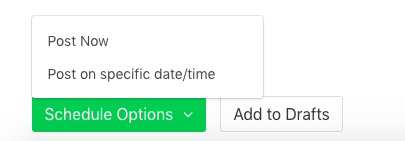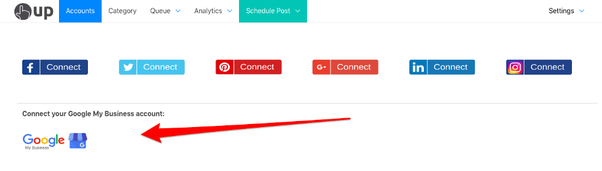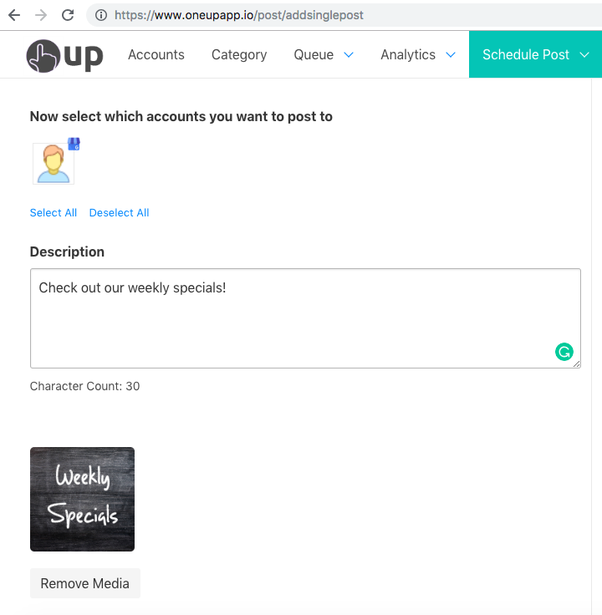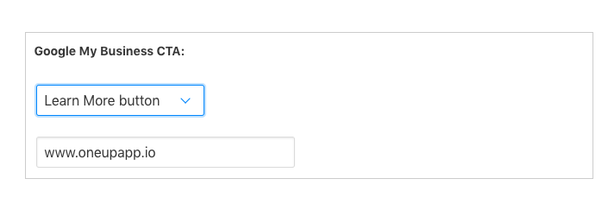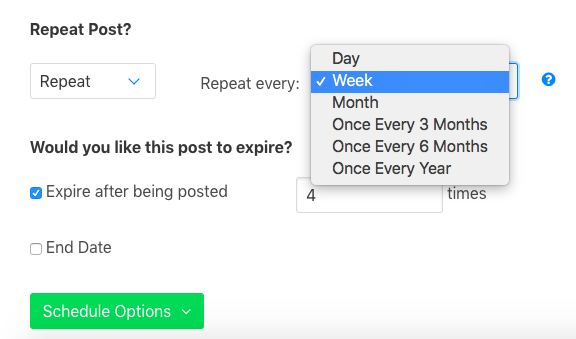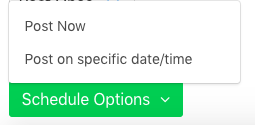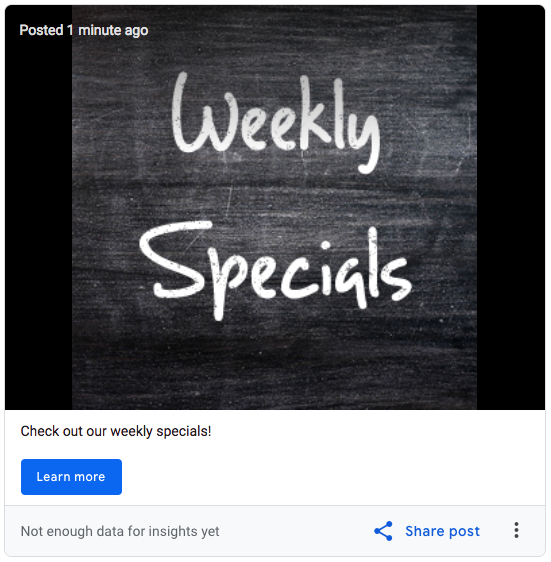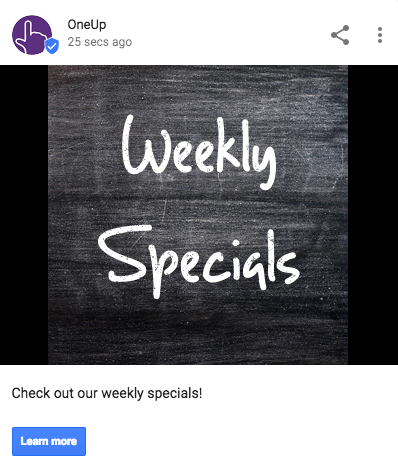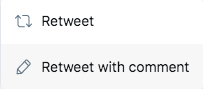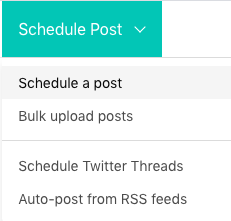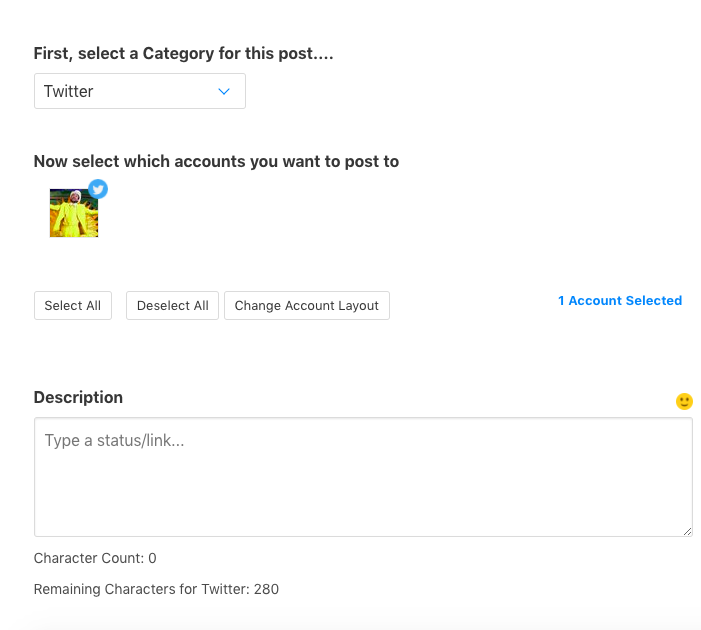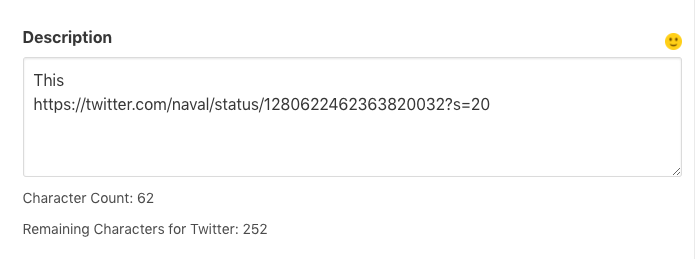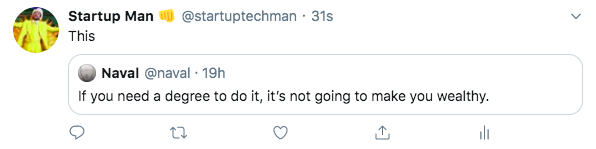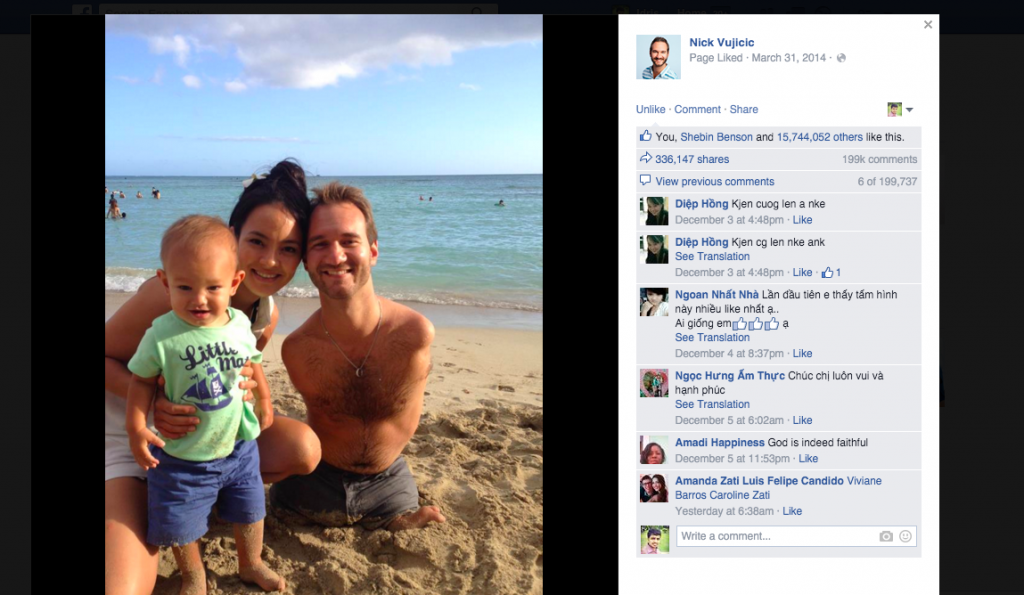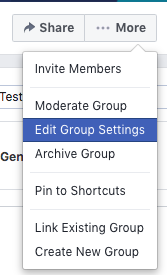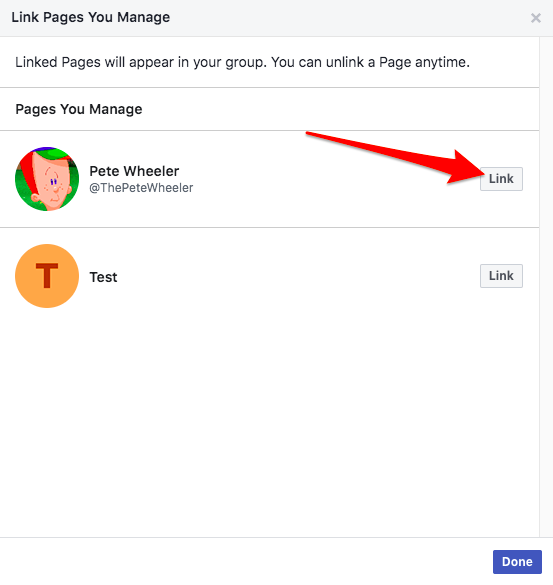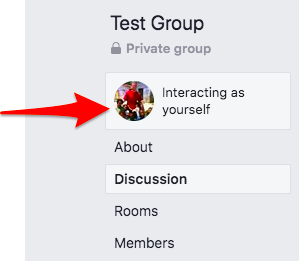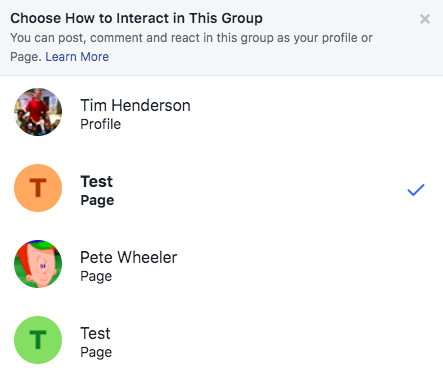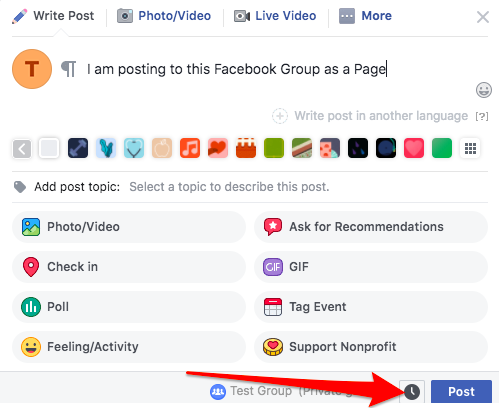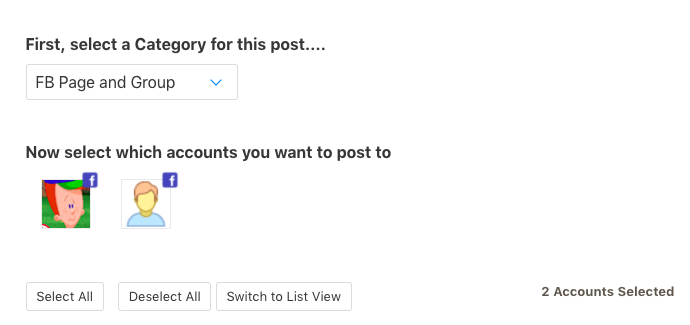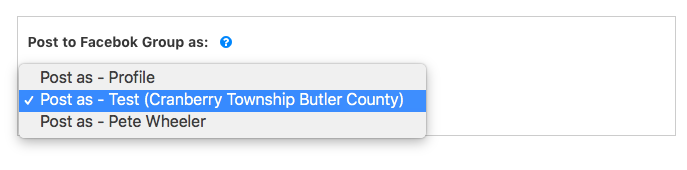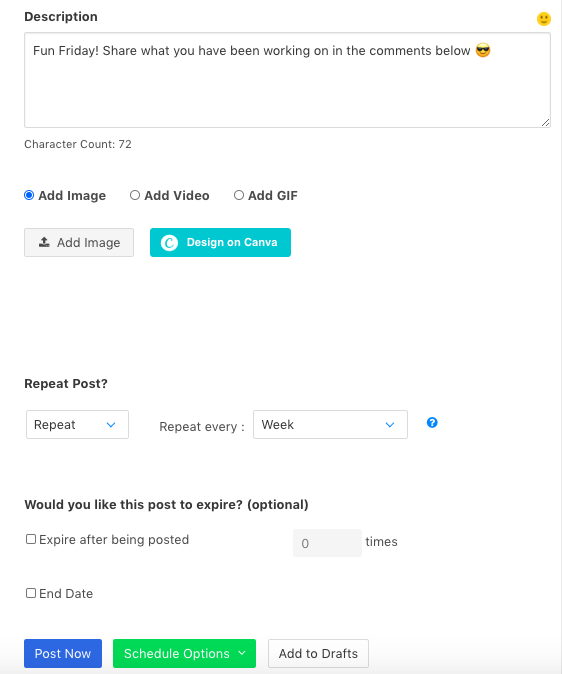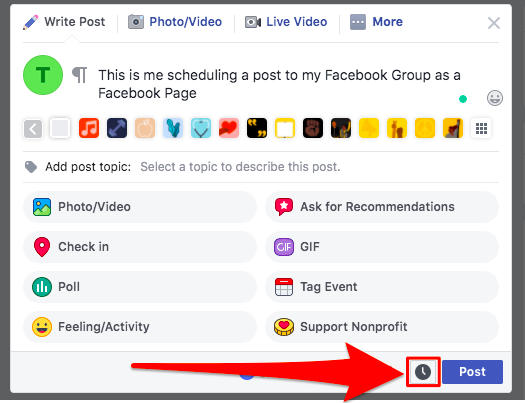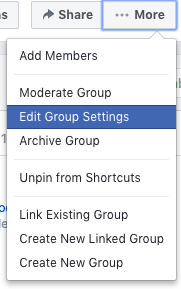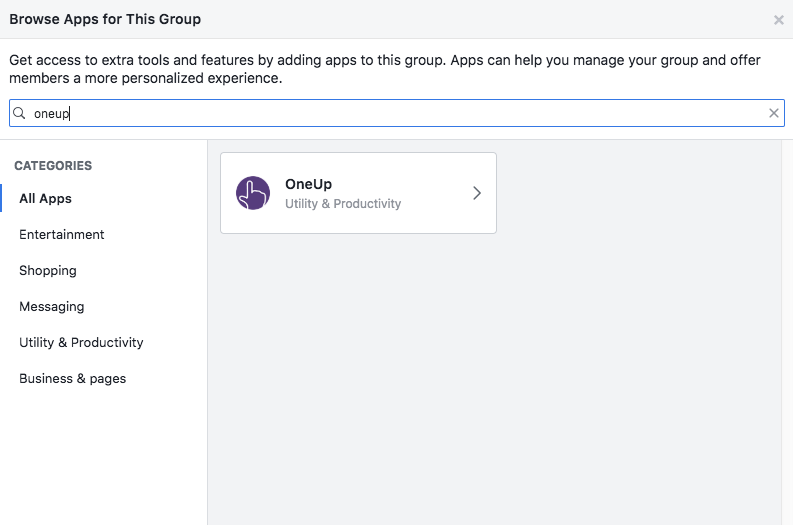Instagram allows you to switch between up to 5 different Instagram accounts on the mobile app.
However, what if you want to switch between Instagram account on your computer?
Switch between Instagram accounts on a computer
To switch between Instagram accounts from a computer, simply click your profile photo in the top right corner, then click “Switch accounts”:
Then click “Log into an existing account”, and log into your other Instagram account:
That’s it! Whenever you want to switch back, simply click the “Switch accounts” button again.
Need a way to schedule Instagram posts?
OneUp is a social media scheduling tool, supporting Instagram, Facebook, Twitter, LinkedIn, and Google My Business.
To schedule Instagram posts, on the Accounts page of OneUp, click the Instagram Connect button:

It will then ask if you are connecting a Business or Personal Instagram account:

After connecting your Instagram account, you must download AND login to the OneUp mobile app, and allow notifications (otherwise you will not receive reminders).

Creating Instagram posts in OneUp
After your Instagram account is connected and you have downloaded and logged into the OneUp mobile app, you are ready to create a post.
In the Schedule Post dropdown, choose “Schedule a post”.

Choose which account you want to schedule this post to, and create your post:

OneUp supports single-image posts, multi-image posts (carousel), video posts, and Instagram Stories.
Then choose to either post once or repeat this post, and either “Post Now” or schedule it for a future date and time.

How do Instagram notifications work?
You’ll receive a push notification on your phone at the time you scheduled the post for.
Tap the notification, and it will open your post in the OneUp mobile app:

Tap “Share this post to Instagram”, and your post caption will automatically be copied. Tap “Got it” and it will open the Instagram app.

You will then have the option to post this as an Instagram Story, or as a normal post to your Feed:

If you select Feed, you will see your image. For multi-image posts, you will see the other images below in your gallery. Simply click the multiple image icon (⧉) to add them to your post.

Then you are ready to paste in your caption. Tap in the caption box and you will get a “Paste” option.

Your caption was automatically copied previously, so you just need to paste it in:

Click OK and then Share your post! 😊
OneUp supports both Personal and Business Instagram accounts, as well as single image posts, multi-image (carousel) posts, video posts, and Stories.